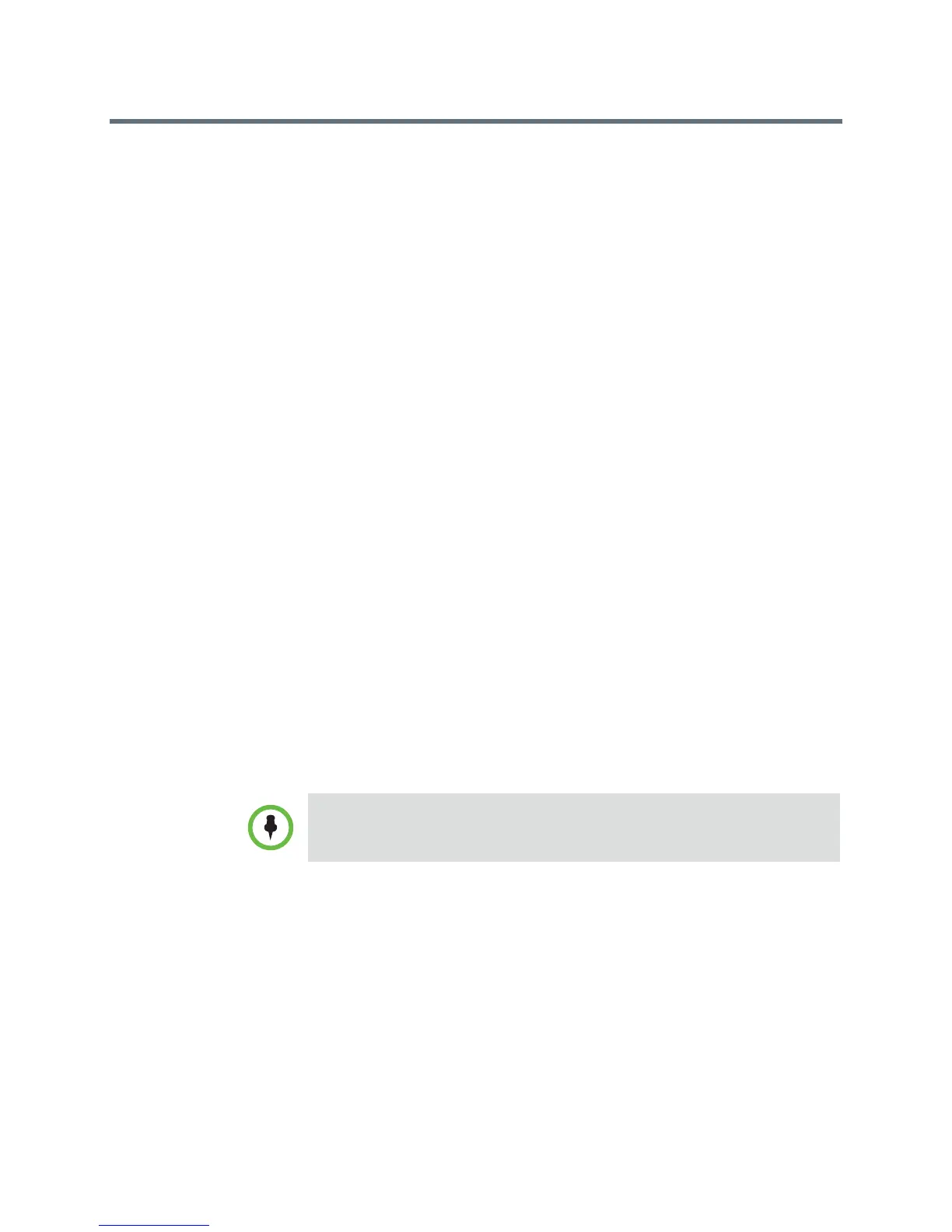Release Notes
Polycom RealPresence Group Series, Version 4.1.1.1
Polycom, Inc. 13
The RealPresence Group 700 system can provide power to the EagleEye III
camera through an HDCI connector. This configuration allows a sleeping
EagleEye III camera to wake up by receiving a signal from the camera's IR
sensor. The camera does not require any additional power supply or IR
extender.
The RealPresence Group 700 system supports a low-power standard that
limits the power supplied to the camera when the system is powered off. When
the EagleEye III camera is only receiving power from the system, it does not
have an active IR receiver capable of turning the RealPresence Group system
on using the handheld remote.
If the camera IR is the only exposed IR and you normally turn the system on
and off with the handheld remote control, use one of these alternate solutions:
• Provide direct power to the Eagle Eye III camera with the optional EagleEye
camera power supply, 1465-52748-040. This allows the IR sensor to remain
powered on, so that the camera is capable of receiving IR commands from the
remote control.
• Position the RealPresence Group system so that the IR receiver on the front of the
system has a line-of-sight to the remote control.
• Use a third-party IR extender to extend the IR signal from the room to the IR
receiver on the front of the RealPresence Group system.
For more information on the Group 700 system, refer to the Administrator’s
Guide for the Polycom RealPresence Group Series.
Support for Monitor Profiles
Configure Monitor Profiles to set the preferences for what is shown on
available monitors. Doing this allows you to customize the monitor
configuration to match your environment or your desired meeting experience.
The Monitor Profiles settings are just preferences. What is shown can vary
depending on layout views, whether content is being shown, the number of
active monitors, and so on.
To set up Monitor Profiles:
1 In the web interface, go to Admin Settings > Audio/Video > Monitors.
Monitor Profiles are not supported for SVC calls.
