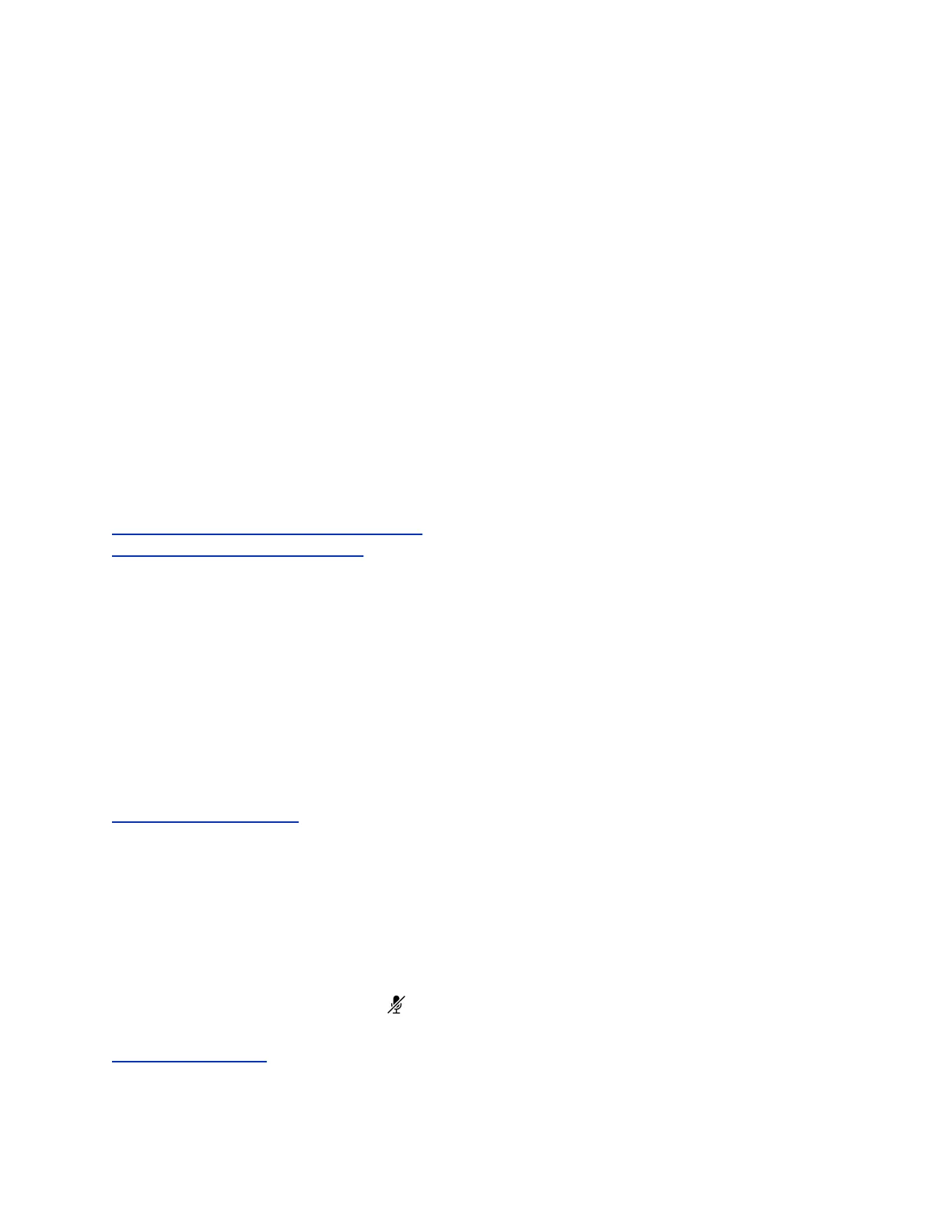Answer Calls Automatically
You can set up the system to automatically answer calls using the Auto Answer feature.
When enabled, the system automatically answers all incoming calls using the speakerphone. Your
system administrator sets how many times the system rings before the call is automatically answered.
When Auto Answer is enabled and you receive an incoming call while in a call, the incoming call is not
answered until you end or hold the current call.
Procedure
1. Navigate to Settings > Basic > Preferences.
2. Select Auto Answer.
3. Select Auto Answer SIP Calls and select Yes.
4. Select Microphone Mute and choose Yes (the default setting) to mute the microphone for auto-
answered calls.
5. Select Video Mute and select Yes to mute the video when video calls are auto-answered.
6. Select Save.
Related Links
Features for Vision-Impaired and Blind Users on page 69
Features for Mobility-Impaired Users on page 69
Answer a Call on a Locked Phone
When you set up the system so that you can answer incoming calls when it is locked, you can answer
calls by entering a user password.
Procedure
1. On the Incoming Call screen, select Answer.
2. Enter your user password and select Enter.
The call connects.
Related Links
Locking RealPresence Trio on page 15
Answer an Intercom Call
When you receive an intercom call, the call is answered automatically using the speakerphone.
If the system is set up to answer intercom calls with your microphone muted, you need to unmute your
microphone before responding to the call.
Procedure
1. After the call is answered, press Mute and reply.
Related Links
Placing Intercom Calls on page 19
Audio Calls
Polycom, Inc. 22
