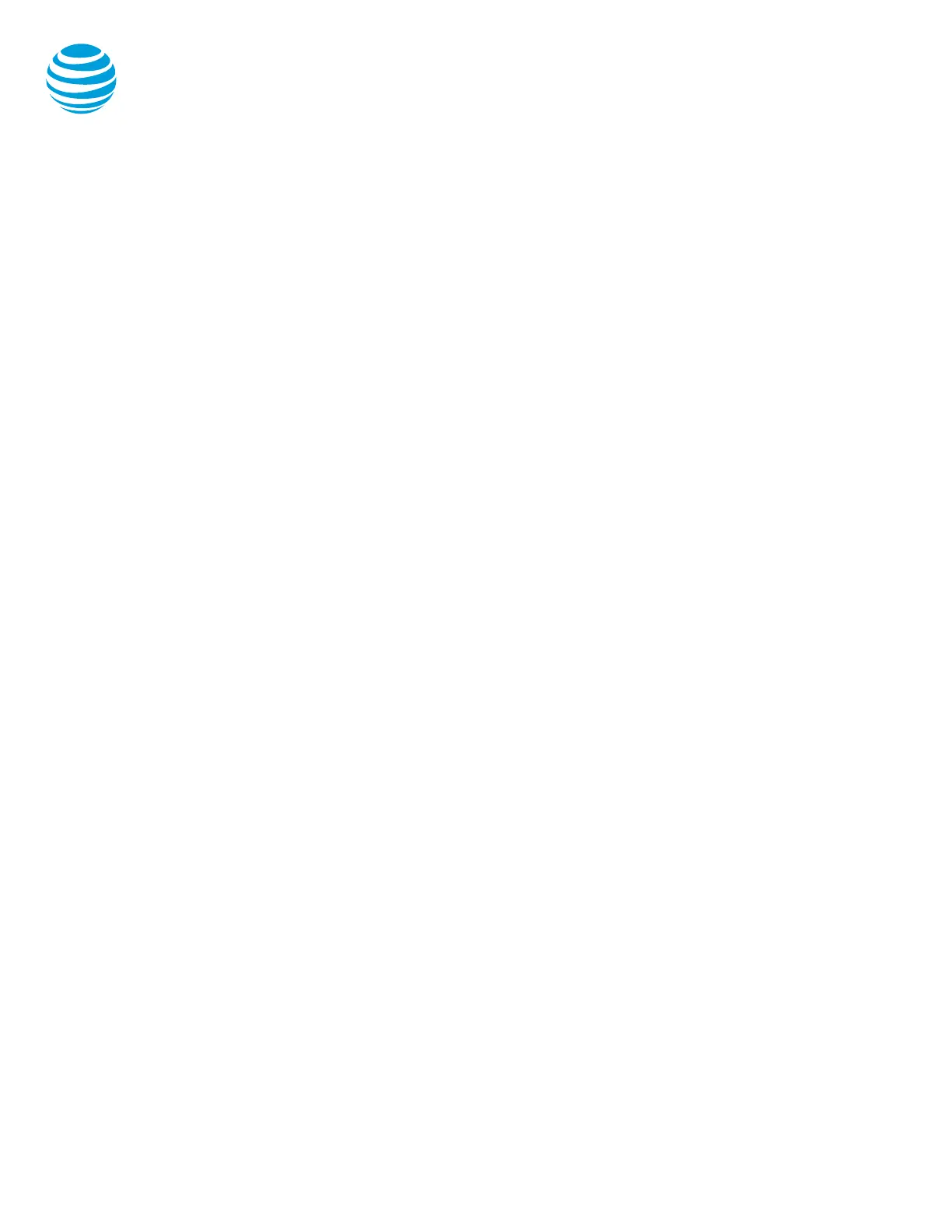Placing a call
• Dial the number first using:
• Dial pad.
• Call Lists or Contact Directory.
• Redial button
• Press Call button or the Dial soft key.
Notes:
• You do NOT need to dial 9 for an outside line
or 1 for long distance.
• Internal calls can be completed by dialing the
extension.
• Call duration is monitored through a call
timer on the graphic display.
Answering a call
You can answer a call using:
• Call button
• Soft keys
• Answer: answers the call.
• Reject: disconnects the call.
Ending a call
You can end a call using:
• End Call soft key
• Call button
Call Waiting
To answer an additional call, highlight the incoming
call using the Scroll buttons and select the Answer
soft key.
Move between calls:
• To return to the first caller, use the Scroll
buttons to select the held call and select the
Resume soft key. The second call is
automatically put on hold.
Note: Additional calls accessing a utilized line
appearance will receive a busy signal.
Placing a call on hold
During an active call:
• Press the Hold soft key.
To remove from hold:
• Press the Resume soft key.
Notes:
• Music on hold will play if a conference call is
put on hold.
• If multiple calls are held, use the Scroll
buttons to switch between calls and press
the Resume soft key to select the desired
call.
Line appearances and line keys
The phone number assigned to the SoundStation
6000 conference phone will display in the upper left
corner.
LED indicators
The LED indicators will change color depending on
the event:
• Fast flashing green: Incoming (ringing) call.
• Solid green: Active call is in progress.
• Flashing red: Call is on hold.
• Solid red: Call is muted.
Line icons
The following list describes the icons visible on the
graphic display:
• Registered line: solid black conference
phone.
• Ringing/incoming call: musical notes.
• Call on hold: black upside-down flashing
handset above conference phone icon.
• Outgoing call: arrow moving left.
• Active call: two opposing arrows.
• Do Not Disturb activated: large X displayed
in upper left corner of display and (X) Do Not
Disturb will show in the graphic display
window.
