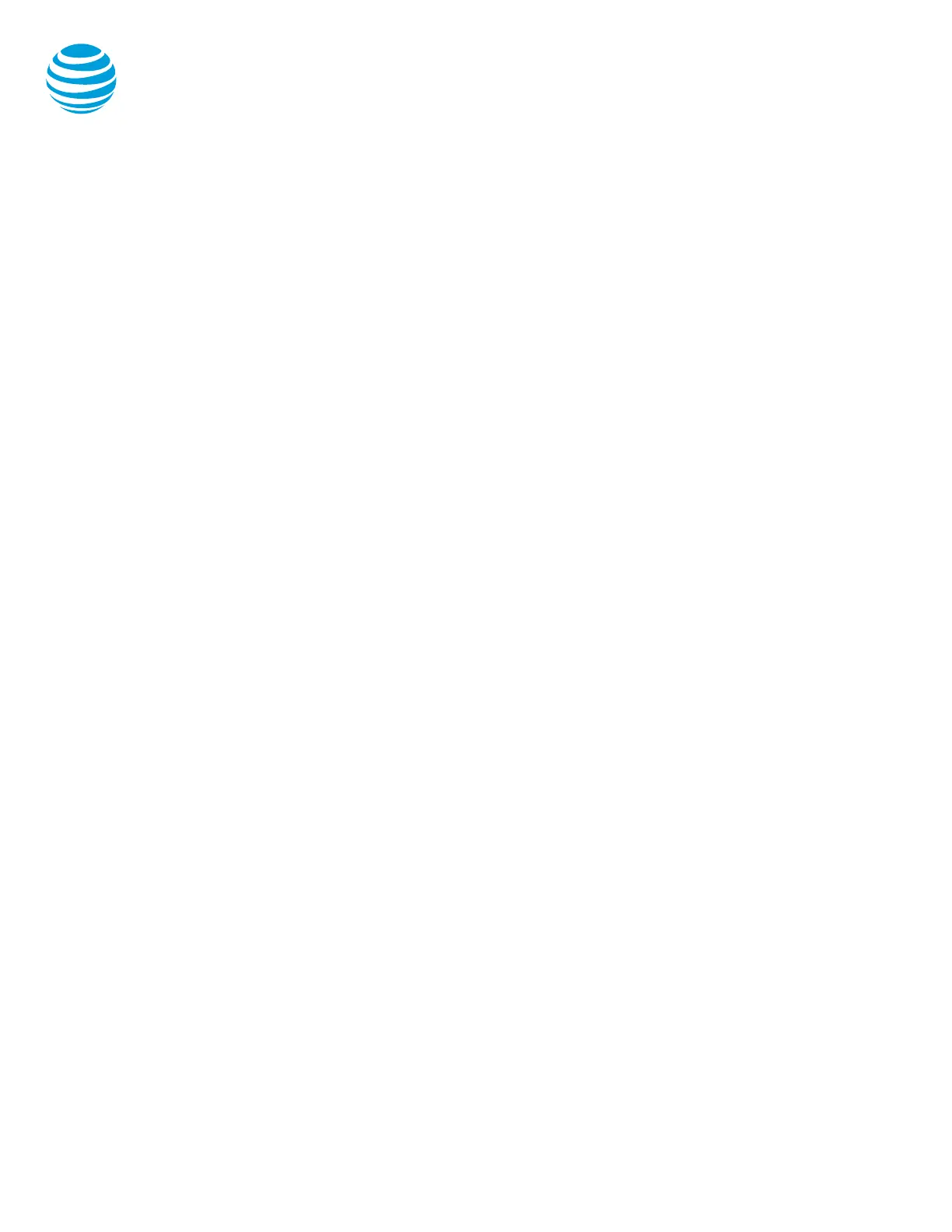Call forwarding
Enable call forwarding with Feature access codes
• When your phone is idle, enter:
*72 Call Forwarding Always
*92 Call Forwarding No Answer
• Enter the forward-to number and press #.
• Listen for the voice prompt that confirms
Call Forwarding is turned on.
Enable call forwarding with soft key
• When your phone is idle, select the Forward
soft key.
• Using the Scroll buttons, select the desired
call forward function:
• All: Call Forwarding Always
• No Answer: Call Forwarding No Answer
• Busy: Call Forwarding Busy
• Enter the forward-to number in the
appropriate field.
• Select the Enable soft key.
Note: The forward-to number can be an extension
or any 10-digit phone number.
Disable call forwarding with Feature access codes
• When your phone is idle, enter:
*73 Call Forwarding Always
*93 Call Forwarding No Answer
• Listen for the voice prompt that confirms
Call Forwarding is turned off.
Disable call forwarding with soft key
• When your phone is idle, select the Forward
soft key.
• Using the Scroll buttons, select the desired
call forward function:
• All: Call Forwarding Always
• No Answer: Call Forwarding No Answer
• Busy: Call Forwarding Busy
• Select the Disable soft key.
Do not disturb
The do not disturb option prevents incoming calls
from ringing. The line indicator will not flash. Callers
will hear a busy signal. A blinking X will appear in the
upper left corner and (X) Do Not Disturb will show in
the graphic display window.
Enable/Disable:
• Choose the Menu button.
• Select Features.
• Select Do Not Disturb.
Notes: You can still make outgoing calls as
normal. This feature is activated for the phone
as a whole, and not by individual line.
Push to Talk
You can initiate a push to talk intercom call to other
AT&T HVS users in your organization.
To make a push to talk call:
• Enter *50.
• Press the Dial soft key.
• Enter an extension number.
• Wait to hear a beep, and then speak.
Note: The phone of the person you are calling
automatically answers in speakerphone mode.
They can choose to pick up the handset or switch to
headset mode, once the push to talk call is
connected
