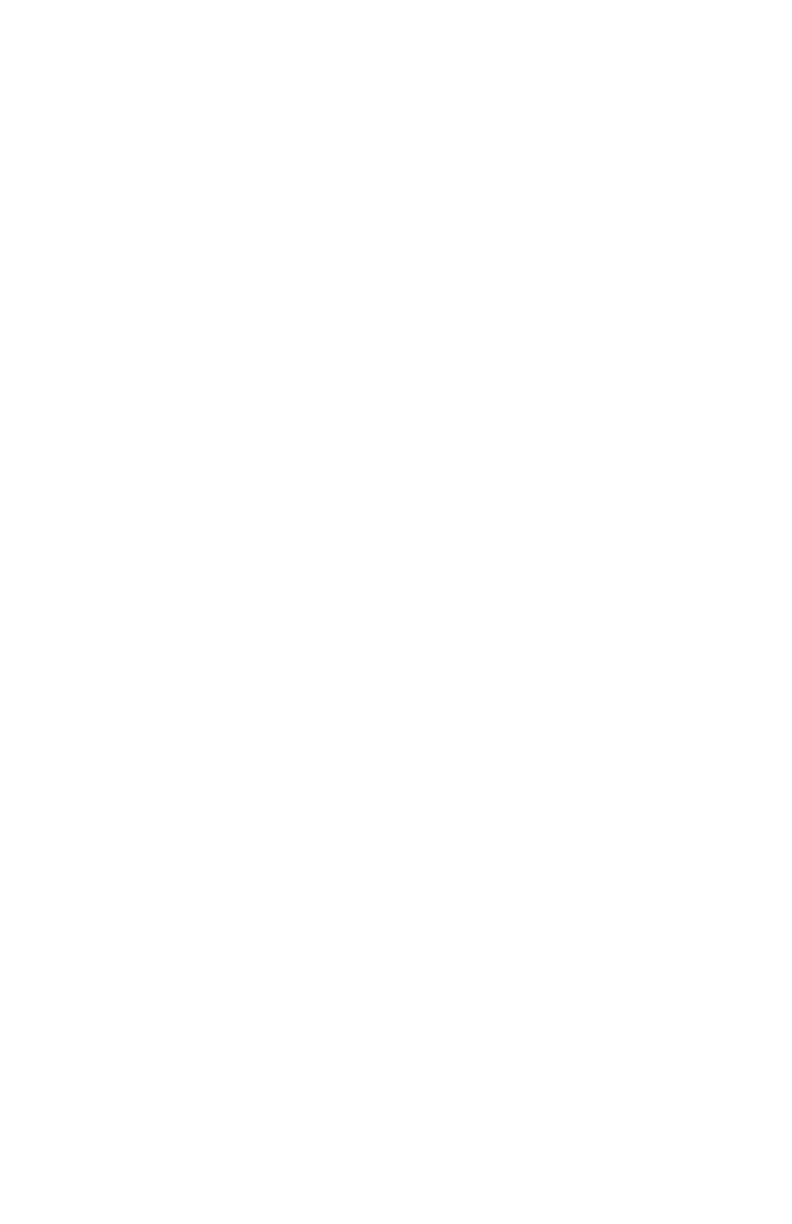8
To place a call from call history:
1. Follow the steps above to access and select your desired call list.
2. Use the arrow buttons to scroll to the number you want to call.
3. Press the Dial softkey.
To transfer a call:
You can transfer a call to another party in three dierent ways:
• Blind (Cold) Transfer: Transfer a call directly to another party without
consulting or introducing the caller.
• Semi-Attended Transfer: Transfer a call when receiving the ring-back.
• Attended (Warm) Transfer: Transfer a call with prior consulting or an
introduction.
For a blind (cold) transfer:
1. During a call, press the Trnsfer softkey to place the call on hold.
2. Press the Blind softkey, and then dial the phone number of the party you
wish to receive the transferred call.
For a semi-attended or attended (warm) transfer
1. During an active call, press the Trnsfer softkey to place the call on hold.
2. Dial the phone number of the party you wish to receive the transferred call.
3. Press the Trnsfer softkey again to complete the call transfer.
4. To cancel a transfer, press the Cancel softkey.
To set up a conference call:
1. Dial the phone number of the first party.
2. Press the Confrnc softkey to place the first party on hold.
3. Dial the phone number of the second party, and then press the
Send softkey.
4. Once the second party answers, press the Confrnc softkey again to join
all parties.
To create a conference with the active call and a call on hold, press the Join
softkey to connect all parties.
