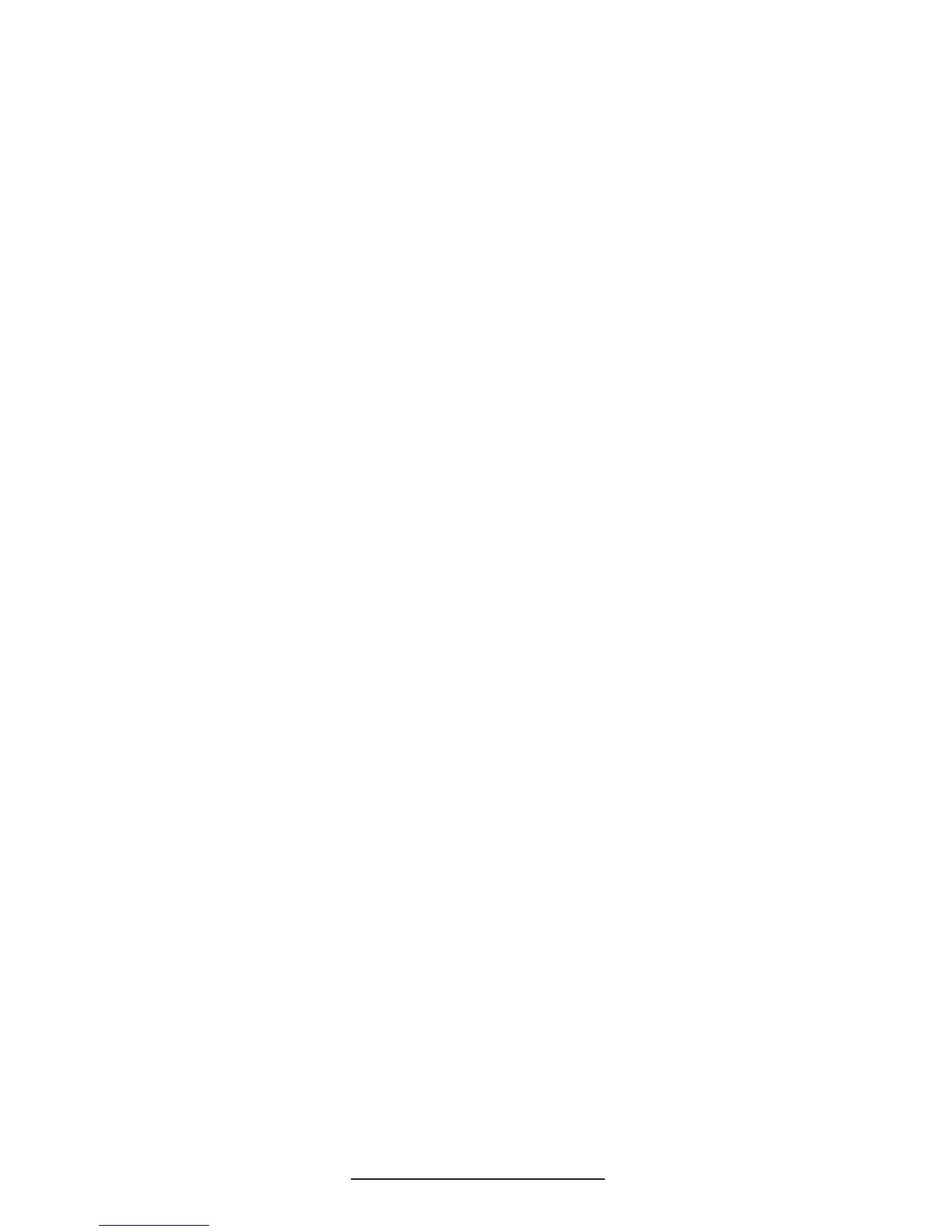VoiceStation™ 500 - 10
Transferring audio between VoiceStation™
500 and mobile phone (for privacy)
1. Dial a telephone call according
to the directions in “Making and
ending a Bluetooth mobile phone
call”.
2. To transfer the audio from the
VoiceStation™ 500 to the mobile
phone, press the * button.
3. To transfer the audio from
the mobile phone back to the
VoiceStation™ 500, press the *
button again.
Changing between mobile phone calls us-
ing VoiceStation™ 500
• Use the Flash function on your
mobile phone to change between the
two phone calls.
Muting a call on VoiceStation™ 500
• Press the Mute button on the
VoiceStation™ 500 to mute/unmute
a call as described in the “POTS
Mode” section of this User Guide.
Changing Volume
• Press the Volume Up/Down buttons
on the VoiceStation™ 500 to adjust
the volume to the desired level as
described in the “POTS Mode” sec-
tion of this User Guide.
Recording a Bluetooth audio call
• Please refer to the ‘Record a Con-
versation’ as described in the “POTS
Mode” section of this User Guide.
Making a POTS call while in Bluetooth
mode
1. If you are in a call using your Blue-
tooth device, place the call on hold
by pressing the Mode button on the
VoiceStation™ 500 and ensure that
no LED is lit. If you do not press
the Mode button to exit Bluetooth
mode, the last number dialed will
automatically be dialed again when
you press the On/Off button.
2. Press the On/Off button on the
VoiceStation™ 500 to get the POTS
dial tone.
3. Dial the call using the keypad of the
VoiceStation™ 500.
4. To end the call, press the On/Off
button on the VoiceStation™ 500.
5. To resume the Bluetooth call,
press the Mode button on the
VoiceStation™ 500.
Changing between calls in different modes
(POTS to/from Bluetooth)
1. To make a POTS call while in
Bluetooth mode, press the Mode
button, press the On/Off button,
then dial the phone number. When
complete, press the On/Off button.
Press the Mode button to return to
the call in Bluetooth mode.
2. To answer a POTS call while in
Bluetooth mode, press the On/Off
button.
Disconnecting Bluetooth link using
VoiceStation™ 500
• Press and hold the Mode button for
3 seconds while in Bluetooth mode.
You should see the steady blue
LED turns to slow blinking with an
audible beep.
Using VoiceStation™ 500
with Bluetooth-Enabled
Computer(s):
Conguring the VoiceStation™ 500 for
Bluetooth Mode
1. Press the Mode button to enter
Bluetooth mode. The blue Mode
LED should be on (either slow
blinking or steady).
