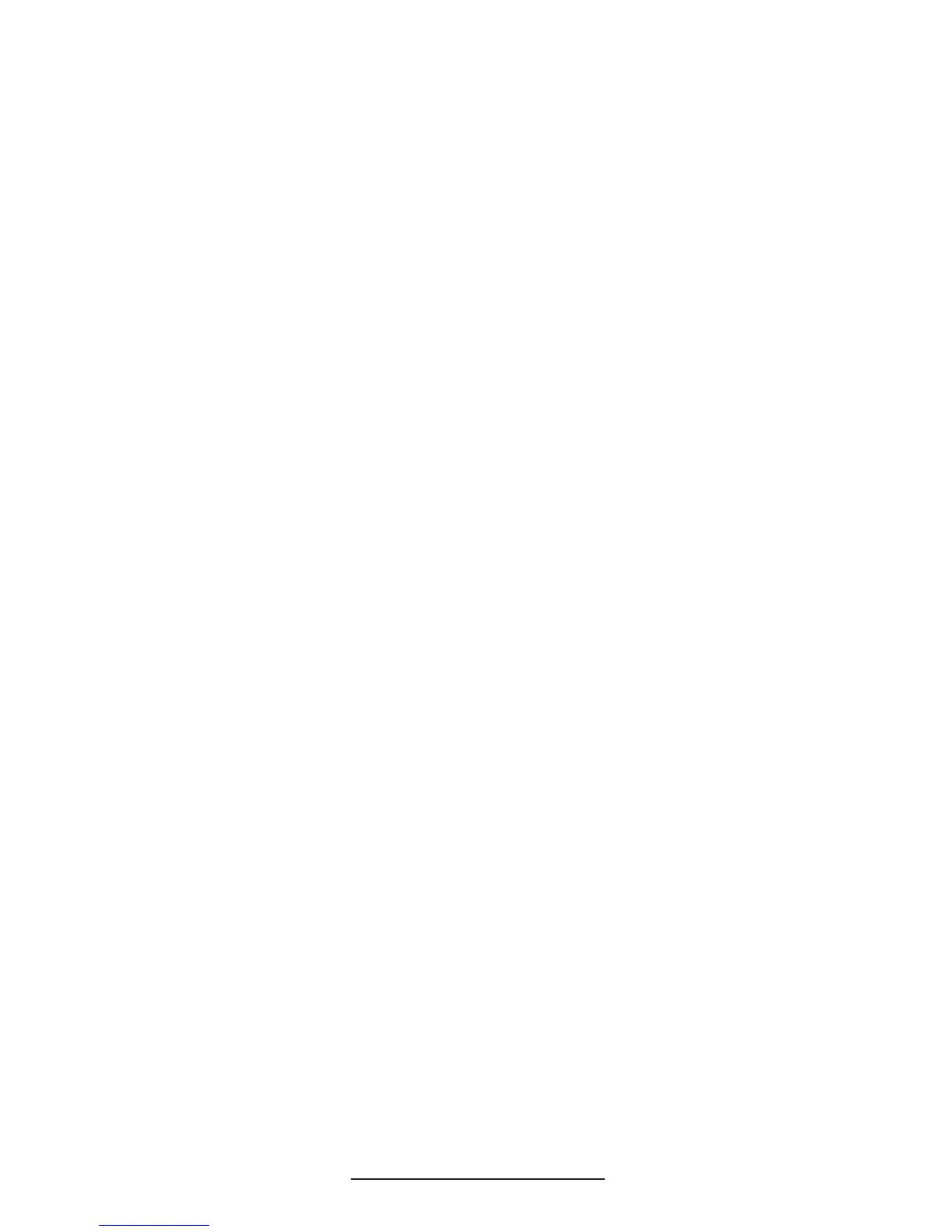VoiceStation™ 500 - 11
2. Ensure you have turned on the
Bluetooth mode. Press and hold the
Mode button for at least 3 seconds
and ensure the blue LED is fast
blinking (discovering). You will hear
a series of tones on VoiceStation™
500 indicating that your Bluetooth
device has discovered the
VoiceStation™ 500.
On your Bluetooth device, select
PLCM VS500 as the discovered
device and when prompted for the
Password, enter ‘0000’. (Follow the
prompts on your computer) Once
the Bluetooth-enabled device is
paired with VoiceStation™ 500, the
blue LED should be steady (On). A
conrmation tone will also be heard
on the VoiceStation™ 500.
Making and ending computer calls
1. Press the On/Off button on
VoiceStation™ 500 to link to the
computer.
2. Dial the phone number.
3. When nished, terminate the call
as you normally would with your
computer.
Answering a computer call
1. Ensure the mobile phone is paired
with the VoiceStation™ 500.
2. When the computer call rings,
answer it as you normally would on
the computer.
Ending the mobile phone call using
VoiceStation™ 500
• Disconnect the call on your mobile
phone as you normally would.
Redialing the last dialed number using
VoiceStation™ 500 for computer calls
• Not available.
Transferring audio between VoiceStation™
500 and computer
1. In order to transfer audio from
VoiceStation™ 500 and the
computer (or vice-versa), you must
de-link the two devices. You can do
so in two ways:
• Press and hold the Mode key
for at least 3 seconds on the
VoiceStation™ 500.
• From your computer calling applica-
tion, right-click your mouse and
follow the instructions to de-link the
Bluetooth connection.
Changing between computer calls using
VoiceStation™ 500
• Not available.
Muting a call on VoiceStation™ 500
• Press the Mute button on the
VoiceStation™ 500 to mute/unmute
a call as described in the “POTS
Mode” section of this User Guide.
Changing Volume
• Press the Volume Up and Volume
Down buttons on the VoiceStation™
500 to adjust the volume to the
desired level as described in the
“POTS Mode” section of this User
Guide.
Recording a call
• Please refer to the ‘Record a Con-
versation’ as described in the “POTS
Mode” section of this User Guide.
Making a POTS call while in Bluetooth
mode on computer
1. If you are in a call using your Blue-
tooth device, place the call on hold
by pressing the Hold button on the
VoiceStation™ 500.
2. Press the On/Off button on the
VoiceStation™ 500 to place a POTS
call.
