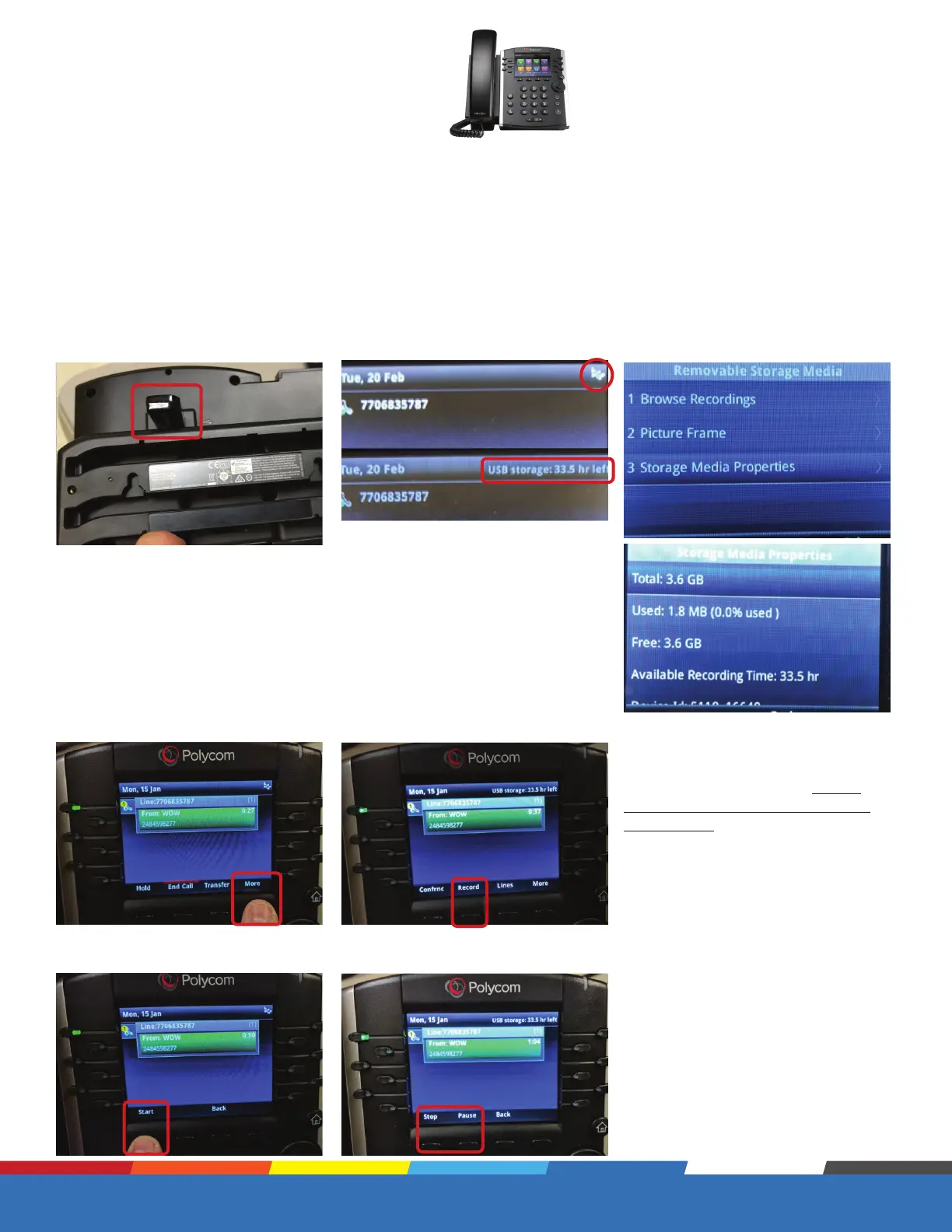Proprietary and Confidential
Quick Link: Table of Contents
Eective July 10, 2019.
12
Polycom VVX 400 Series
Basic Phone Functions continued
USB Call Recording (VVX 401, VVX 411 only)
Install the USB memory stick in USB
port on the rear of the phone.
Once the call is answered select the “More” soft key” then the “Record” soft key option is displayed.
Note: USB flash drives with
32GB < and less are compatible
with the Polycom Phone. (This is
due to the FAT32 partition format
requirement)
Once the USB stick has been
detected you will see a USB ICON
on your phone, which also scrolls
showing how much storage is left.
You can also view the storage by
navigating to HOME-SETTINGS-
FEATURES-STORAGE MEDIA
PROPERTIES (as seen below)
Press Start to begin the recording. During the recording a Stop or Pause
Soft key is being displayed.
Note: If Paused the recording can
be Resumed.
Use of Call Recording is subject to your compliance with applicable law and the WOW! Business Customer Agreement General Terms and
Conditions located at wowforbusiness.com.
To activate call recording login to your Business Comm Portal, click on Settings, select “Device Settings,” change
“Local USB Call Recording” from “No” to “Yes.”