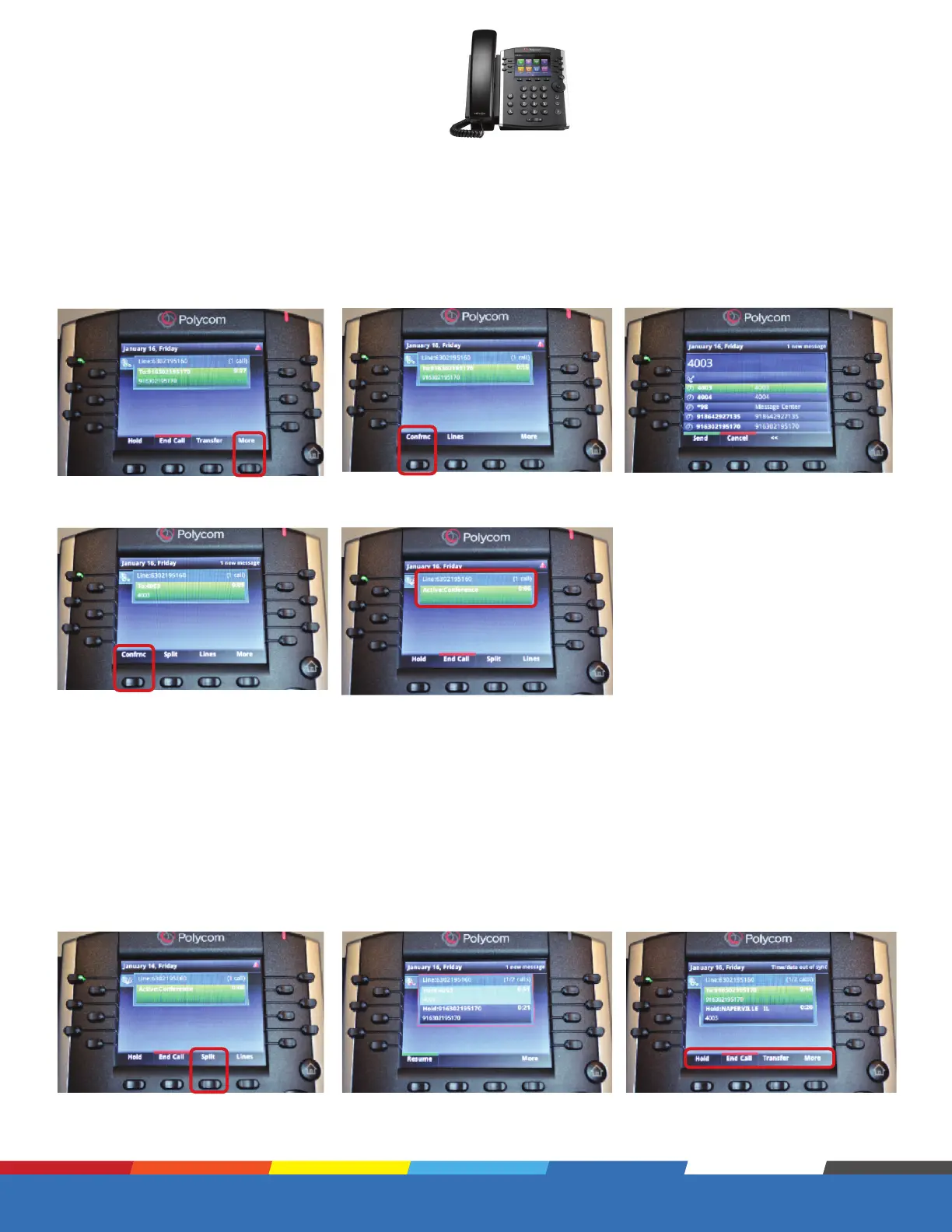Proprietary and Confidential
Quick Link: Table of Contents
Eective July 10, 2019.
7
Polycom VVX 400 Series
Basic Phone Functions continued
1. When on a call: press the More
soft key.
2. Press the Confrnc soft key.
3 Way Conferencing
3. Type in the extension, or full 10
digit number or scroll down to the
# of the person you are adding to
the call and press the Send key to
connect.
4. To get all callers in the conference,
press the Confrnc key a 2nd time.
5. The screen will show you have an
active conference.
2. Both lines are now on hold.
Choose which line you want to talk
to by highlighting the number on
the screen. Press the Resume soft
key to talk.
The other line will be on hold until the
caller hangs up or you highlight that
number and bring them back as a
single caller.
Once you have a single caller back you
have the usual Soft Key options for
that line.
Split a 3 Way Conference Call
You can “split” the call to end the conference which allows you to talk to each line separately.
1. Press the Split soft key.