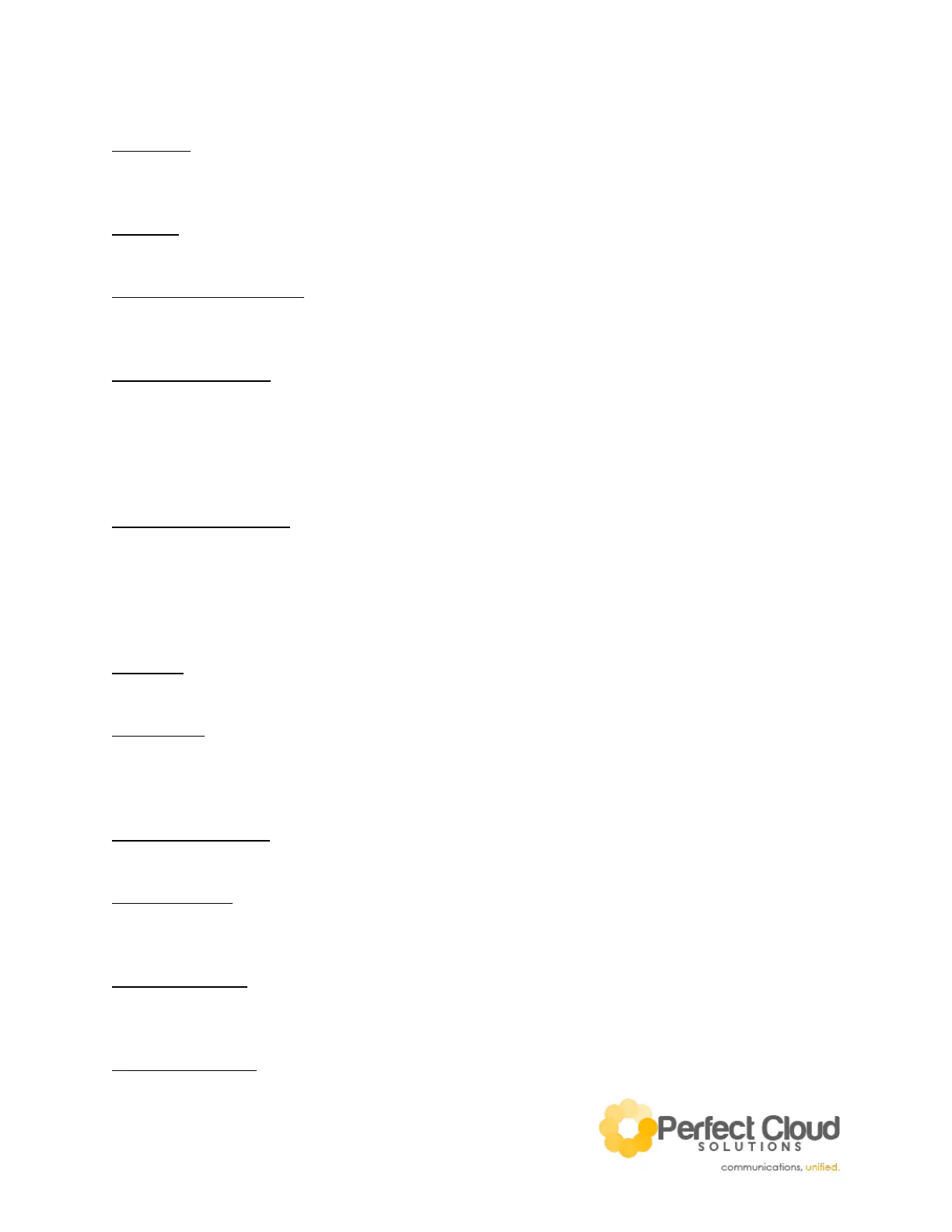V1
5 – Volume
While the handset is hung up pressing this button adjusts ring volume. While the handset is picked up
pressing this button adjusts call volume.
6 – Home
Press to return to the phone’s home menu.
7 – Directional Pad & Select
Directional input for navigating through phone menus. Press the center button to select the currently
highlighted option.
8 – Headphone On/Off
Press this button to toggle the use of your headset. While in an idle state, pressing this button will
present a dial tone and bring you to the dialing page of your phone - much like pressing the
speakerphone button or picking up the handset. While in a phonecall, it redirects the audio and
microphone to your headset. Be careful, if you press this button while using your headset on a call you
will hangup the current call.
9 – Speakerphone On/Off
Press this button to toggle the use of your phone speaker. While in an idle state, pressing this button will
present a dial tone and bring you to the dialing page of your phone - much like pressing the headphone
button or picking up the handset. While in a phonecall, it redirects the audio and microphone to your
phone speaker. Be careful, if you press this button while using your speakerphone on a call you will
hangup the current call.
10 – Mute
Press this button to mute and unmute the microphone.
11 – Softkeys
These buttons correspond to customized onscreen actions. Often they will be lit with a red light
signifying that the corresponding onscreen action is currently in use by yourself or another extension on
your phone system.
12 – Voicemail Softkey
Press to check your voicemail.
13 – Park Softkey
Press this button to park a call. Parking a call is like holding a call, except it allows any extension to pick
up the call. Calls are parked sequentially in pickup slots.
14 – Pickup Softkey
Press these buttons to pick up a parked call. When a call is parked in a pickup slot, the red light on the
softkey will be lit.
15 – Page All Softkey
Press this button to page all phones in your phone system via their internal speakers; these are the same