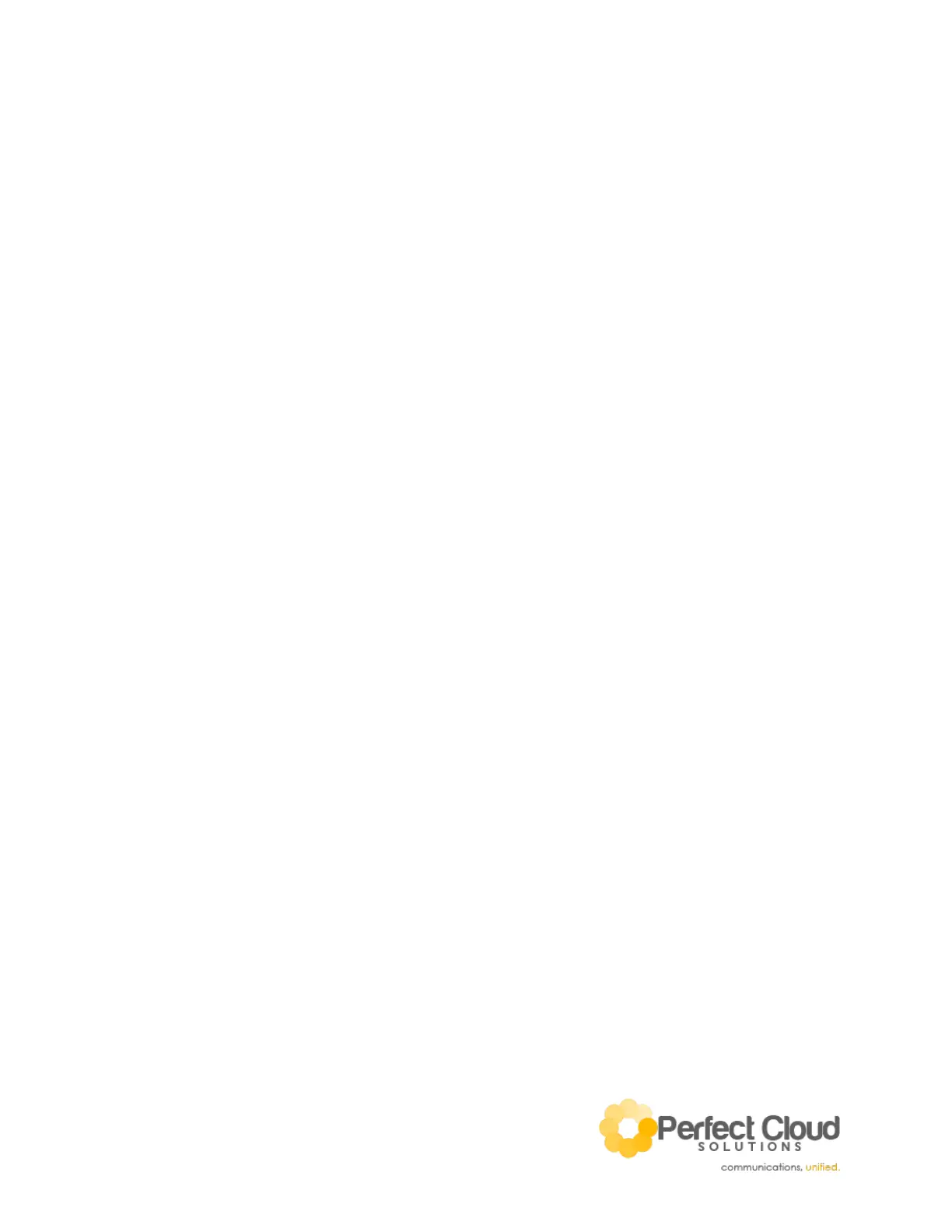V1
Create a Conference Call (3-Way)
1. While on a call, press the “More” softkey on the bottom of the screen, followed by the
“Confrnc” softkey. This will place the first caller on hold.
2. Dial the number of the additional person (extension, speed dial, or external phone number).
3. If you are dialing internally via extension, press the “Send” button after dialing. This will
connect you to the third caller. If dialing to an external number [ex: (XXX) XXX-XXXX], the call will
begin upon completion of the dialing process (No “Send” required).
4. You may speak to the person individually first, and then press the “More” and “Confrnc”
softkeys again. This will connect all three callers into one call.
Forwarding your Calls
1. Press the “Forward” softkey on the bottom row of the phone’s default display.
2. Choose which type of forward you prefer:
i. Always – This will forward all calls to the number provided immediately. Your
deskphone will not ring at all.
ii. No Answer – This will forward all calls to the number provided after they have
finished ringing to your deskphone.
iii. Busy – This will forward all calls to the number provided if you are already on
the phone at the time of the current incoming phone call.
iv. If you’d prefer a more advanced forward, please contact the Perfect Cloud
Solutions WatchGuard Technical Support team.
3. Once you’ve selected a forward option, type in the phone number where you want to forward
your calls and select “Enable”.
4. To disable your forward just go back to the forwarding menu, select the enabled forward you
wish to disable, and then choose “Disable” from that forwarding option’s softkeys.
FAQ – Frequently Asked Questions
How do I customize my phone (i.e. background image, speed dials, & other softkey functions)?
Submit a support ticket through the PCS online portal with your extension and preferred
changes and we will update your phone for you.
Why is my phone displaying SIP numbers instead of phone numbers?
On the dialing menu, the third softkey on the bottom row toggles URL and Number displays. If
your phone numbers are appearing as SIP numbers, simply flip the phone back to Number