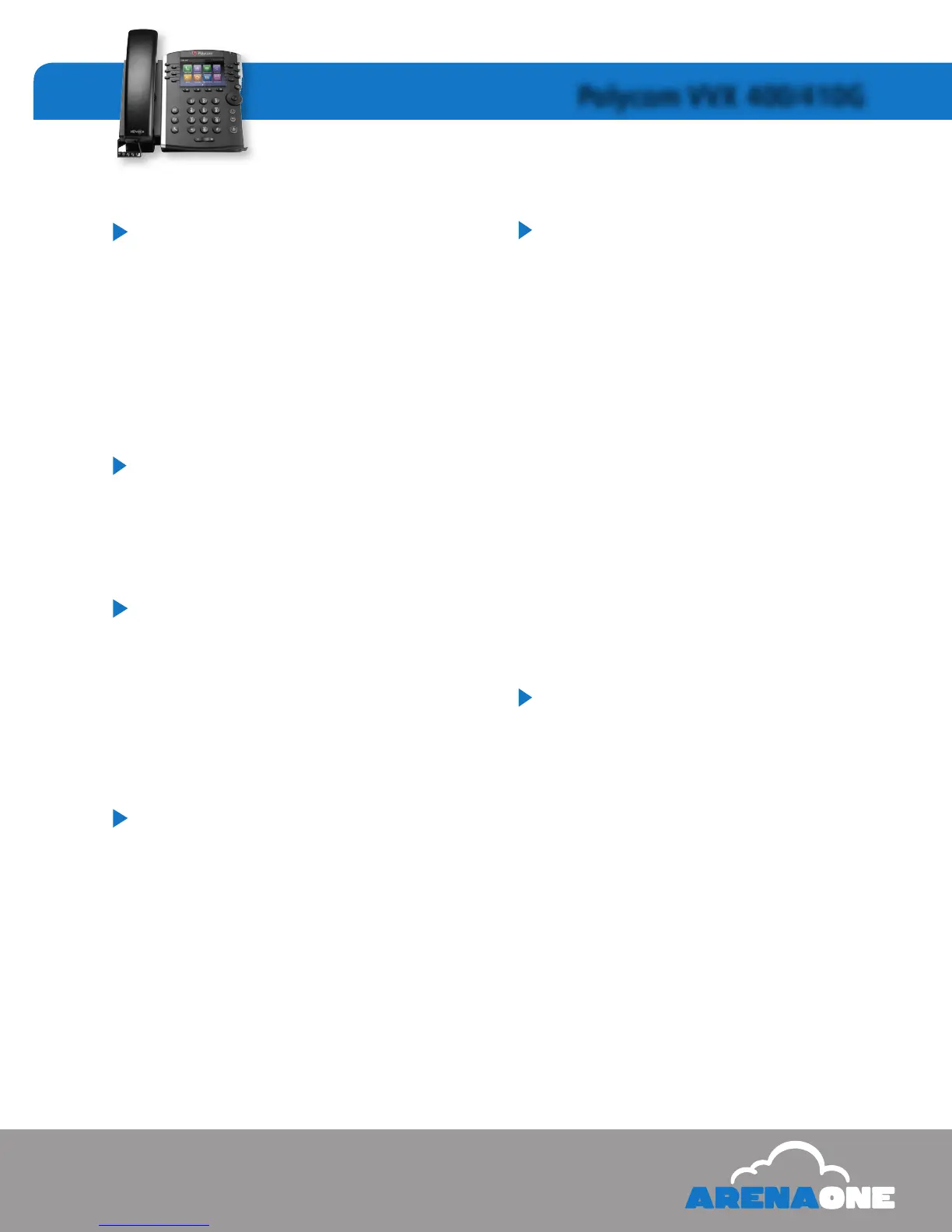5
www.arenaone.com
Polycom VVX 400/410G
Play Messages Options
2 - Play or repeat message; skip envelope
4 - Play previous message
5 - Play message envelope
6 - Play next message
7 - Delete message
9 - Hear additional options (see Additional Options)
* - Return to previous menu
# - Save message
Additional Options
1 - Reply to message (see Reply to Message)
2 - Forward message (see Forward Message)
* - Return to previous menu
# - Repeat menu
Reply to Message
1 - Change current reply
2 - Listen to current reply
3 - Send reply
6 - Set or clear urgent indicator
7 - Set or clear confidential indicator
* - Return to previous menu
# - Repeat menu
Forward Message
1 - Change current introduction
3 - Send message to specific group members
4 - Send message to entire group
5 - Send message to distribution list (See Select Distribution List)
2 - Listen to current introduction
6 - Set or clear urgent indicator
* - Return to previous menu
# - Repeat menu
Portal Features
Voicemail to Email
To send a copy of your voicemails to
an email address:
1. Login to http://portal.arena1.com
2. Select “Messaging” from the options, then select “Voice
Management”.
3. Towards the bottom of the page, in the “Additionally...:” section,
click on the check box that says “E-mail a carbon copy of the
message to _______” and enter your email address in the box.
4. Click on “Apply” or “Ok button.
To send your voicemail to an email address
without storing a copy on your IP Phone:
1. Login to http://portal.arena1.com
2. Select “Messaging” from the Options, then select “Voice
Management”.
3. Towards the middle of the page, in the “When a message
arrives...:” section, click on the radio button that says
“Forward it to this e-mail address:” and enter your email
address in the box.
4. Click on “Apply” or “Ok button.
Forwarding
Use this feature to forward all incoming calls on an extension to
another extension or external number. When someone dials your
extension, the forwarded extension or number receives the call.
You can forward calls to an IP or non- IP phone. Forwarding is
controlled via a web portal, allowing you to forward from any
web browser while away from your desk.
To Forward a Line
1. Login to http://portal.arena1.com
2. Click the Incoming Calls link on the left hand side.
3. Select the type of call forwarding you want to enable.
A. Call Forwarding Always: Automatically forward all your
incoming calls to a different phone number.
B. Call Forwarding No Answer: Automatically forward your
calls to a different phone number when you do not answer
your phone after a certain number of rings.
C. Call Forwarding Not Reachable: Automatically forward
your calls to a different phone number when your phone
is unreachable (offline).