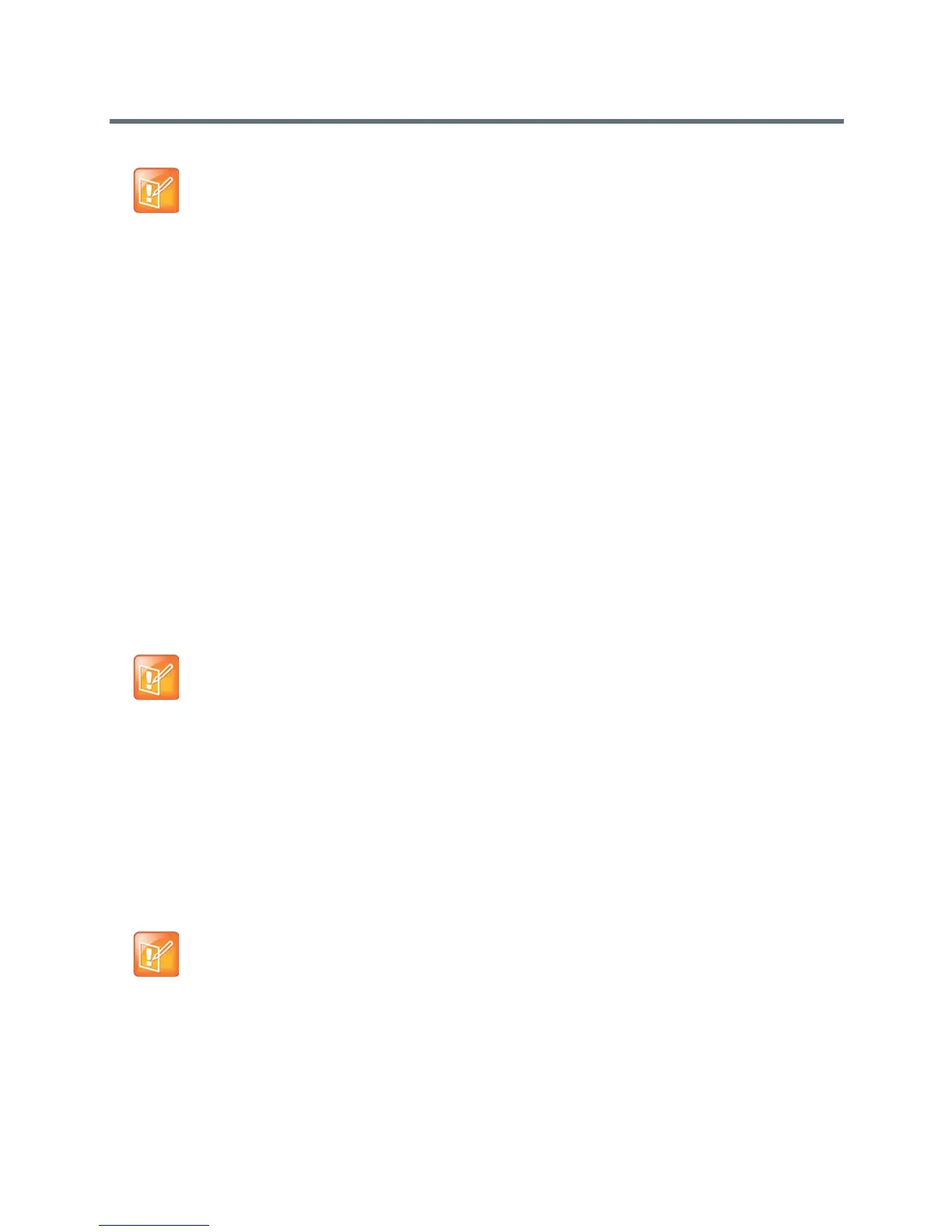Polycom VVX Business Media Phones User Guide
Polycom, Inc. 116
When your system administrator enables the conference management feature on your phone, you can
select whose video to see. For more information on managing conference participants, see Manage
Conference Call Participants.
To change which conference participant’s video you see:
1 During a conference call, select Manage.
2 From the Conference window, select a contact and tap Select Video.
The person who previously displayed video is replaced with the person you selected.
The Select Video soft key does not display when you’re currently exchanging video with the selected party,
or when the party does not have video capability.
Managing Video Calls without a VVX Camera on VVX
500 and 600 Phones
When you do not have a VVX Camera attached to your VVX 500 or 600 phone, you can receive video, but
you cannot send video. Video always displays when the person you are talking with can send video, and
your phone is enabled to receive video.
Managing Audio and Video Calls
When you are in a call with a person who has a video-enabled device, the far-side video displays in the
Active Call screen. You can view the far-side on the Calls screen as well. For more information on viewing
and changing how the far-side video displays, see the sections Change How Far-Side Video Displays and
Display All Video Calls in Full Screen Mode.
If you place a video call on hold, the person’s video stream stops and is replaced by a paused grayscale
image taken just before you held the call, as displayed next. The person’s video stream returns when you
resume the call.
Note: Is it possible to view all video participants?
Viewing all video participants requires the use of a Polycom Video Conference Bridge. For more
information, contact your Polycom reseller.
Note: Video from different endpoints display differently on your phone
Depending on the phone or system that is sending video, black bars may appear on the top, bottom,
or sides of the video image. This occurs because the aspect ratio of the sent video doesn't match the
display area on your phone, and the portions of the video that aren't being received display as black
bars. If the received video matches your phone's display area, the received video fills the screen. If
black bars display, you can remove them by selecting the cropped video screen mode (see Change
How Far-Side Video Displays.)
Note: Why do I see a different No Video icon?
Depending on the phone or system that has stopped sending video, you may see a different icon than
the one shown in the Changing the Video Call and PIP Displays section.
