VVX
®
501/601 POLYCOM SETS
MANAGING CALLSBASIC FUNCTIONS
Your phone has four main views. From the Home View, press to display either Lines, Calls, or
Active Call View. To switch between views, swipe the screen.
HOME VIEW
Home View displays icons you can tap to access phone functions. Touch and hold to display
fewer icons. Touch and hold or swipe the screen to display more icons.
From Home View, tap the phone line to display your phone lines and Favourites - contacts you can
dial by tapping their name. To go back, tap Close.
LINES VIEW DEFAULT
Lines View displays phone lines, Busy Lamp Fields (BLF), Favourites, and soft keys. Your phone line will
display twice and three times if you are subscribed to Multi-Key Call Waiting.
CALLS VIEW
Calls View displays a list of all your calls. Call colour indicates status:
Dark green - Active call
Dark blue - Incoming and held calls
Bright green - Active call is highlighted
Bright blue - Incoming or held call is highlighted. Tap a call to highlight it. The soft keys apply to the
highlighted call.
ACTIVE CALL VIEW
If a phone line has only one call in progress, you will be presented with the Active Call View.
MAKING A CALL
1. Pick up the handset or press
or .
2. Enter the phone number and tap .
From Lines View: Tap the phone line, enter the phone number, and tap .
From Home View: Tap New Call, enter the phone number, and tap .
Change modes by picking up the handset, or by pressing or .
ANSWERING A CALL
1. Press or tap Answer, pick up the handset, or press .
To answer a new call while on an active call, tap Answer. The call will be held.
PLACING A CALL ON HOLD
1. From Lines, Calls, or Active Call View, tap Hold. If you are in Calls View,
remember to highlight the call first.
To resume a held call, tap Resume from either Lines or Calls View.
Tip: If you navigate away from your calls(s), tap to see Active Call or
Calls View again.
INITIATING 3 WAY CONFERENCING
1. Call the first party.
2. From Lines, Calls, or Active Call View, tap Confrnc. Call is placed on
hold.
3. Dial and connect with the other party, tap Confrnc.
Add up to 5 participants by repeating the above steps.
From Lines or Calls View, you can:
• Tap Hold to hold the conference.
• Tap End Call to end the conference.
Note: This will disconnect all participants in the conference.
TRANSFERRING A CALL
Consultative - Announce the call prior to transferring. Your ID will be
displayed to the person receiving the transfer. This is the default setting.
Blind - Transfer a call without announcing it first. The ID of the
transferred party will be displayed to the person receiving the transfer.
Performing a transfer using Consultative (when set as default)
1. While on an active call, tap Transfer. Caller is placed on hold.
2. Dial the number or extension or select a number from the Directory,
Recent, BLF, or Favourites.
3. When the receiving party answers, announce the call, tap Transfer to
complete the transfer.
Note: To cancel the transfer before the call connects, tap Cancel.
Performing a transfer using Blind (when set as default)
1. While on an active call, tap Transfer. Caller is placed on hold.
2. Dial the number or extension or select a number from the
Directory, Recent, BLF, or Favourites.
Note: To use a transfer type that is not your default setting, tap the
Consultative or Blind in the top right corner of the screen before dialing
the number in step 2.
HOME VIEW
LINES VIEW
CALLS VIEW
ACTIVE CALL VIEW
VIEWS
Handset
Display
Home
Dial pad
Headset
Message Waiting
Indicator
Speaker Phone
Mute
Volume Keys






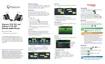
