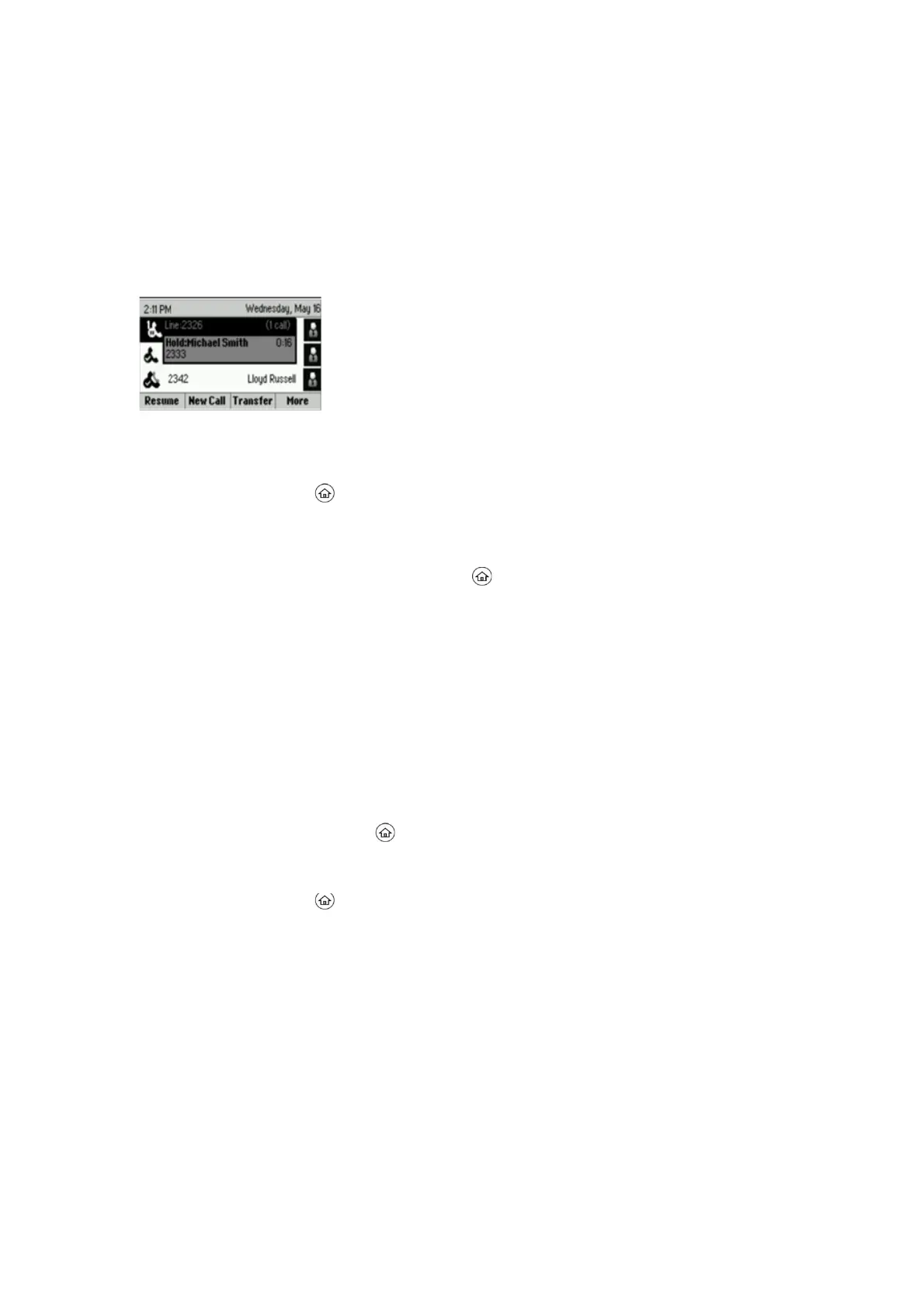Access the Active Call Screen
The screen is displayed when you place a call and when an active call is in progress. When an active call is in progress,
the name and number of the contact you are talking with and the duration of the call is displayed. In the Active Call
screen, you can hold, end, transfer a call, or set up a conference call.
Active Call screen on VVX 301 phone
1.
Do one of the following:
•
Place a call.
•
Press the Home key during an active call.
Switch Among Phone Screens
You can see any phone screen by pressing the Home key or swiping your finger from right to left on the
touchscreen. Although you can access any phone screen from whatever screen you are on, certain screens are only
accessible if your phone is idle or has one or more calls in progress.
You can access these screens in the following scenarios:
•
If your phone is not in use, you can access the Home and Lines screens.
•
If your phone has an active call, you can access all screens.
•
If your phone has one active call only, you can access the Home, Lines, and Active Call screens.
•
If your phone has multiple calls, or one held call, you can access the Home, Lines, and Calls screens.
•
If your phone is off-hook but not in a call, you can access Home and Lines screens.
Procedure
1.
Do one of the following:
•
From the Home screen, press to display either the Lines, Calls, or Active Call screen.
The Calls and Active Call screen display only when an active or held call is in progress on your
phone.
•
Press the Home key to display the Home screen from the Lines, Calls, or Active Call screen.
•
Press the Lines soft key to access the Lines screen from the Calls or New Call screen.
•
Press the Calls soft key to access the Calls screen from the Lines screen.
•
When off-hook, press the New Call soft key to access the Lines screen.
Icons and Status Indicators
VVX 301 phones have various icons and status indicators that display the status of the phone whether you are in a
call or the phone is idle and not in use.
The following table displays the phone icons and status indicators that display on VVX 301 phones.
