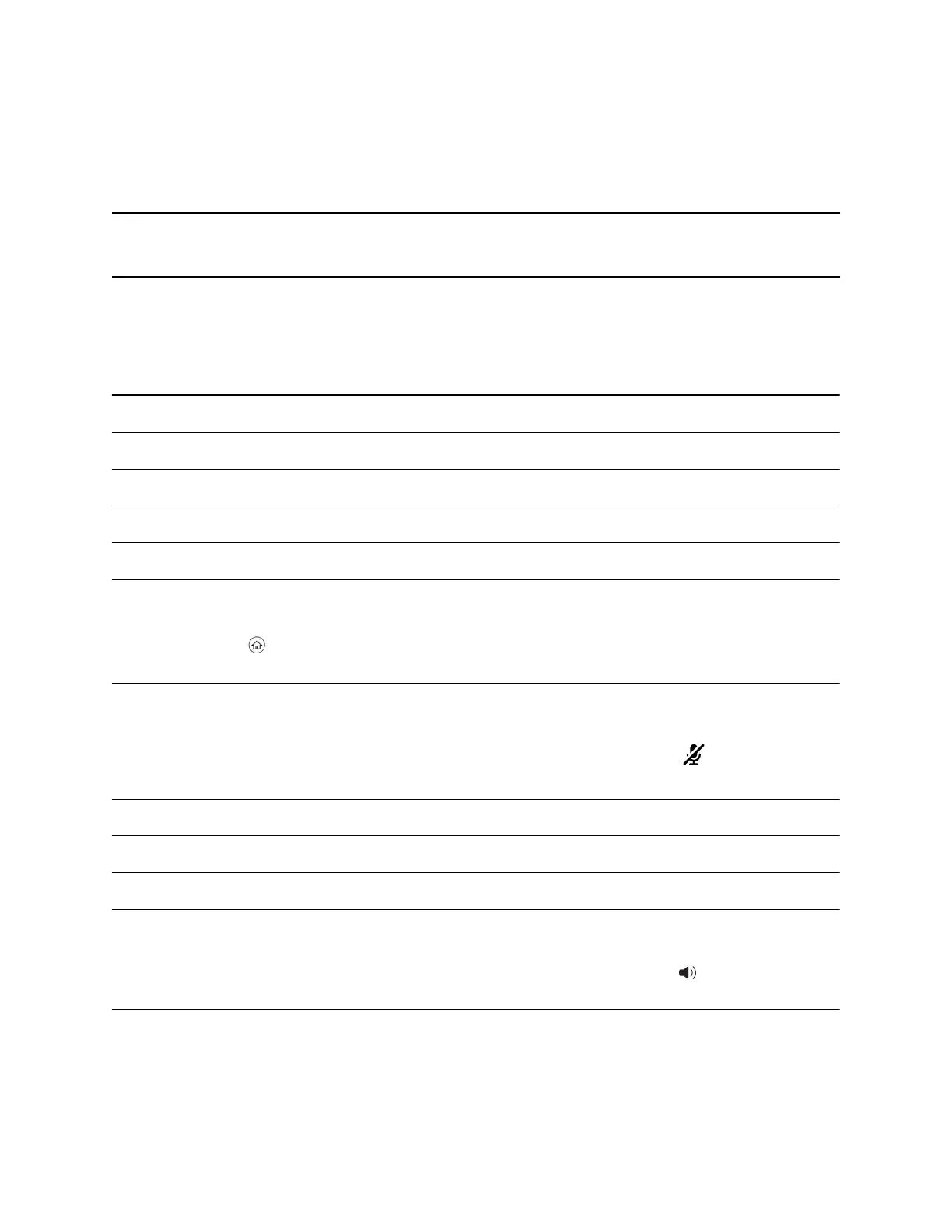• Enter numeric information such as phone numbers using the number keys on your keyboard.
• Use the Arrow keys to move within and between text fields.
• Use your mouse scroll wheel to navigate through menus.
• Adjust the volume level on your phone by holding Alt + Up arrow key or Alt + Down arrow key.
Note: When you use PDC, you cannot enter information in phone fields that don't have a flashing
cursor, and you cannot place calls using the New Call soft key.
Your keyboard function keys are also mapped to specific phone keys and soft keys, as outlined in the
following tables. The key mappings vary by phone model.
To use the Function and Alt key mappings, your cursor must be on the phone's display screen.
Function and Alt Key Mappings for VVX Phones
Function Key Phone Key Alt Key Phone Key
F1 Left-most soft key Alt + F1 N/A
F2 Second soft key from the left Alt + F2 Redial
F3 Third soft key from the left Alt + F3 Transfer
F4 Fourth soft key from the left Alt + F4 Conference
F6 Home key
Alt + F6 Do Not Disturb
F7 Directories menu Alt + F7 Mute key
F8 Messages menu Alt + F8 New Call soft key
F9 Talk soft key (if PTT is enabled) Alt + F9 End Call soft key
F10 ACD Sign In (if enabled) Alt + F10 Settings.
F11 Applications Alt + F11 Speakerphone key
Phone Accessories and Computer Applications
Polycom, Inc. 155