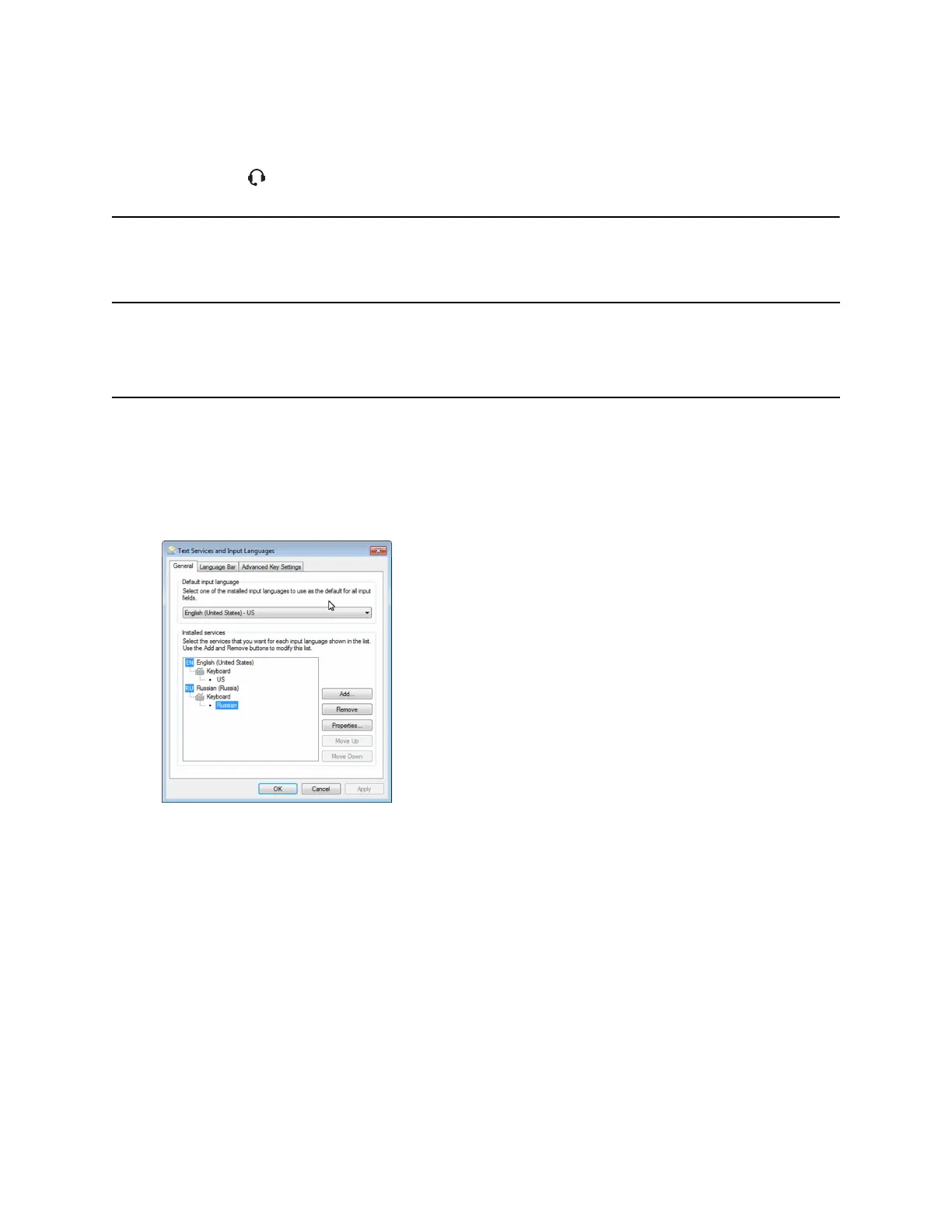F12 Headset
Alt + F12 ACD Sign Out (if
enabled)
Enter Text in a Different Language
You can enter text in different languages onto your phone using your computer's keyboard.
Note: The PDC does not allow you to type Chinese characters into fields on your phone using the
PinYin character entry method on your computer keyboard. Instead, copy and paste these
Chinese characters from a computer document into the applicable phone fields using clipboard
functions.
Procedure
1. On your computer, click Start > Control Panel > Region and Language > Keyboard and
Languages > Change keyboards.
2. Choose a computer keyboard language, as shown next.
3. Move your cursor onto your phone's display screen.
The PDC program changes your keyboard language when you move your cursor onto your
phone's screen.
4. On the phone, enter text in your chosen language.
The following graphic shows Russian characters entered on a VVX phone.
Phone Accessories and Computer Applications
Polycom, Inc. 156