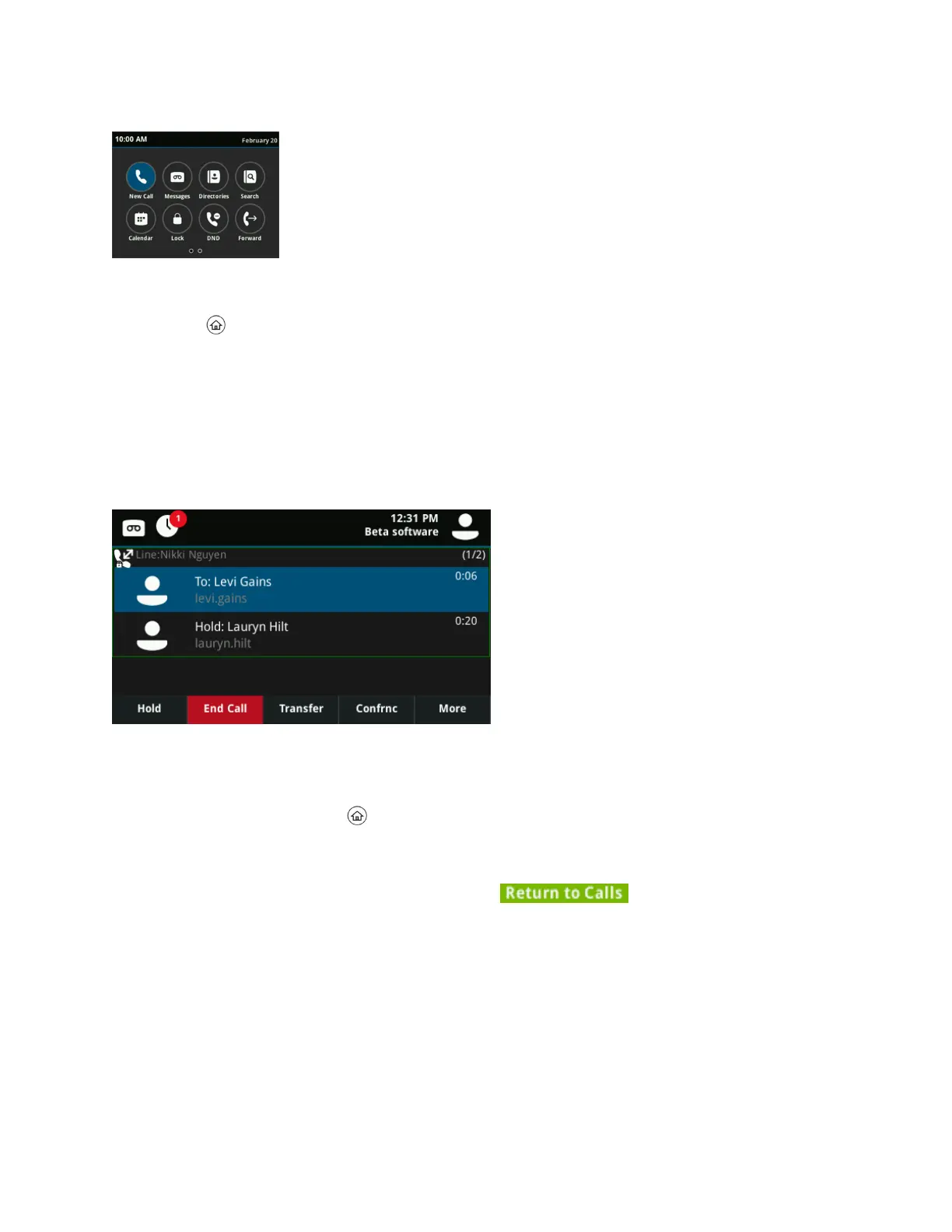Home screen on VVX 400 phones
Procedure
1. Press .
Access the Calls Screen
You can access the Calls screen when you have one held call or an active and held call in progress on
your phone.
The Calls screen is automatically displayed when you have an active call and one or more held calls on
your phone. The total number of calls is displayed on your line. If you have multiple lines on your phone,
the calls display under the associated line, as shown next.
Calls screen on VVX 500 and 600 series phones
Procedure
1. During a call, do one of the following:
• Press the Home key .
• From the Lines screen, press the Calls soft key.
• On VVX 201 phones, press the L > C soft key.
• On VVX 500/501 and 600/601 phones, tap in the status bar.
• On VVX 500/501 and 600/601 phones, swipe the screen from right to left.
Access the Lines Screen
The Lines screen is the default screen that displays when VVX business media phones are not in use.
When you have multiple calls on your phone, the number of calls is displayed next to the line number.
You can view your phone lines, favorites, and soft keys on the Lines screen, as shown next.
Getting Started with VVX Business Media Phones
Polycom, Inc. 21