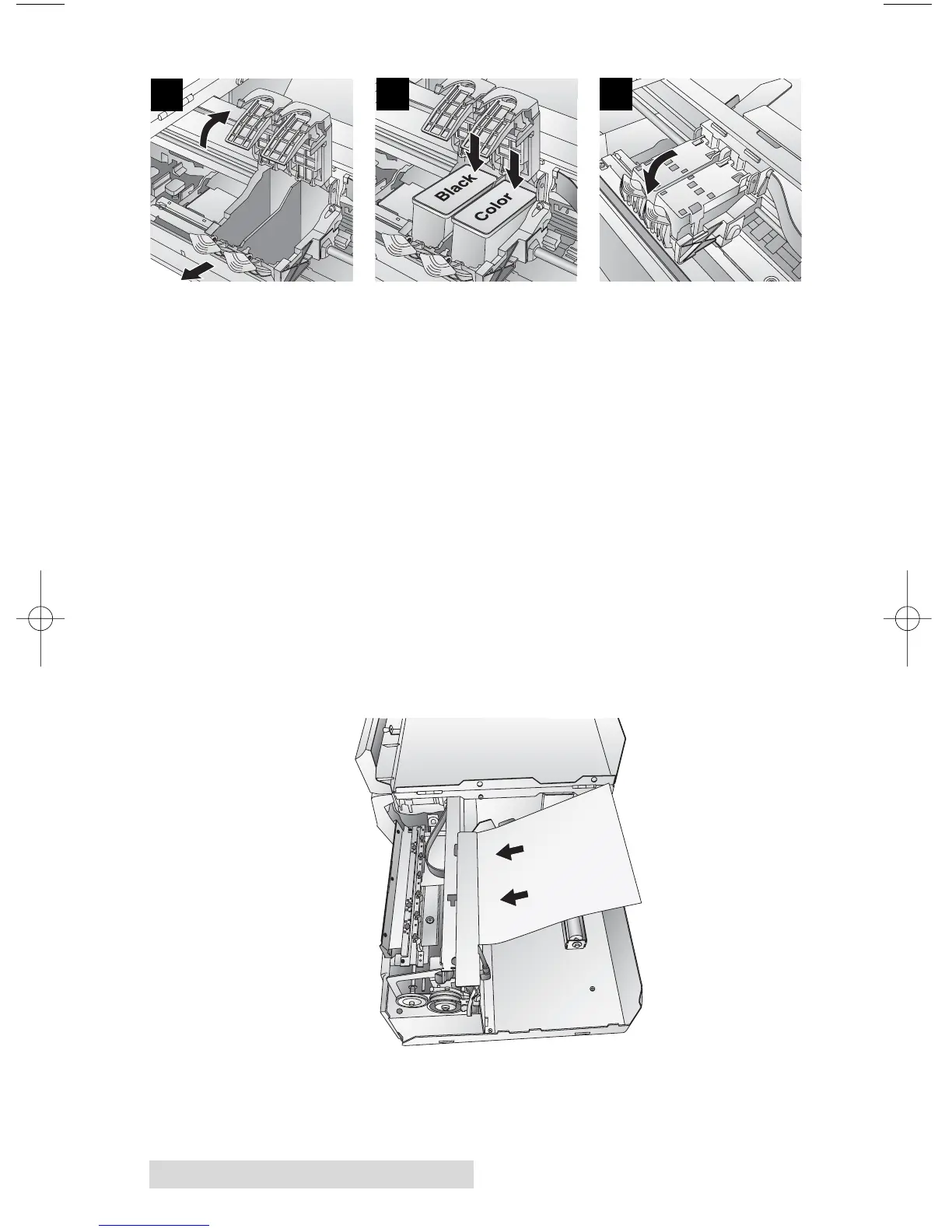14 Supplies and Driver Settings
11. Click OK on your screen to indicate the new cartridge is
now installed. Once you click OK you will be prompted to
align the cartridge. The printer will automatically align the
cartridge for you as follows:
a. For Alignment you will need to have installed label
stock that is equal to or larger than 4" x 4"
(101.6 mm x 101.6 mm). If your stock meets this
requirement, skip to step d.
b. If your installed stock is smaller than 4" x 4", unload
your current stock by pressing the Unload button. The
printer will reverse the label stock so that it can be
removed from the printer.
c. Load a sheet of paper, not to exceed 8.25 inches or 209
millimeters in width, by first pulling the Throat Guide
all the way out, then placing it In the feed area, once
the printer senses the page it will pull it into place.
d. Click OK.
1
2
3
