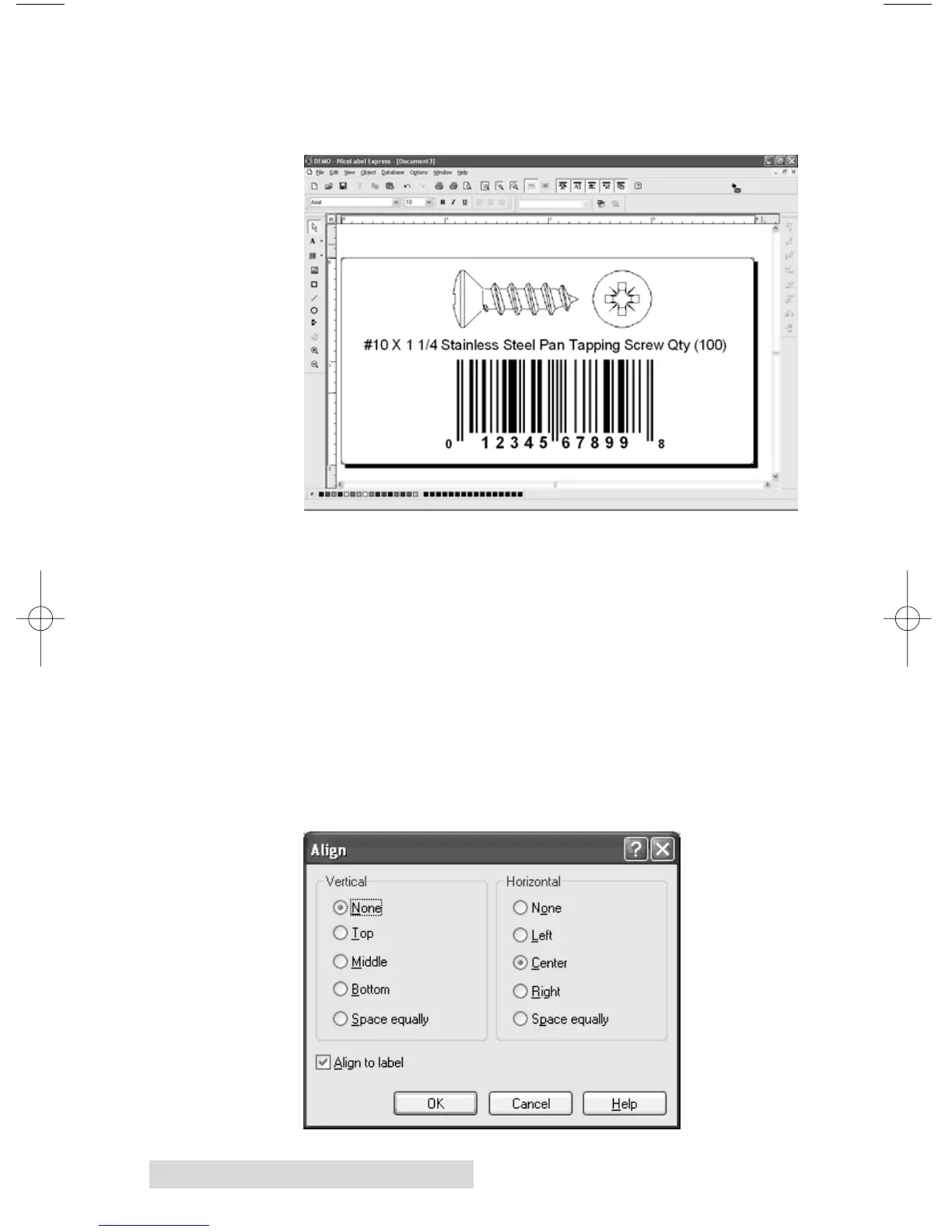28 Using the Printer
a. Click Open and the graphic will be imported with
edit handles so you can easily move and resize your
graphic.
b. There are other tools at your disposal to align the
object or add shapes. On the right side of the screen
you will see alignment tools so you can align the
objects on your label in relation to each other. Select
objects by clicking on them or clicking and dragging
a "lasso" around multiple objects or by holding
down the SHIFT key and clicking on each object
individually. You can also center these objects by right
clicking on a selected object and choosing Align from
the drop-down menu. If you wish to center your object
on the label choose the appropriate centering options
and check the Align to Label checkbox.
