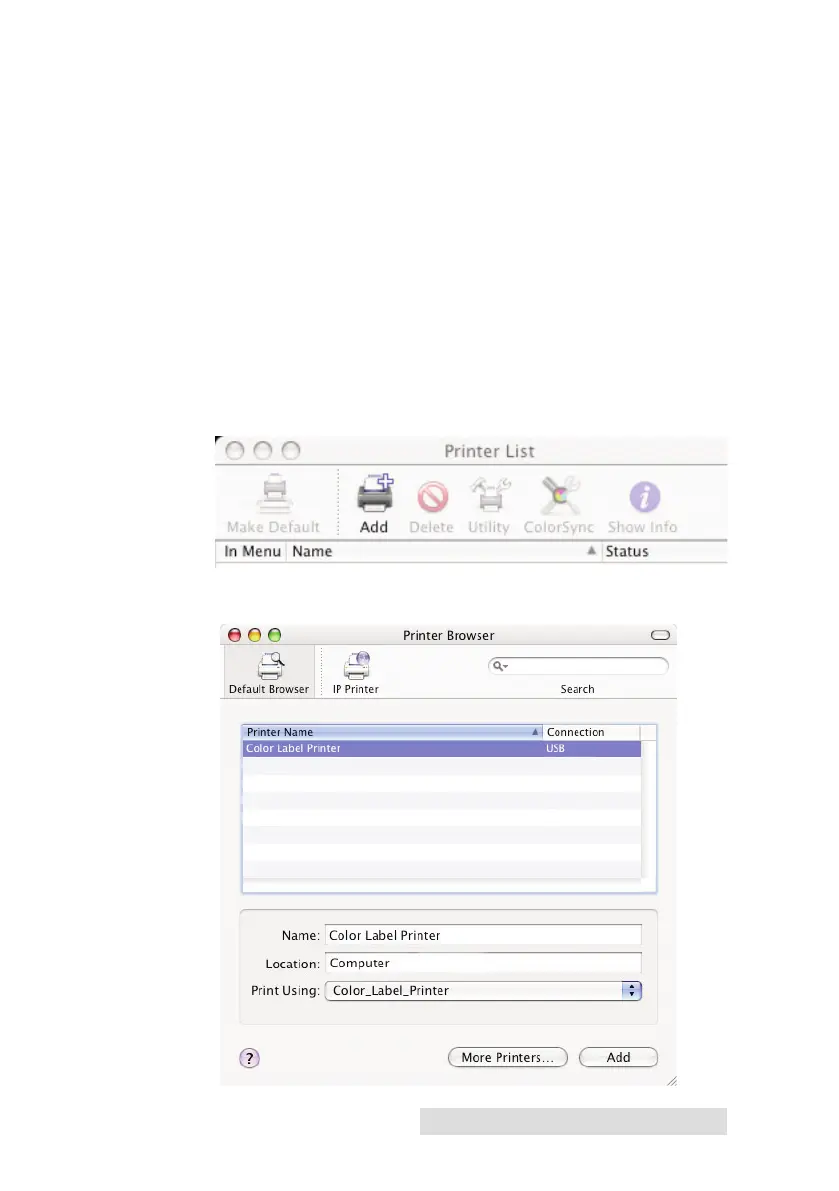Getting Started 7
Mac Installation
1. Insert the Installation CD into your computer. In a few
moments the Color Label Printer Icon should appear on your
desktop.
2. Double click on the Color Label Printer Icon.
3. To run the installation, click on the ColorLabelSeries.pkg file.
4. Follow the on screen instructions to install the software.
5. Apply power and plug in the USB cable. Wait for the printer
to initialize (lights will stop flashing) before moving to the
next step.
6. After the software is installed you will need to add the
printer. Open the Printer Setup Utility located in the
Applications - Utilities folder.
7. Click Add. Select the Color Label Printer from the list of
available printers. Click Add again.
