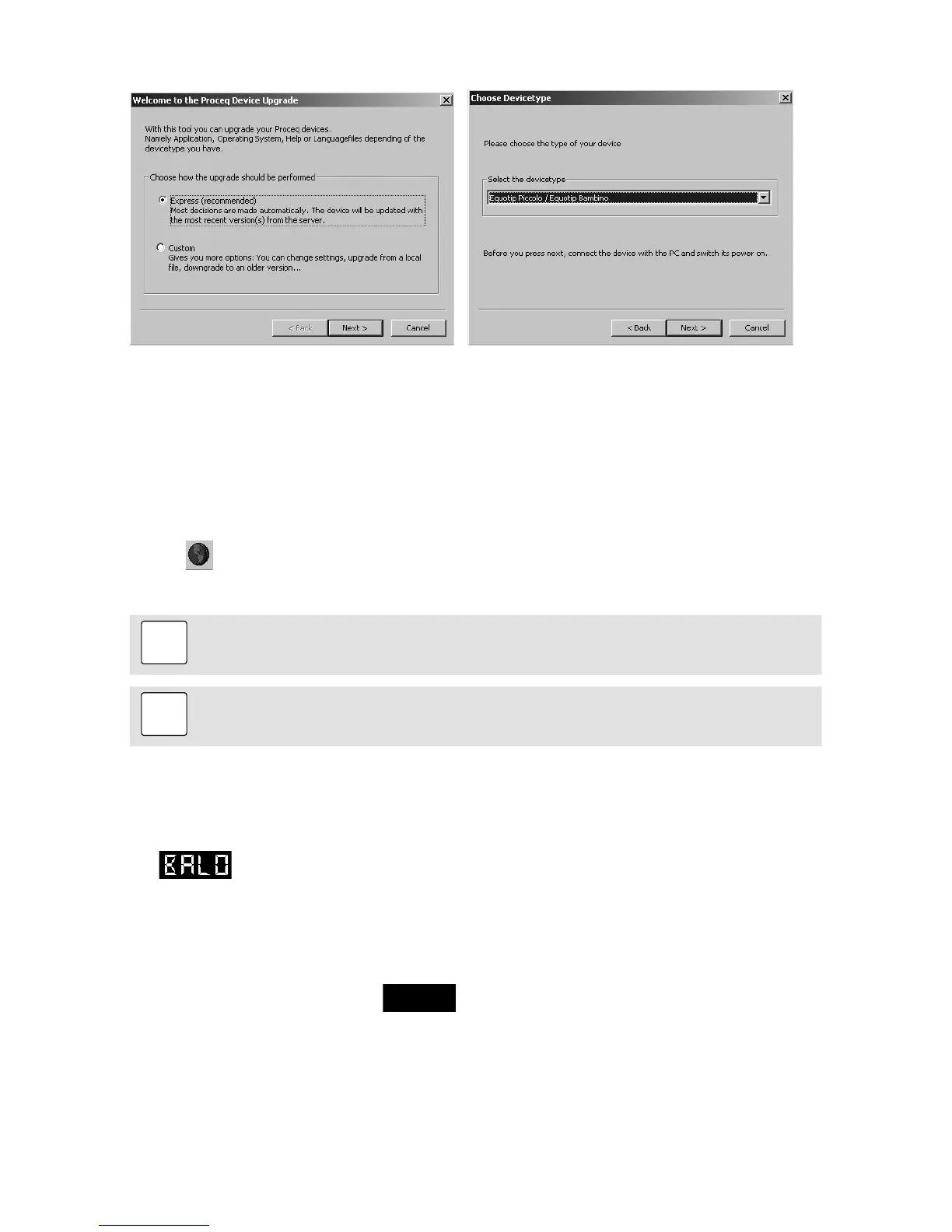© 2016 by Proceq SA 22
Select the device type and confirm with “Next”.
• In the “Device search result and selection” dialog box, make sure the serial number of the device
in the drop-down field is the device to be updated, and then click “Next”.
• PqUpgrade will now search the Proceq servers for any available firmware updates.
• Follow the on-screen instructions to finish the update.
Using Piccolink (Equotip Piccolo 2 only)
• Select the “Device” menu from the menu bar and select “PqUpgrade” in the submenu, or click
the symbol in the toolbar.
• Follow the instructions in section “Using PqUpgrade”.
Note:
The “Custom” update is recommended for advanced users only.
11. Troubleshooting
11.1. Battery
• appears. Charge the battery.
• If the fast flashing LED does not automatically change to slower flashing after a few minutes of
charging, the battery must be changed (by qualified service personnel only!).
See section “Charging the battery”.
11.2. Empty Display
If nothing is indicated on the display , activate the device through pressing any key or per-
form a loading movement or an impact. If nothing happens, the instrument may be too cold and/or
the battery may be discharged. Take the device to a warmer place and/or charge the battery.
11.3. Reset
A reset can be carried out to correct faults and to display the serial number. Press all three keys (,
, ) at the same time. The instrument performs a diagnostic self-check. When the unit has correctly
restarted, the following information is displayed in sequence:
