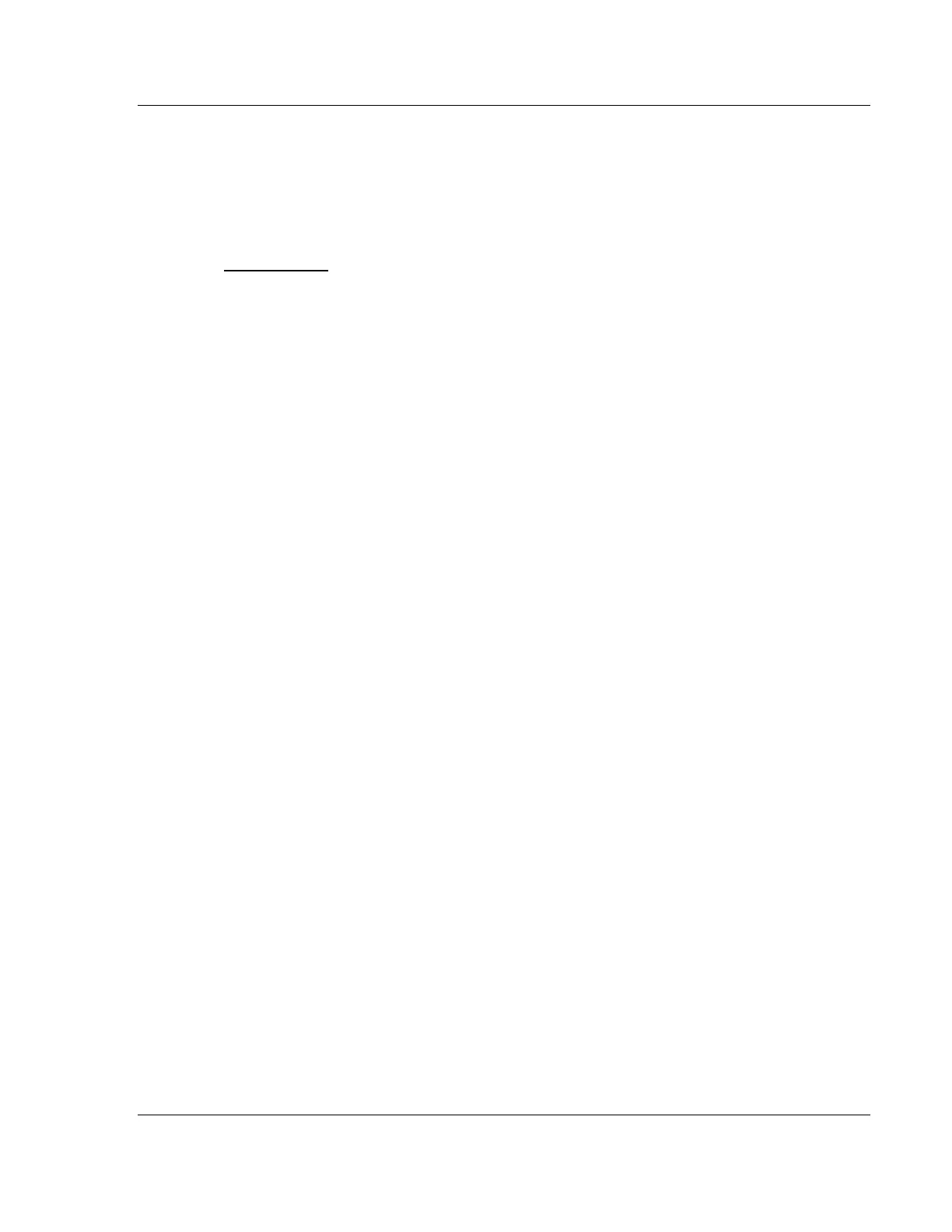Diagnostics and Troubleshooting MVI56-MCM ♦ ControlLogix Platform
Modbus Communication Module
ProSoft Technology, Inc. Page 67 of 159
July 24, 2008
7 Diagnostics and Troubleshooting
In This Chapter
Reading Status Data from the Module ..................................................67
LED Status Indicators............................................................................80
The module provides information on diagnostics and troubleshooting in the
following forms:
Status data values are transferred from the module to the processor.
Data contained in the module can be viewed through the
Configuration/Debug port attached to a terminal emulator.
LED status indicators on the front of the module provide information on the
module's status.
7.1 Reading Status Data from the Module
The MVI56-MCM module returns a 29-word Status Data block that can be used
to determine the module's operating status. This data is located in the module's
database at registers 6670 to 6698 and at the location specified in the
configuration. This data is transferred to the ControlLogix processor continuously
with each read block. For a complete listing of the status data object, refer to
MVI56-MCM Status Data Definition (page 119).
7.1.1 The Configuration/Debug Menu
The Configuration and Debug menu for this module is arranged as a tree
structure, with the Main Menu at the top of the tree, and one or more sub-menus
for each menu command. The first menu you see when you connect to the
module is the Main menu.
Because this is a text-based menu system, you enter commands by typing the
command letter from your computer keyboard in the terminal application (for
example, HyperTerminal). The module does not respond to mouse movements
or clicks. The command executes as soon as you press the command letter —
you do not need to press [Enter]. When you type a command letter, a new
screen will be displayed in your terminal application.
