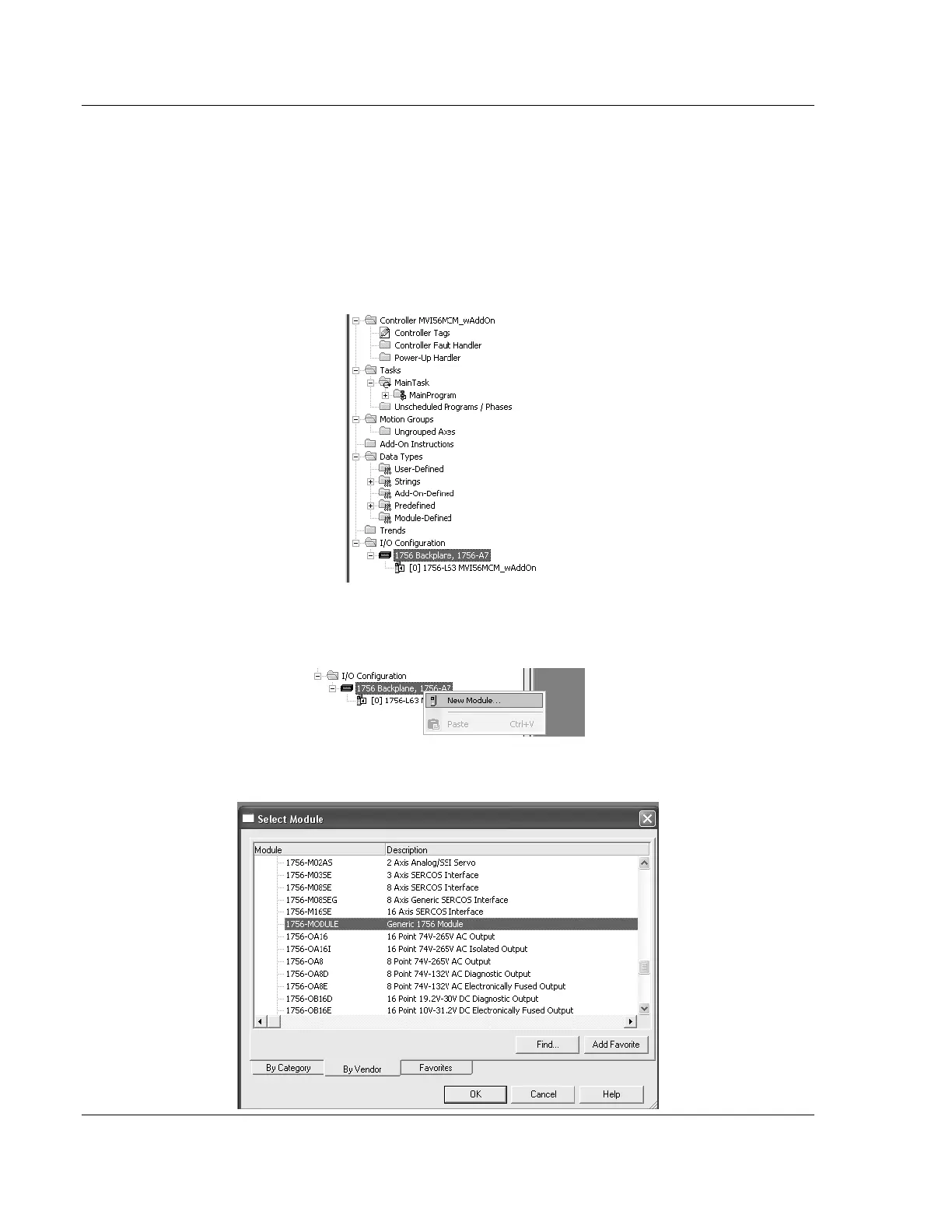MVI56-MCM ♦ ControlLogix Platform Using the RSLogix 5000 v16 Add On Instruction
Modbus Communication Module
Page 16 of 159 ProSoft Technology, Inc.
July 24, 2008
From that link, navigate to the download page for your module and choose the
sample ladder program to download for your version of RSLogix 5000 and your
processor.
3.1 Add Module to Rack Configuration
As with any project, the first step is to define the module in the I/O configuration
of your project. This is done within the Controller Tree, as shown here:
1 Select the "1756 Backplane" object and select this object. Right mouse click
on this object, and select the "New Module…" option, as shown below.
This action opens the Select Module dialog box.