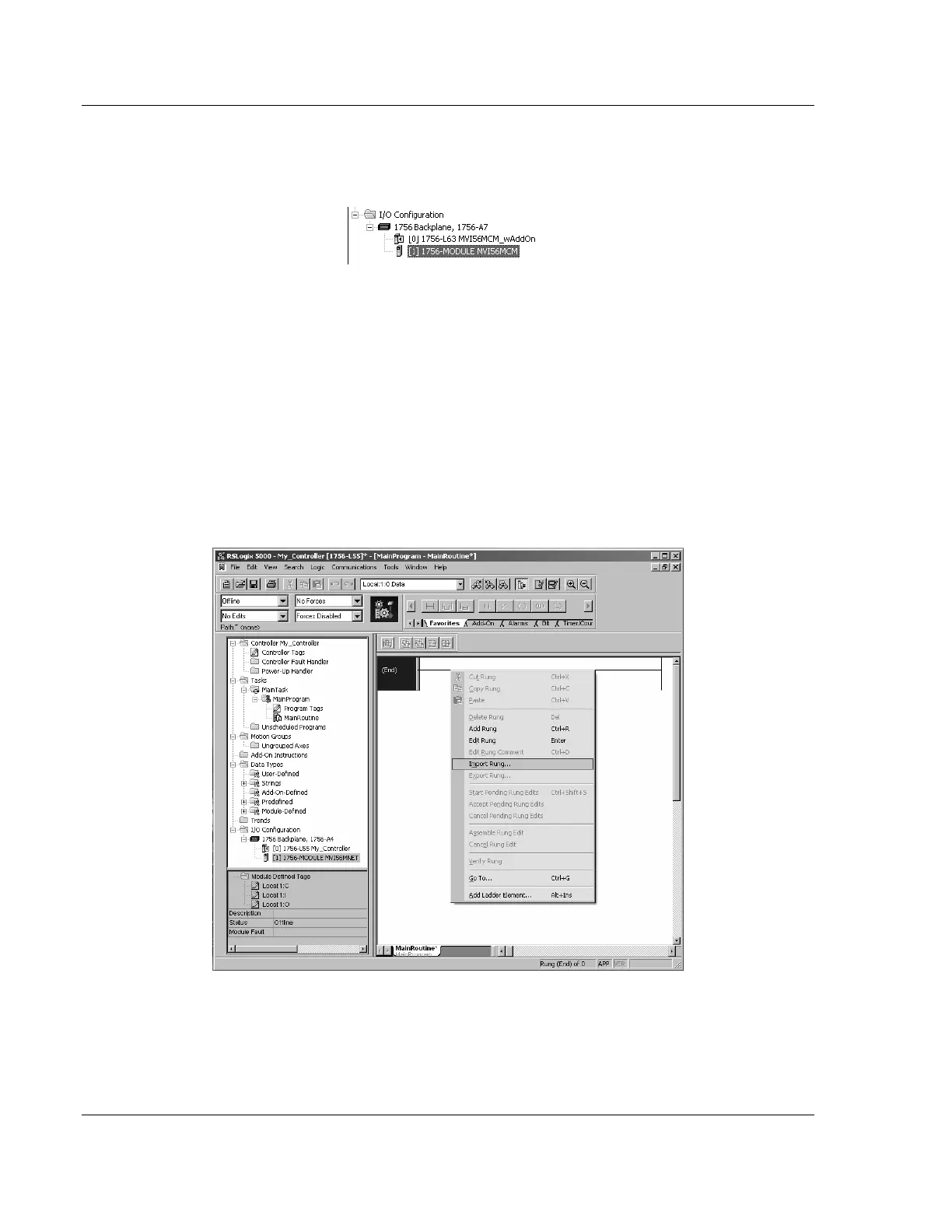MVI56-MCM ♦ ControlLogix Platform Using the RSLogix 5000 v16 Add On Instruction
Modbus Communication Module
Page 18 of 159 ProSoft Technology, Inc.
July 24, 2008
The module is now defined in the I/O configuration. You should now be able
to see the module in the I/O tab of the Controller Tree, as shown in the
following illustration:
3.2 Import Add On Instruction
1 Open your application in RSLogix 5000.
2 Expand the Tasks folder, and then expand the Main Task folder.
3 On the Main Program folder, click the right mouse button to open a shortcut
menu. On the shortcut menu, choose New Routine.
4 In the New Routine dialog box, enter the name and description of your
routine, and then click OK.
5 Select an empty rung in the new routine, and then click the right mouse
button to open a shortcut menu. On the shortcut menu, choose "Import
Rung…".