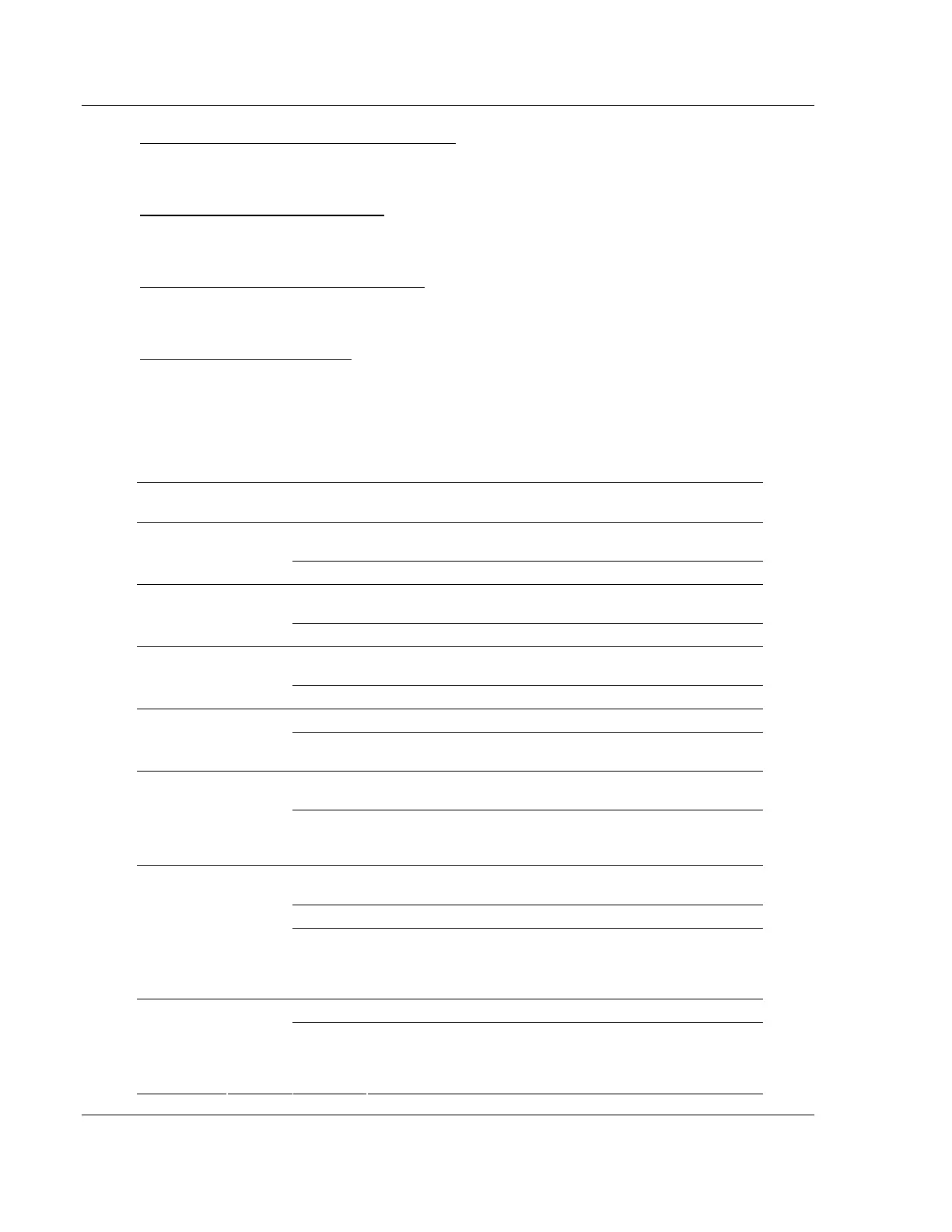MVI56-MCM ♦ ControlLogix Platform Diagnostics and Troubleshooting
Modbus Communication Module
Page 80 of 159 ProSoft Technology, Inc.
July 24, 2008
Viewing the Previous Page of Commands
Press [P] to display the previous page of commands.
Viewing the Next 20 Commands
Press [+] to display data for the next 20 commands.
Viewing the Next Page of Commands
Press [N] to display the next page of commands.
Returning to the Main Menu
Press [M] to return to the Main Menu.
7.2 LED Status Indicators
The LEDs indicate the module's operating status as follows:
ProSoft
Module
Color Status Indication
On
Data is being transferred between the module and a remote
terminal using the Configuration/Debug port.
CONFIG Green
Off No data is being transferred on the Configuration/Debug port.
On
Data is being transferred between the module and the Modbus
network on its Modbus Port 1.
P1 Green
Off No data is being transferred on the port.
On
Data is being transferred between the module and the Modbus
network on its Modbus Port 2.
P2 Green
Off No data is being transferred on the port.
On The MVI56-MCM is working normally. APP Amber
Off
The MVI56-MCM module program has recognized a
communication error on one of its Modbus ports.
On
The LED is on when the module is performing a write
operation on the backplane.
BP ACT Amber
Off
The LED is off when the module is performing a read operation
on the backplane. Under normal operation, the LED should
blink rapidly on and off.
Off
The card is not receiving any power and is not securely
plugged into the rack.
Green The module is operating normally.
OK
Red/
Green
Red
The program has detected an error or is being configured. If
the LED remains red for over 10 seconds, the program has
probably halted. Remove the card from the rack and re-insert
the card to restart the module's program.
Off The battery voltage is OK and functioning. BAT Red
On
The battery voltage is low or battery is not present. Allow
battery to charge by keeping module plugged into rack for 24
hours. If BAT LED still does not go off, contact ProSoft
Technology, as this is not a user serviceable item.