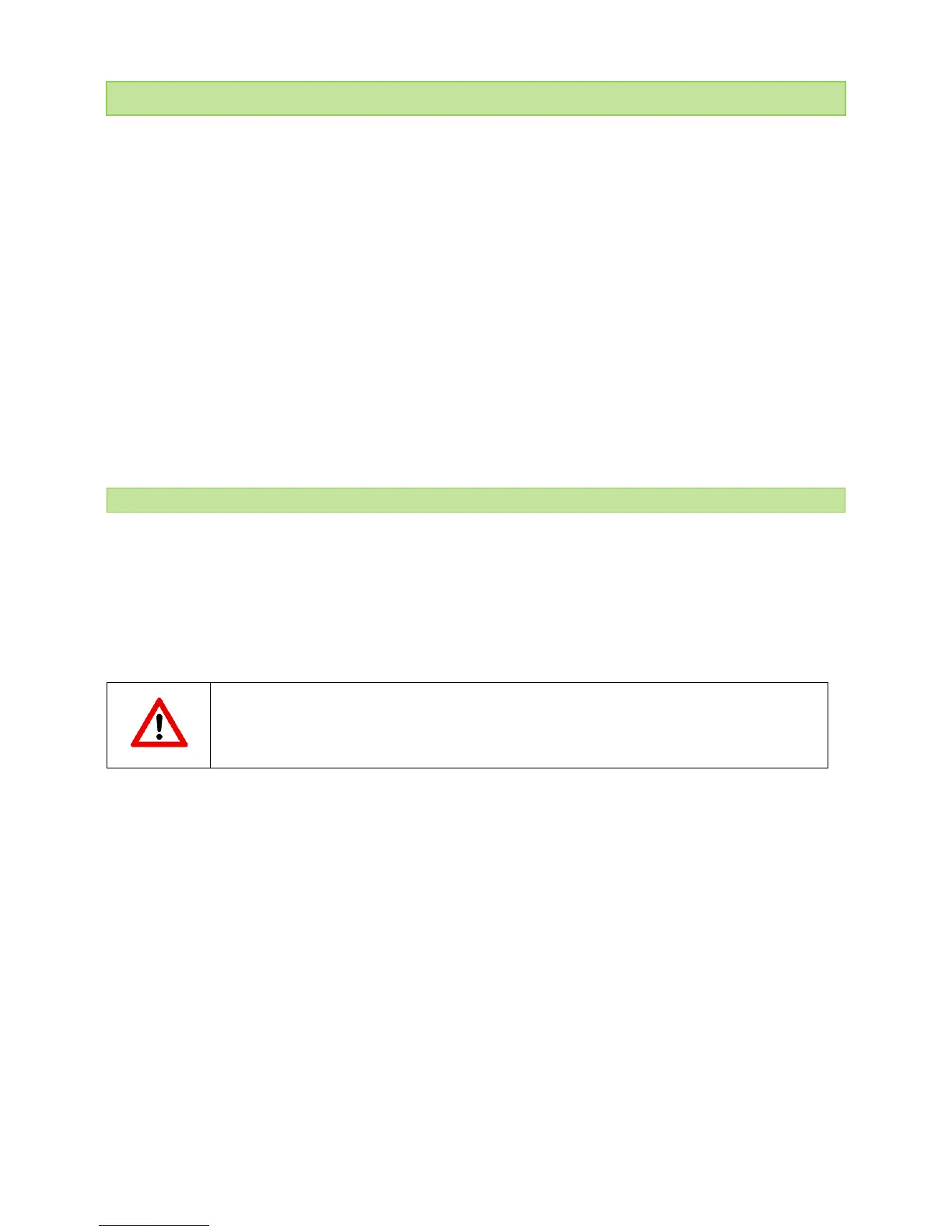© PSI (Photon Systems Instruments), spol. s r. o.
37
10 BLUETOOTH CONNECTION
Before you set up the Bluetooth connection between the FluorPen and your PC, make sure you have these
components:
1. Bluetooth enabled PC
The PC with which you connect must have Bluetooth wireless technology, either built-in or through a Bluetooth card.
Make sure that the PC's Bluetooth setting is "discoverable" (meaning that it shows up when other devices search for
nearby Bluetooth connections). Consult the user guide for your PC or Bluetooth card to learn how to do this.
2. Bluetooth configuration software properly set up on PC
Before you can download files to your PC, you will need to set up the Bluetooth software that came with your PC, or your
PC's Bluetooth card. This software varies by manufacturer. Please consult your PC's Bluetooth documentation for more
information.
3. Bluetooth must be switched on visible on both devices
To pair the FluorPen with another Bluetooth device, such as a computer, you will need to ensure that Bluetooth is
switched on visible on both devices.
10. 1 BLU ETOO TH PAIR ING
1. Enabling Bluetooth in the FluorPen
• Switch ON the FluorPen (press and hold the SET key).
• Scroll to the Accessories menu (press the MENU key, then press the SET key).
• Select Bluetooth On (press the MENU key, then press the SET key) to enable Bluetooth.
2. Starting Bluetooth Application on Your PC
Be aware that this description is working on Windows 7; some of the steps may be different on your PC.
• Select: Start > Devices and Printers (Fig. 12).
You may also start your Bluetooth application via the Control Panel: Start > Control Panel >
Hardware and Sound > Devices and Printers.