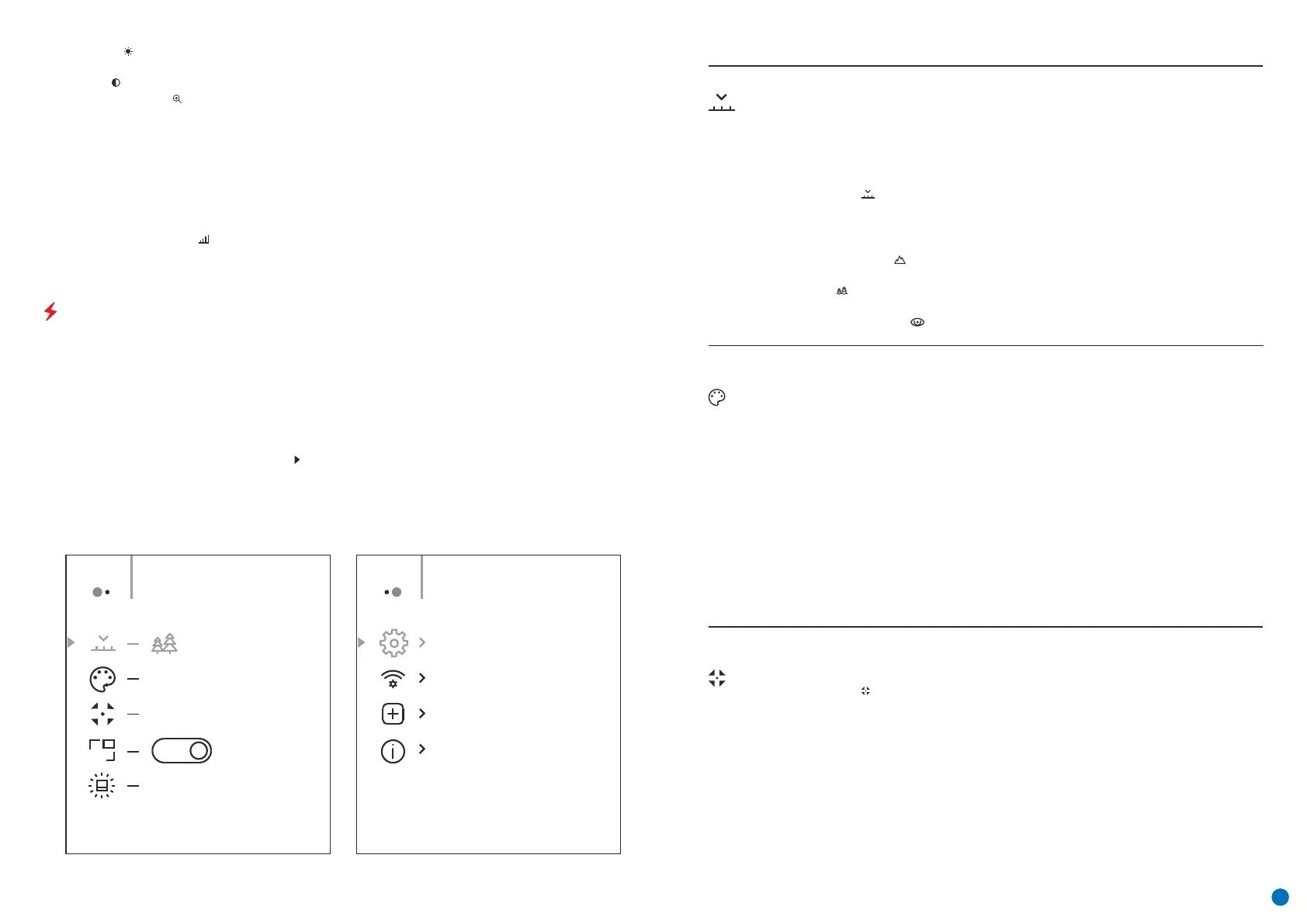General view of the menu
Tab 1 Tab 2
Menu General SettingMenu Mode
PIP
Off
Hot White
Automatic
10
Calibration
Mode
Manual
џ Press and hold the Menu button (3) to enter the menu.
Manual calibration. Close the lens cap before beginning calibration.
џ Select the 'Calibration Mode' option.
џ A short press of the Menu button (3) opens the submenu.
џ A short press of the Menu button (3) confirms the selection.
Selection of calibration mode There are three calibration modes: manual, semi-automatic
and automatic.
Semi-automatic
Calibration requirements in the automatic mode are determined programmatically, with the
calibration process being started automatically.
џ Select one of the calibration modes described below with the UP (4) / DOWN (2) buttons.
Automatic
The user independently sets the calibration requirements (according to the image being
observed).
MAIN MENU FUNCTIONS
џ Press the UP (4) / DOWN (2) buttons to move through the menu functions.
џ Menu navigation is be means of scrolling. When the last item on the first tab is reached, navigation moves to
the first item of the second tab.
џ One short press of the Menu button (3) opens a menu item.
џ To exit the menu, press and hold down the Menu button (3).
џ When exiting the menu, the cursor location ( ) is remembered only for the duration of the one working session
(i.e. until the device is powered off). The next time the device is powered on and the menu is accessed, the cursor
will be at the first item on the menu.
џ Automatic exit from the menu occurs after 10 seconds of inactivity.
џ Enter the menu with a long press of the Menu button (3).
Smooth digital zoom – by pressing the UP (4) / DOWN (2) buttons and changing the digital zoom value from 1.0
to 4.0. The increment size of the digital zoom is 0.1.
Contrast – by pressing the UP (4) / DOWN (2) buttons and changing the display contrast value from 00 to 20.
To exit the menu, press and hold down the Menu button (3), or wait 10 seconds for automatic selection.
The initial smooth digital zoom factor displayed is equal to x1.0 if the discrete zoom is inactive, x2.0 if is 2x, and
x4.0 if 4x.
Note. Current magnification is calculated as the product of the base magnification and the smooth digital zoom
ratio. Example: where the basic device magnification is 3.0x and the smooth digital zoom ratio is x1.7, the actual
magnification is 5.1х (3.0*1.7). The next time the device is turned on, the image is projected onto the display with
the brightness and contrast settings saved from the previous power off.
Brightness – by pressing the UP (4) / DOWN (2) buttons and changing the display brightness value from 00 to
20.
Stadiametric rangefinder – press the UP (4) / DOWN (2) buttons to change the position of the markings for
determining the distance of the object being observed (see Section 16 for further information on the
rangefinder).
Mode
Selection of observation mode. The thermal imager has three automatic operating modes.
Each of these modes includes an optimum combination of parameters (brightness, contrast,
intensity etc.) for ensuring the best image quality under any given observation conditions.
џ Select the ‘Mode’ option.
Forest – Low Contrast Mode This is the optimum mode for observing wildlife against a
background of vegetation.
џ Select one of the settings described below with the UP (4) / DOWN (2) buttons.
џ Press and hold the Menu button (3) to enter the menu.
џ Briefly press the UP button (4) to switch observation modes.
Identification Mode – A universal mode for application under various observation
conditions.
Option 1:
џ A short press of the Menu button (3) opens the menu.
Option 2:
џ A short press of the Menu button (3) confirms the selection.
Mountains/Rocks – High Contrast Mode This is the optimum mode for observing wildlife
against a background of rocks, and soil in an upland situation.
Colour
Palettes
џ A short press of the Menu button (3) confirms the selection.
Colour Palette Selection The principal display mode for an observed image is ‘White Hot’. The
‘Colour Palettes’ menu item allows you to select an alternative palette:
White Hot. A black and white palette (cold temperature corresponds to black, and hot
temperature to white).
Red Hot
џ Select the ‘Colour Palettes’ option.
Red monochrome
Rainbow
Ultramarine
џ Press and hold the Menu button (3) to enter the menu.
џ A short press of the Menu button (3) opens the menu.
џ Select one of the palettes described below with the UP (4) / DOWN (2) buttons.
Black Hot. A black and white palette (cold temperature corresponds to white, and hot
temperature to black).
Violet
Sepia
Composition and description of the menu
4
