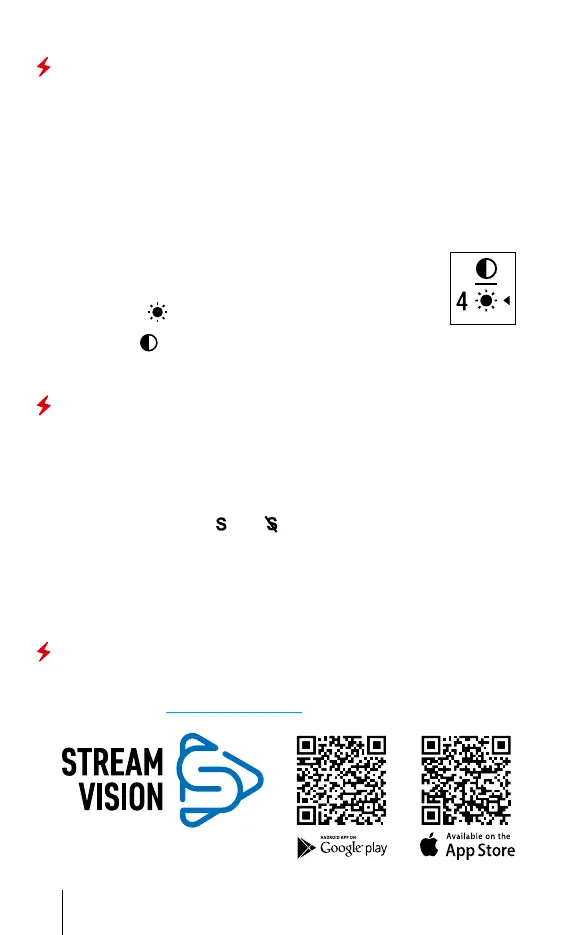ENGLISH
Beginning operation
SWITCHING ON AND ADJUSTING THE IMAGE
• Remove the lens cap (1) by turning it anticlockwise.
• Power up the device by pressing the ON button (9). An image will appear on
the display after a few seconds.
• Adjust the resolution of the icons on the display by rotating the dioptre
adjustment ring on the sight of your optical device. In future, it will not be
necessary to rotate the eyepiece dioptre adjustment ring, regardless of
distance and other conditions.
• Rotate the lens focus ring (10) to focus on the object being observed.
Basic settings (brightness and contrast adjustment) can be changed by using
the “quick” menu.
• Enter the “quick” menu with a short press of the M button (7).
• A short press of the M button (7) enables you to switch between
functions, as described below.
- Brightness
– by pressing the RIGHT (6) and LEFT (8)
buttons and changing the display brightness value from 0 to 20.
- Contrast
– by pressing the RIGHT (6) and LEFT (8) buttons
and changing the display contrast value from 0 to 20.
Turn the device off after use with a long press of the ON button (9).
SumLight™ function
• The SumLight™ function allows a signicant increase in the sensitivity
level of the CMOS array in the event of a reduction in the light level, making
it possible to observe in conditions of poor light without the use of an IR
illuminator.
• A short press of the LEFT button (8) switches on the SumLight™ function.
• Press the LEFT button (8) once more to switch off.
• The SumLight™ icon (on
or off ) is displayed in the status bar.
Attention! When the SumLight™ function is activated, the noise level in the
image increases, the frame rate decreases, and the image slows down. Any
sharp movement of the device may cause the image to become “blurred”.
Such effects are not defects. Luminous white dots (pixels) may be visible on
the device’s display. The number of dots may increase when the SumLight™
function is enabled. This is due to the peculiarities of this function and is also
not a defect.
Stream Vision App
Download the Stream Vision app to stream the image via Wi-Fi from your
Forward device to a smartphone or tablet. Detailed instructions are available
on the Internet at www.pulsar-vision.com.
Default Wi-Fi password: 12345678.
7
