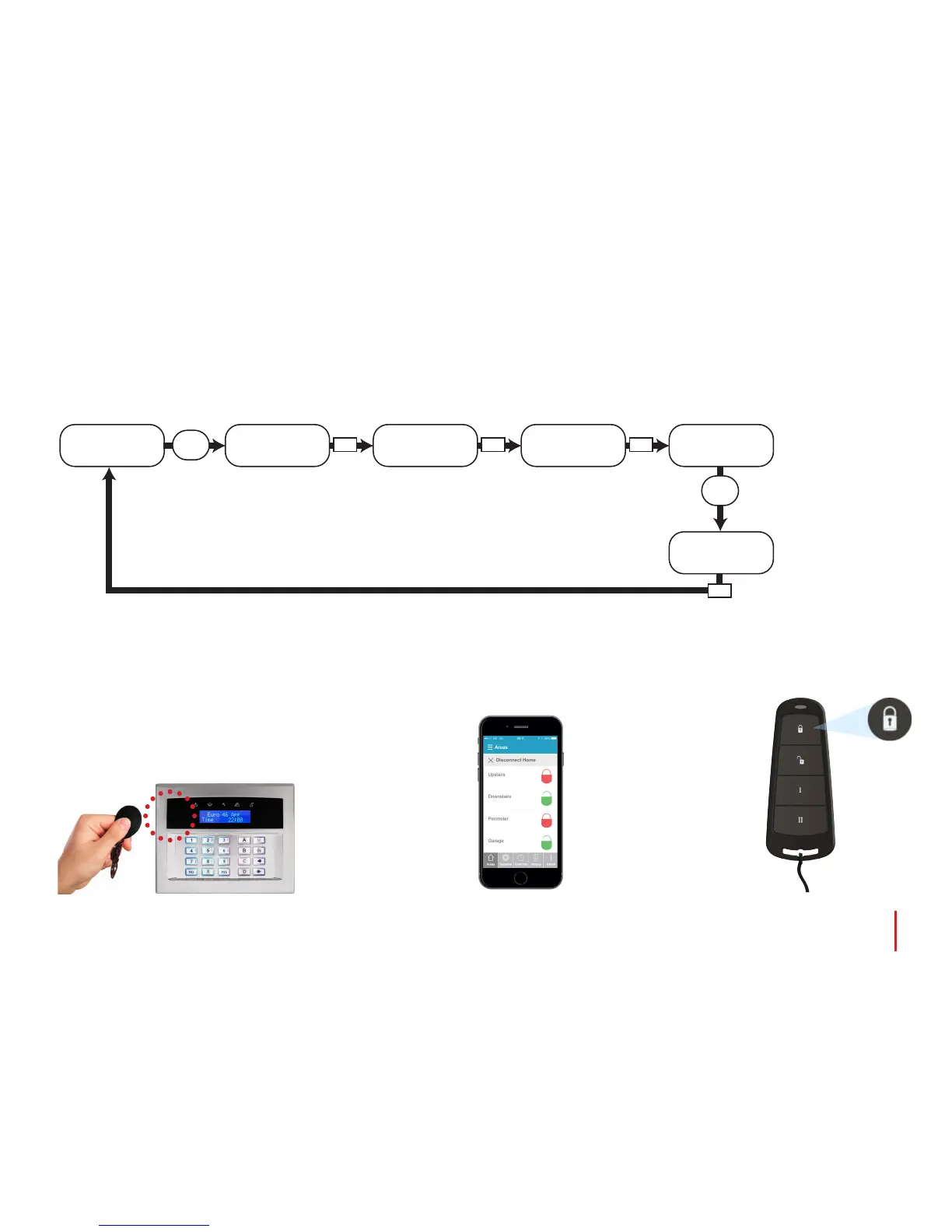Setting your Euro 46 APP panel
There are four ways that you can set your system.
Enter your user code and select any areas that are to be set, then press the button as shown below:
Press the set () button on the keyfob
and then release, the keyfob will set the
areas it has been assigned to by your
installer.
Present your tag and select any areas
that are to be set, then press the
button (presenting a tag takes
you straight to the ‘Set Areas’ screen
in the diagram above)
NOTE: Options 1 & 2 only function if ‘Flexi Set’ is
selected as ‘Yes’ in the ‘CHANGE CODES?’ menu.
If selected as ‘No’, then all areas allocated to
your user code will set.
NOTE: Your system may
not have a wireless ZEM
installed - and therefore
not have keyfobs.
NOTE: The keyfob buttons
can be programed in the
Master Manager ‘CHANGE
CODES’ menu by going to
‘Delete/Change User’ and
selecting keyfob from the
list of users.
100%9:41 AM
Open the HomeControl+ App
on your mobile device and sign
into your system with your user
code and password details.
Next - touch the green (unset)
padlock icons to
turn them to red
padlock icons and
set those areas.
NOTE: Please see the
App guide for further
details or contact
your installer.
1.
2. 3.
4.
Default Master Manager Code: 2 2 2 2
We highly recommend that this is changed.
OR - User code given by your installer.
YES YES YES
Euro 46 App
Time 02:11 c
Enter Your Code
[******]
Set Areas
[01ABCD]
Please Wait
Arming Wireless
Setting [029]
Area A
Press the 0, 1, A, B, C, or D keys
to select the area to be set
User
Code
User
Code
YES
Stop Setting?
[******]
