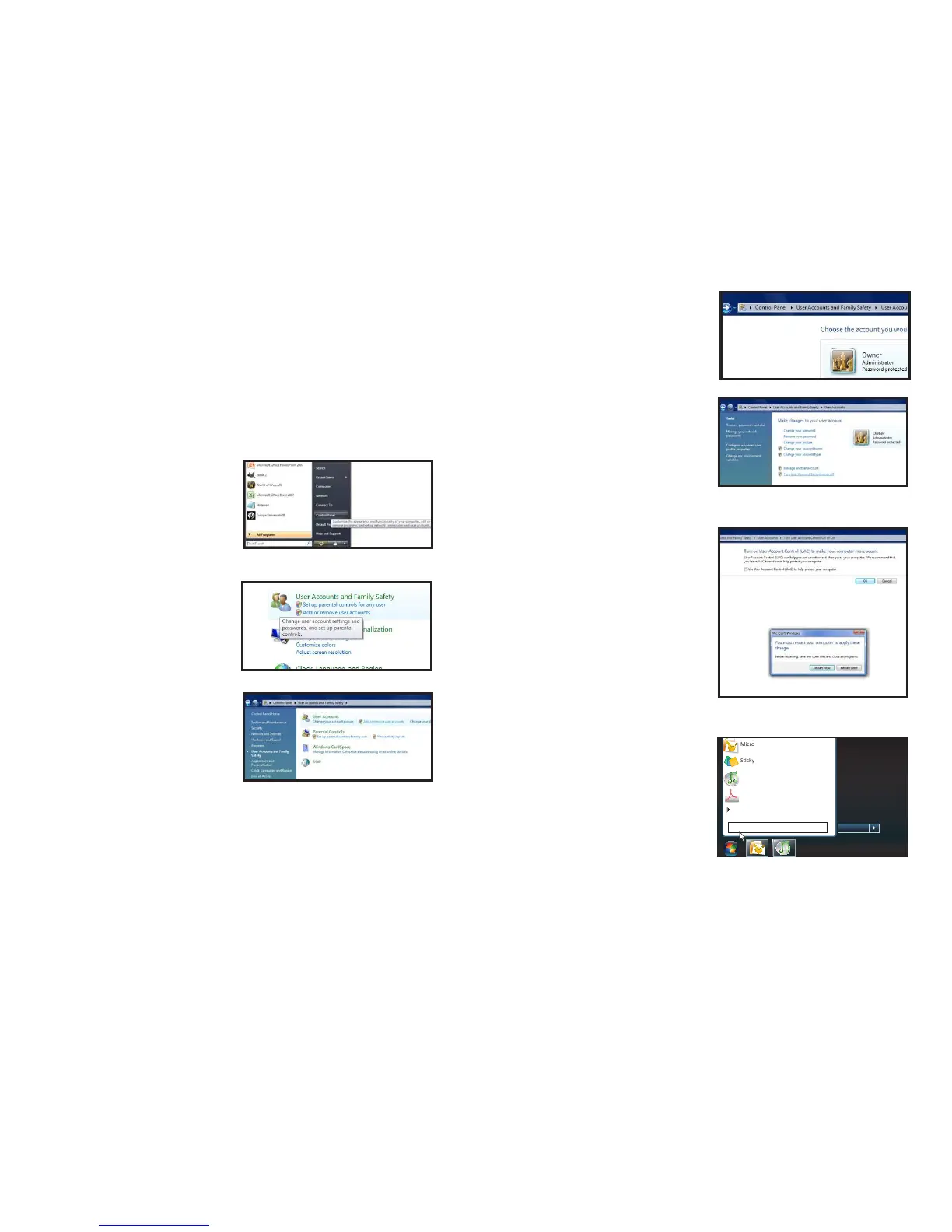24 25
Windows Vista
STEP 1. Open the Control Panel
(accessible by clicking on the
Windows icon in the lower left of your
screen.
STEP 2. Select User Accounts and
Family Safety.
STEP 3. Select “Add or Remove User
Account.”
PICTURE 3-4
PICTURE 3-3
PICTURE 3-5
RESOLVING CONNECTION ISSUES
Because users, other programs and even Windows itself modify Internet Explorer, some users
may experience difficulty with displaying live video after accessing their DVR through that
browser. There are two methods used to resolve this issue that cover the majority of users:
installing a plug-in for IE, or turning off User Account Control.
User Account Control for Windows Vista and Windows 7
Some users of computers using Windows Vista or Windows 7 operating systems may receive
an error message informing of a codec that is missing or not installed. This conflict can be
resolved by turning off User Account Control (UAC).
Microso Office Outlook 2007
Scky Notes
All Programs
Devices and Printers
Default Programs
Help and Support
Shut down
iTunes
Adobe Acrobat
uac
PICTURE 3-9
PICTURE3-7
PICTURE 3-8
STEP 4. Select the desired user account.
STEP 5. Select Turn User Account
Control on or off
STEP 6. Uncheck the box next to “Use
User Account Control (UAC) to help
protect your computer.”
STEP 7. You will then be asked to restart
your computer for the change to take
effect.
Windows 7
STEP 1. Open up the Start Menu
(accessible by clicking on the
Windows icon in the lower left of your
screen.
STEP 2. Type “uac” into the search bar
and hit ENTER. The User Account
Control will open or you will be offered
a link to click to open it.
STEP 3. Move slider to lowest setting
and press OK.
PICTURE 3-6
