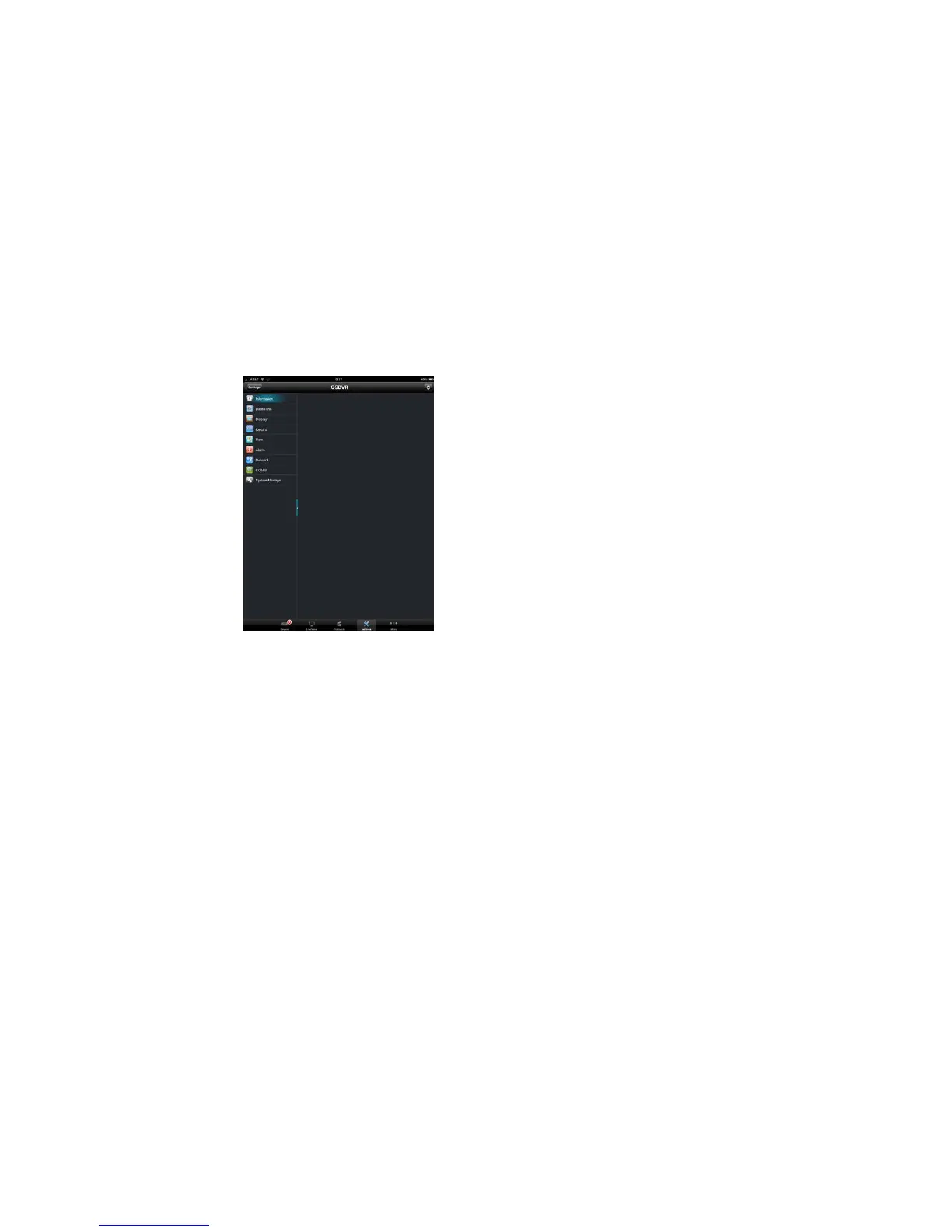50 51
SETTINGS
The Settings menu allows you to make certain changes to your DVR remotely. The options
listed in this menu mirror those on the DVR itself but aren’t nearly as complete. You cannot
access all of the funtions and options available on the DVR, including PTZ configuration, but
you are able to change the recording schedule, set up alarm responses and so on.
PICTURE 5-17
Full and complete descriptions of the
functions can be found within the User
Manual as well as earlier within this Remote
Monitoring Guide.
Use the Back button to exit a portion of the
Settings menu without leaving the menu
itself.
Worth noting, however, is the ability to access
the list of online users. In addition to being
able to create and modify user accounts from
your mobile device, you may also disconnect
another user from the system if you are
logged in using the Admin account.
As was stated earlier in the Remote
Monitoring portion of Chapter 3 of this
Guide, care should be exercised when
modifying any of the network settings as
changes may result in your being logged out
of the DVR with no way to reconnect until
settings are changed again at the DVR itself.
MORE
This last portion of QS View collects two different functions into a pair of submenus.
System
The settings within the System submenu include Main/Sub Stream, Network and PTZ camera
speed with the first two options giving you control of the amount of data being utilized by your
device. Keep in mind that streaming video from your DVR utilizes approximately the same
bandwidth as a streaming a movie or live video from another source. Depending upon your
data plan, you may find it better to utilize only the lower-bandwidth substream. Disabling this
option will provide reduced image quality as the device will only use the substream. But, it will
not use as much data. Turning on Only Wifi in the Network option will prevent your mobile
device from streaming video using 3G/4G data networks.
The last option does not affect bandwidth, but allows you to adjust the speed at which the
PTZ camera operates in Live View mode.
About
This other submenu provides basic information about the QS View software - which version
you are running and its release date.
