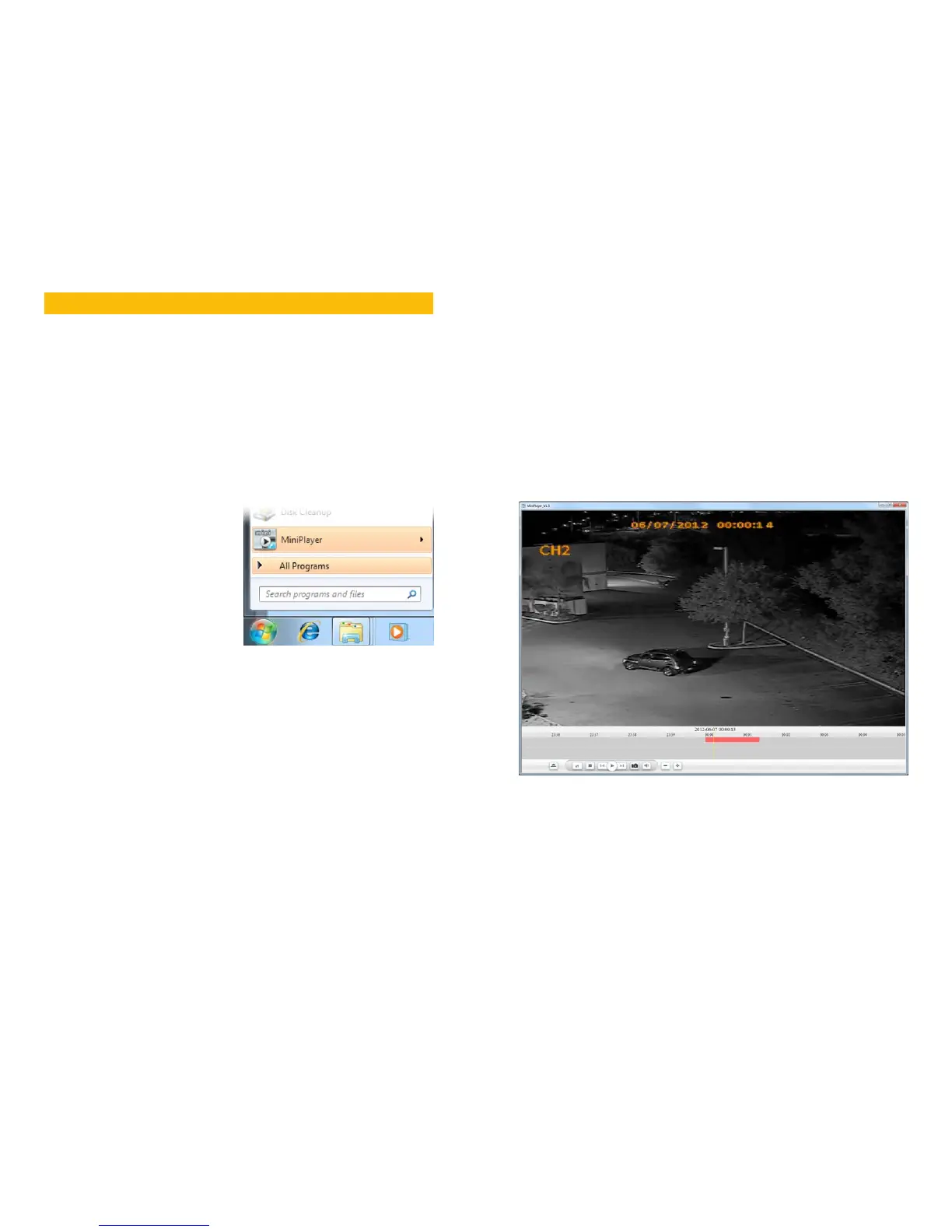38 39
MINIPLAYER SOFTWARE
CHAPTER 4
MiniPlayer is a standalone video playback program for Windows that will allow you to play
back the .264 format video recorded using the View DVR program and downloaded from the
DVR. Videos backed up at the DVR using a USB drive are saved in the more conventional .avi
format, but are generally too large to be transferred over the Internet from the DVR.
Future versions of ViewDVR will provide .avi downloads. There are free software programs
available online which will convert .264 video to .avi format.
4.1 INSTALLATION
Locate the installation file, MiniPlayer_ENG_Setup.exe, on the CD that came with your DVR.
Double-click to launch it and follow the installation instructions.
PICTURE 4-1
When you have completed your installation,
MiniPlayer will be available in your Windows
Start Menu.
4.2 OPERATION
MiniPlayer is a PC program who’s sole purpose is to play back .264-formatted video les and,
as a result, is straightforward in its operation. It is able to play back a single file at a time.
STEP 1. Select a file to play by clicking on the Open button located at the far left of the
controls under the timeline at the bottom of the screen.
STEP 2. Navigate to the desired file which is saved in the destination folder that
you selected using the Local Settings function of View DVR (see Section 3.4
Configure).
STEP 3. Click on the le to begin playback. If the program shows the video as part of a
multiple-screen display (with the other three channels being blank), you can double-
click on the channel with video to bring it to the single video display.
PICTURE 4-2
The controls are mostly straight forward and obvious in their functions and all controls display
their name if you hover the mouse cursor over a button. Start/Pause, Stop and Volume all
operate in the usual manner.
Additional controls include:
Speed - Playback speed is adjustable between 1/16x and 16x normal speed.
Forward Frame - Advance playback a single frame at a time.
Capture - Takes a still image from the currently displayed video.
Zoom In/Out - Zoom into our out of the video playback timeline for finer detail in selecting a
specific point in the recording. The mouse wheel can also perform this function.
