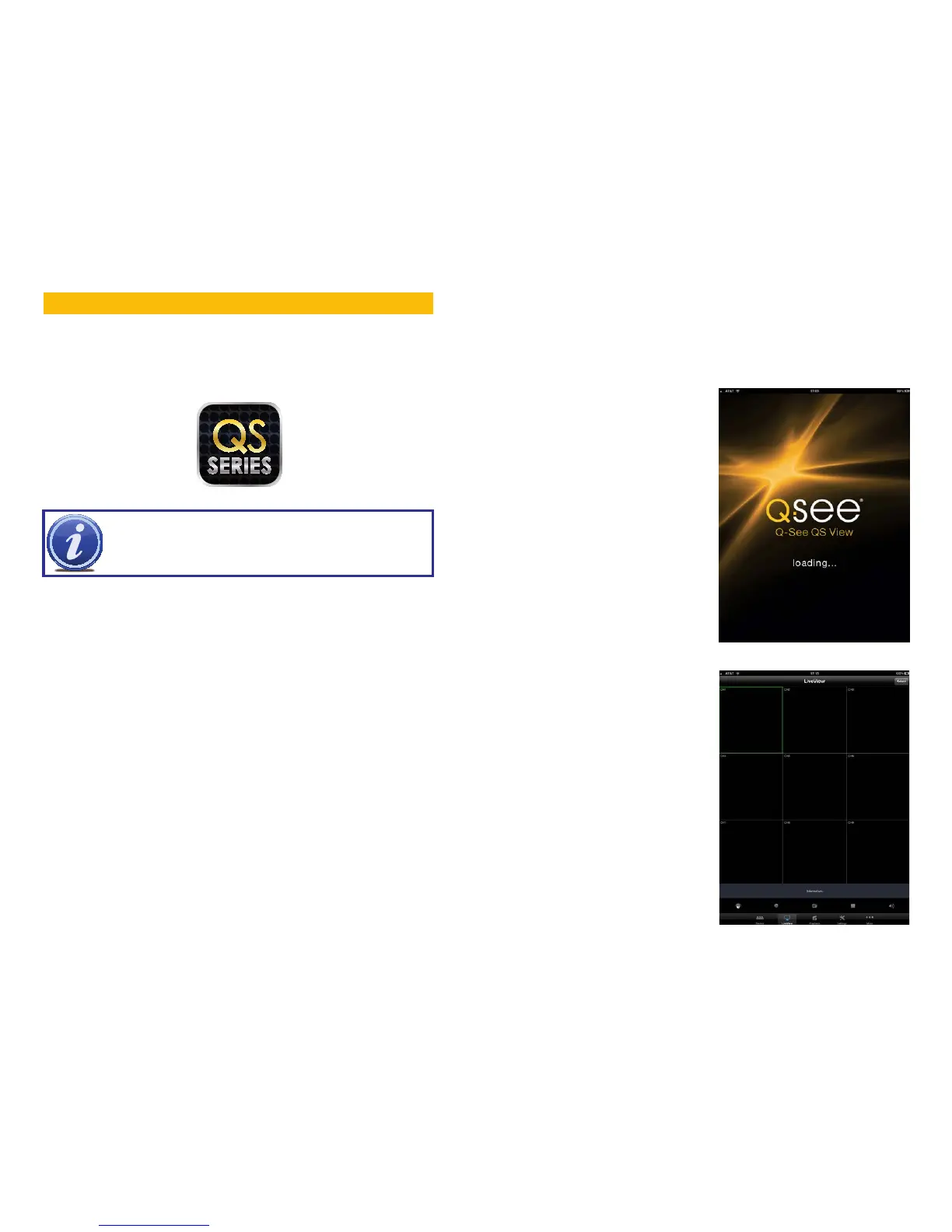40 41
MOBILE SURVEILLANCE
CHAPTER 5
5.1 ENABLING MOBILE SURVEILLANCE
NOTE! Before you can use mobile access you need to setup the network
configuration on the DVR and forward ports 80, 100, and 9000 from the
router the DVR is attached to, to the IP address of the DVR as described in
Chapter 1.
You can access your DVR from your Apple or Android smartphone or tablet. Search for
Q-See in the iTunes store or Android market to download this free mobile app. The same
application will operate on both phone or tablet. Be certain to select the QS Series version to
ensure compatibility with your system.
NOTE: The bandwidth usage of monitoring your DVR remotely is roughly equivalent to
streaming a movie for the same duration.
5.2 USING QS VIEW
QS View software operates identically on both Android and Apple iOS phones and tablets.
The instructions below cover both platforms.
LOGGING INTO YOUR DVR
Once you’ve installed the QS View app, launch it as you would any other program.
PICTURE 5-1
PICTURE 5-2
Once the program has loaded it will display its
default mode, the Live View.
