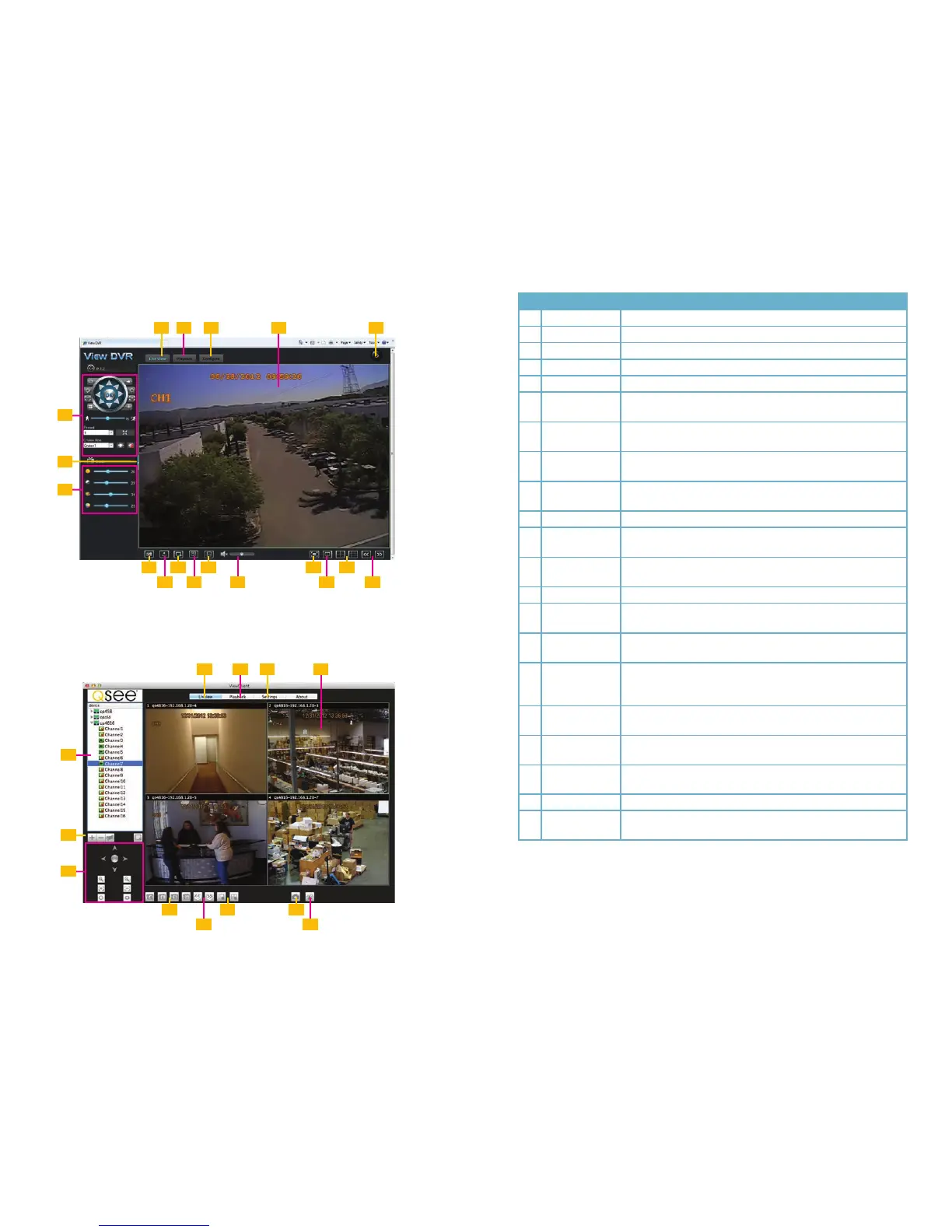30 31
# Name Function
1 Live View Tab Sets program’s mode to Live View
2 Playback Tab Sets program’s mode to Playback
3 Congure Tab Sets program’s mode to allow you to configure the DVR
4 Video Display Displays video feeds from one or more cameras.
5 Logout Logs out of View DVR (Quit Net Client to log out on Mac)
6 PTZ Controls Control a PTZ camera directly, or cause it to begin a pre-
programmed function
7 Hide Controls Hides the left control panel, increasing viewing area (Not available
on Mac)
8 Picture Adjust Adjusts brightness, contrast,hue and etc. Only affects live video.
(Not available on Mac)
9 Snapshot Selected camera will capture a still image and save it to your
computer’s hard drive.
10 Record All channels will begin recording video. (Not available on Mac)
11 Open/Close
Window
Turns video feeds on or off
12 Main Stream Uses the DVR’s main stream for monitoring. This requires
increased bandwidth.
13 Sub Stream Uses a lower-resolution secondary stream from the DVR.
14 Mute/Volume
Control
Mutes or adjusts volume if there is an audio feed
15 Original/Full
Window
Adjusts aspect ratio of video image to fill available space.
16 Full Screen Displays video feed(s) without controls. On systems with multiple
monitors, this will fill the primary monitor. Right-click to exit this
mode.
17 Multiple-display
modes
Depending on your DVR model, you have the option to
simultaneously view four or eight camera feeds at once.
18 Previous/Next
Page
Moves to previous or next group of cameras.
19 Close Screen(s)
Close one screen (left button) close all screens (right button)
(Mac only)
20 Device List
The list of connected DVRs being monitored by View Client (Mac only)
21 Add/Delete/Edit
DVR (Mac Only)
Add and remove DVRs from the list of connected DVRs or edit the
connection details.
1 3 5
2
10
9
16
15
18
17
12
11
14
13
6
8
4
7
