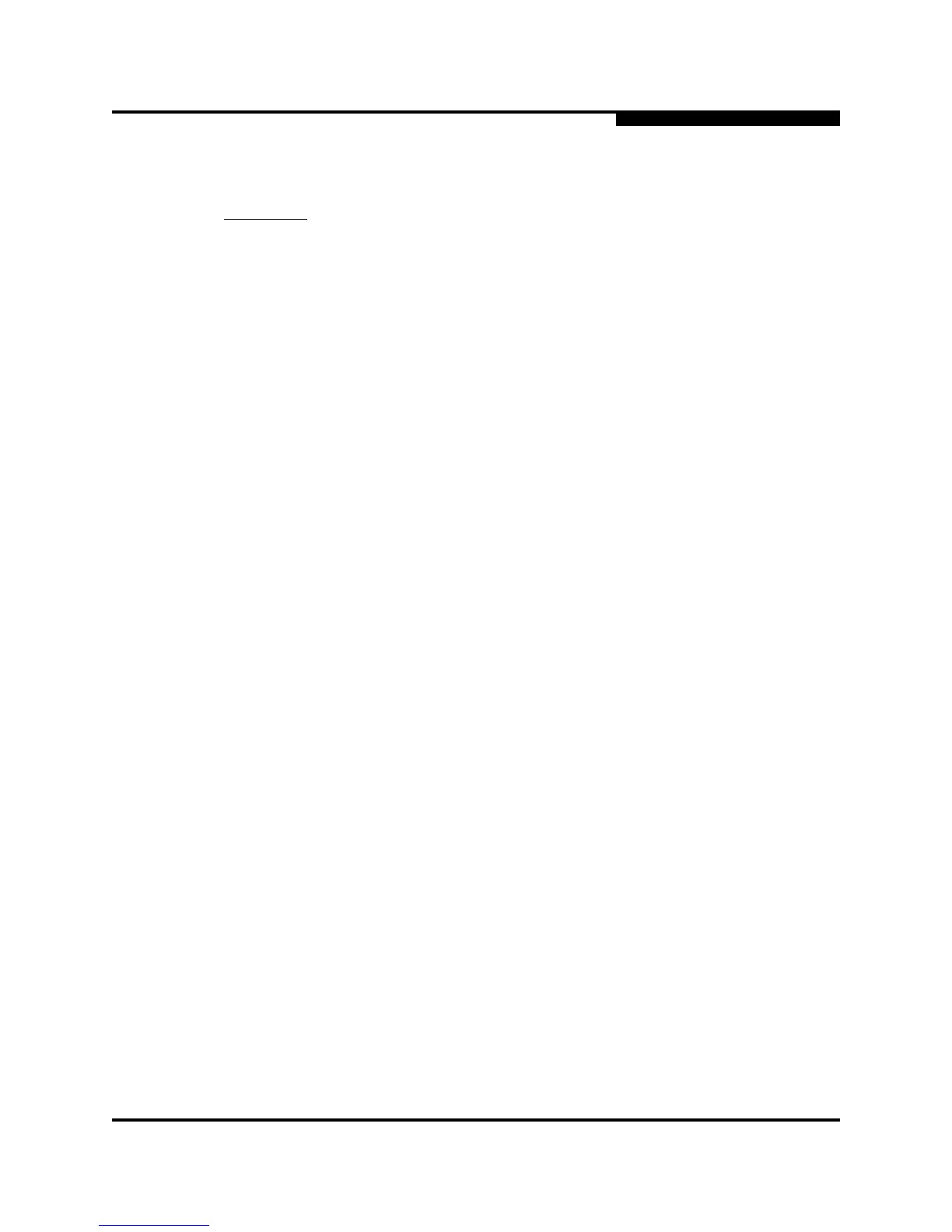5 – Diagnostics/Troubleshooting
Power-On Self Test Diagnostics
59225-00 B 5-5
A
To recreate the configuration file, do the following:
1. Place the switch in maintenance mode. Press and hold the Maintenance
button until the Heartbeat LED alone is illuminated, then release the button.
2. Establish a Telnet session using the default IP address 10.0.0.1.
telnet 10.0.0.1
3. Enter the account name (prom) and password (prom), and press the Enter
key.
Switch login: prom
Password:xxxx
4. The following menu is displayed. Enter "6" (Remake Filesystem) and press
the Enter key to recreate the configuration file.
0) Exit
1) Image Unpack
2) Reset Network Config
3) Reset User Accounts to Default
4) Copy Log Files
5) Remove Switch Config
6) Remake Filesystem
7) Reset Switch
8) Update Boot Loader
Option: 6
5. When the recreate process is complete, select option 7 to reset the switch
and exit maintenance mode.
6. If a previously saved configuration file is available for the switch, do the
following to restore the configuration file.
a. Establish communications with the switch using the File Transfer
Protocol (FTP). Enter the following on the command line:
>ftp 10.0.0.1
b. Enter the following account name and password:
user:images
password:images
CAUTION! Recreating the configuration file will delete all switch configuration
settings.