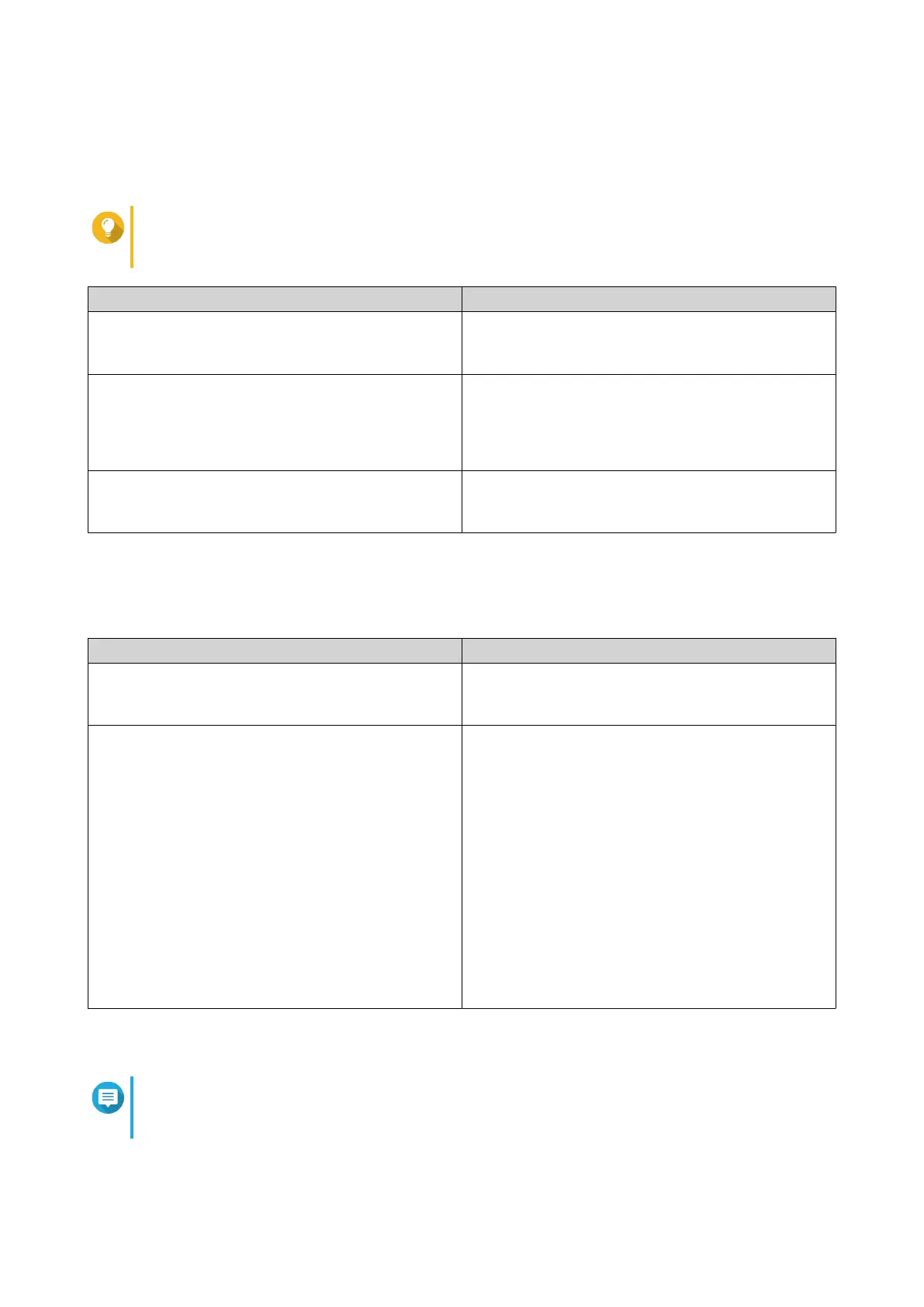11. Click Next.
The Set the date and time screen appears.
12. Specify the time zone, date, and time using any of the following methods:
Tip
QNAP recommends connecting to an NTP server to ensure that the NAS follows the
Coordinated Universal Time (UTC) standard.
Methods User Actions
Synchronize with computer or device time Select Same as the computer/device time
The NAS time will be the same as your computer or
device used to congure the time.
Enter manually a. Select Input Manually.
b. Specify the date and time.
The NAS date and time will be the same as the
congured time.
Synchronize with an Internet time server
automatically
Click Synchronize with an Internet time server
automatically.
The NAS time will be the same as the NTP server.
13. Click Next.
The Congure the network settings screen appears.
14. Congure the network settings using any of the following methods.
Methods User Actions
Obtain an IP address automatically (DHCP) Select Obtain an IP address automatically (DHCP)
The system automatically detects and congures the
IP address settings.
Use static IP address a. Select Use static IP address.
The IP address conguration page appears.
b. Specify the following IP address congurations:
• Interface
• IP Address
• Subnet Mask
• Default Gateway
• Primary DNS server
• Secondary DNS server
15. Click Next.
The Thunderbolt Connection page appears.
Note
This page only appears if your device supports Thunderbolt. You will need to connect your
device to a computer using a Thunderbolt cable.
16. Click Next.
TS-x62, TS-x64 User Guide
Installation and Conguration 52
