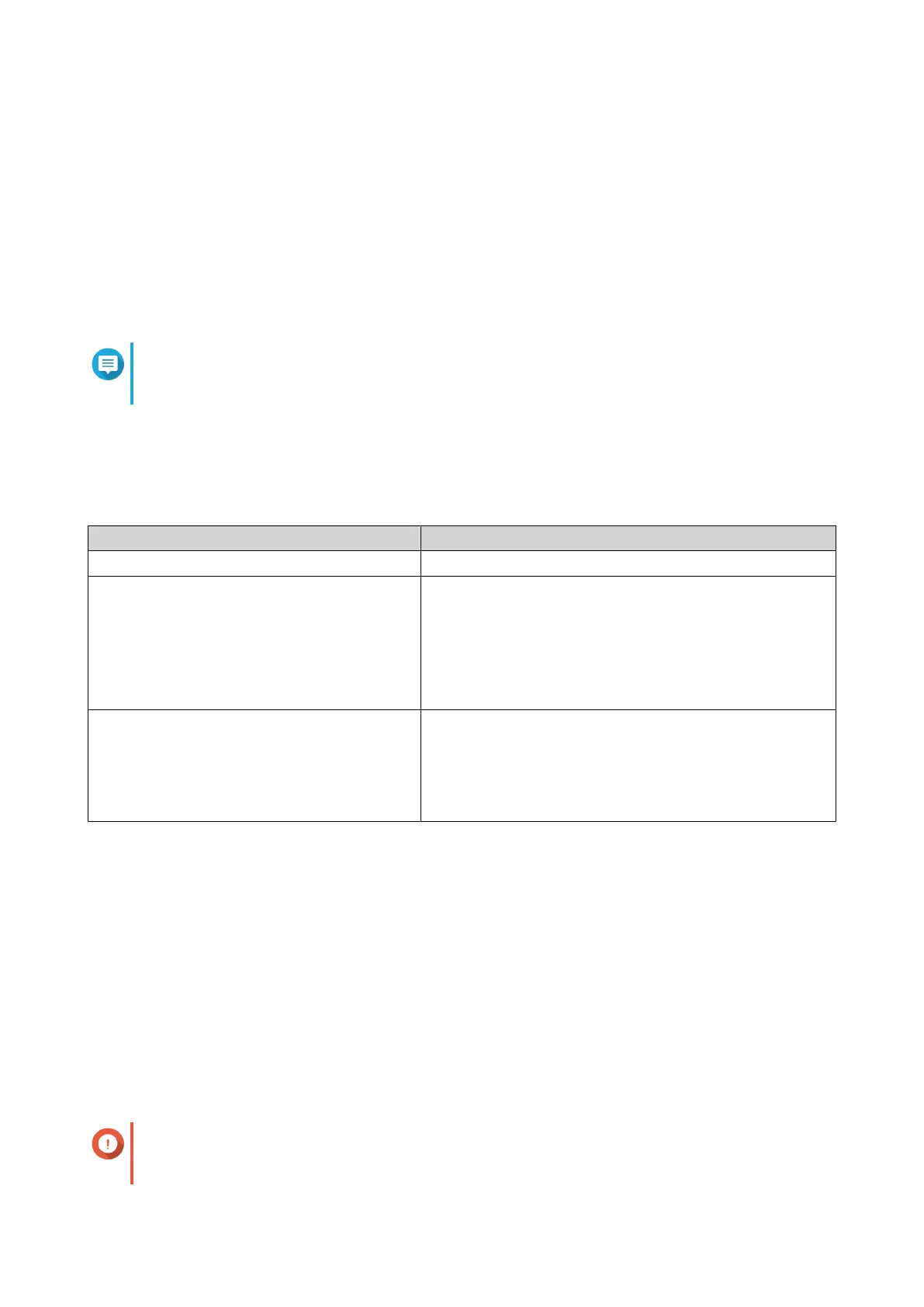6. Close the warranty page.
The Smart Installation Guide opens in the default web browser.
7. Click Start Smart Installation.
8. Read the QNAP Software Terms of Use carefully.
9. Agree to the terms and conditions.
10. Click Next.
11. If the screen shows a dierent operating system, click QTS.
Note
This step is only required if the NAS supports installing more than one operating system and
the default operating system for installation is not QTS.
The NAS restarts and the smart installation screen shows QTS as the operating system to install.
12. Click Start Smart Installation.
13. Specify a rmware version using any of the following methods.
Methods User Actions
Current version Select Current version.
Latest available version a. Select Latest available version.
b. Click Check for Update
The system checks for the latest rmware update
available for your device. If a newer version is
available, the system downloads the rmware update
and restarts the NAS.
Uploaded version a. Select Uploaded version.
b. Click Browse.
The le upload window appears.
c. Select a rmware le.
14. Click Next.
The Enter the NAS name and administrator’s password screen appears.
15. Specify the following information.
• NAS Name: Specify a name with 1 to 14 characters. The name can contain letters (A to Z, a to z),
numbers (0 to 9), and hyphens (-), but cannot end with a hyphen.
• Username: Specify an administrator username that contains 1 to 32 characters. The name can
contain letters (A to Z, a to z), numbers (0 to 9), and hyphens (-), multi-byte Chinese, Japanese,
Korean, and Russian characters.
The username cannot contain the following special characters: grave accent (`), asterisk (*), equal
sign (=), plus sign (+), square brackets ([ ]), curly brackets ({}), slash (\), vertical bar (|), semicolon
(;), colon (:), apostrophe ('), quotation mark ("), comma (,), less than sign (< ), greater than sign (>),
backslash (/), question mark (?), percent sign (%), dollar sign ($), and the space character.
Important
To protect your NAS from brute force attacks, create a new system administrator account
during QTS initialization to disable the default "admin" account.
TS-AI642 User Guide
Installation and Conguration 31
