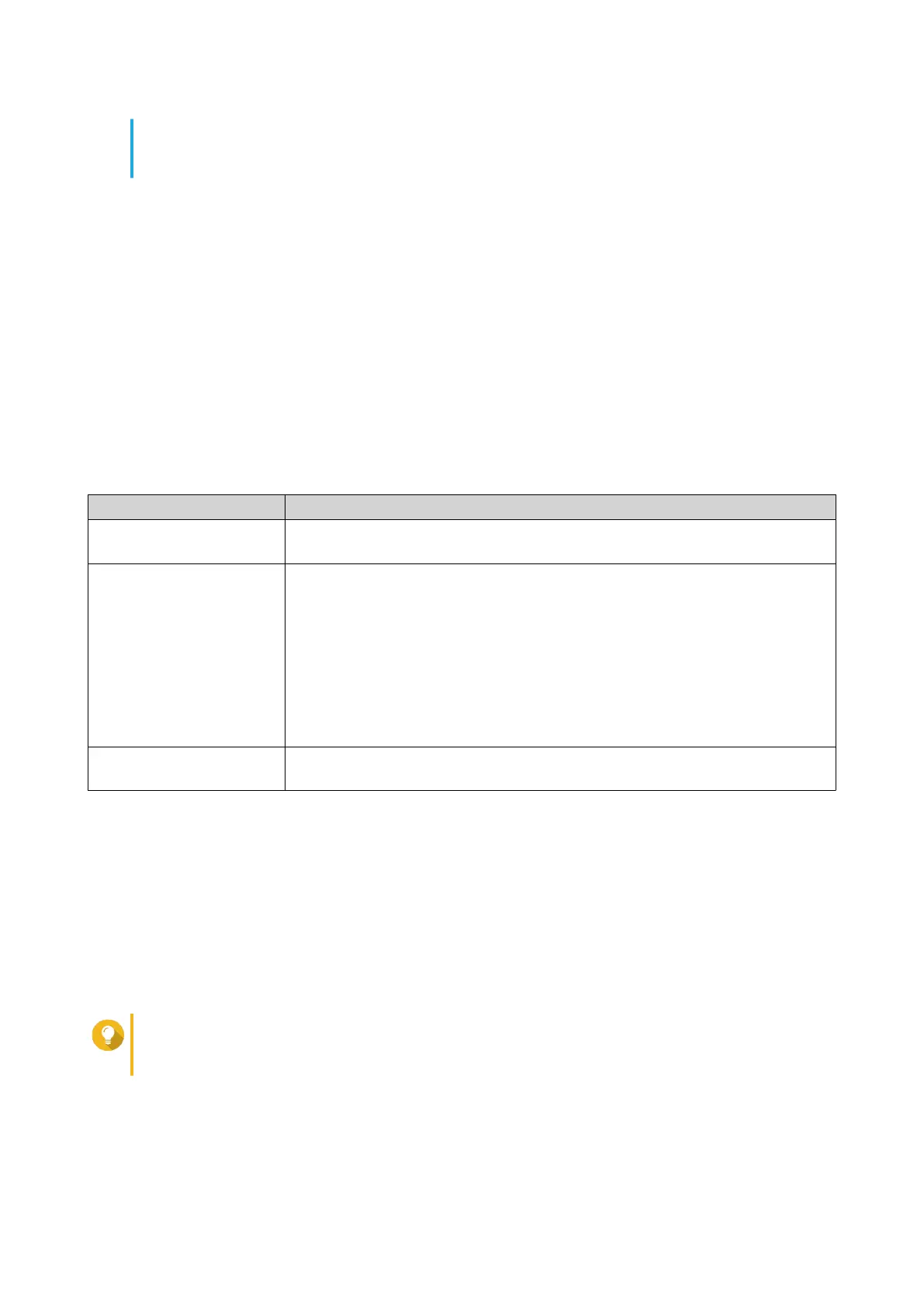• For security purposes, the myQNAPCloud Link remote connection service will be disabled
on your NAS after initialization. You can enable it by connecting to QuTS hero through LAN
and then installing myQNAPCloud Link.
7. Click Next.
The Smart Installation Guide opens in the default web browser.
8. Perform any of the following actions.
• To check for the latest available version, click Start.
The wizard downloads the latest available version, and then the NAS restarts after the download
is complete. If a newer version is not available, the wizard automatically displays the Smart
Installation Guide.
• To install the out-of-the-box version, click Skip.
9. Click Start Smart Installation Guide.
The Install Firmware window appears.
10. Install rmware using any of the following methods:
Installation methods Steps
Automatic Click Start.
Automatically searches for available rmware updates and installs rmware.
Manual installation a. Click Manual Installation.
The Install Firmware window appears.
b. Click Browse.
The upload le window appears.
c. Select le.
d. Click Open.
Starts rmware installation.
Skip Click Skip.
Skips rmware installation.
11. Specify the following information
• NAS name: Specify a name with 1 to 14 characters. The name supports letters (A to Z, a to z),
numbers (0 to 9), and hyphens (-), but cannot end with a hyphen.
• Password: Specify an administrator password with 1 to 64 characters. The password supports all
ASCII characters.
12. Click Next.
13. Specify the time zone, date, and time.
Tip
QNAP recommends connecting to an NTP server to ensure that the NAS follows the
Coordinated Universal Time (UTC) standard.
14. Click Next.
The Congure the network settings screen appears.
15. Select Obtain an IP address automatically (DHCP).
TS-hx90FU User Guide
Installation and Conguration 51
