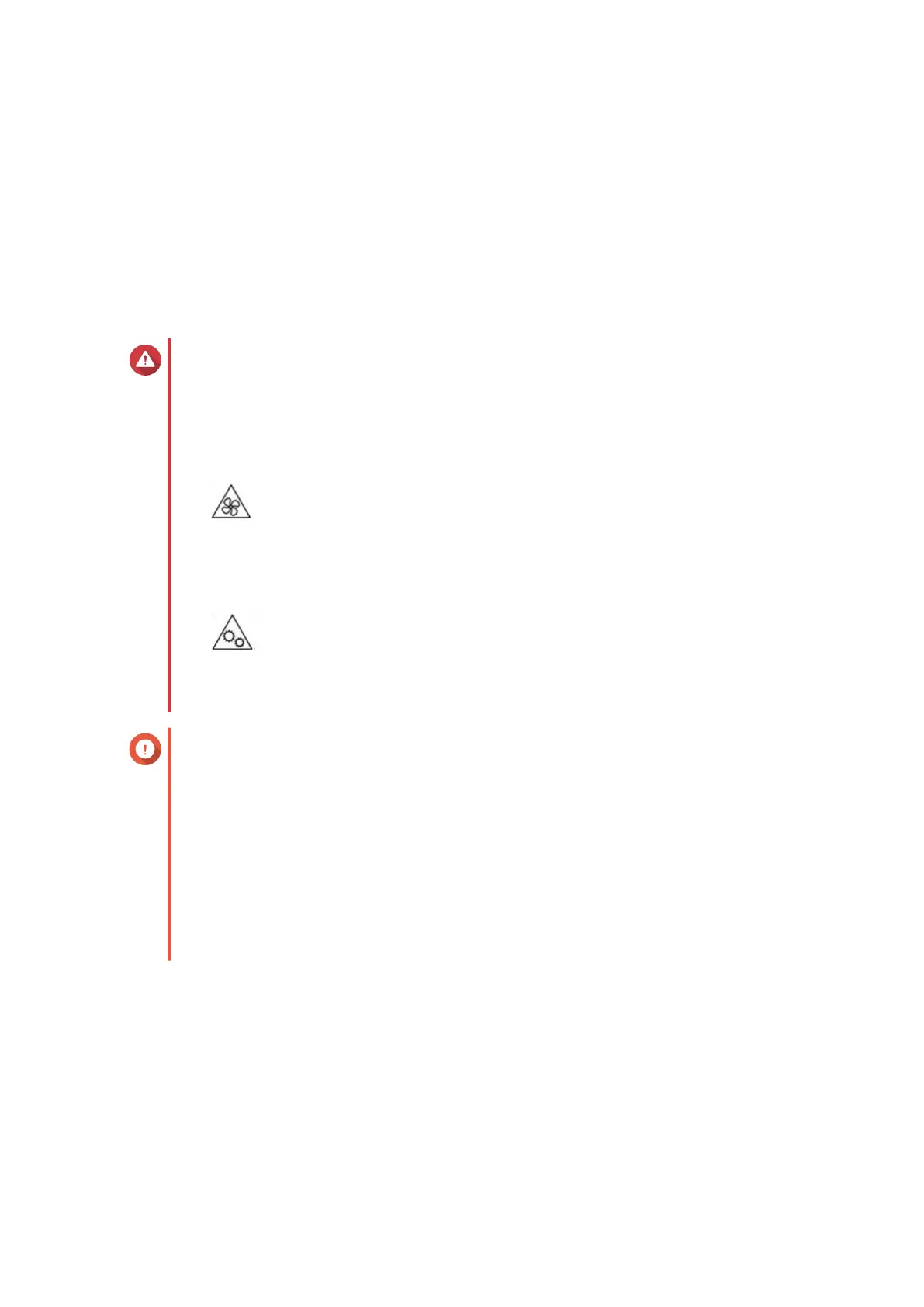a. Log on to QuTS hero as administrator.
b. Go to Control Panel > System > System Status > Hardware Information .
c. Check the value for Total memory.
Replacing Expansion Cards on the TS-h2490FU
The TS-h2490FU supports selected expansion cards, some of which require QNAP PCIe brackets. QNAP-
branded expansion cards purchased from the company website are shipped with the brackets necessary to
t the TS-h2490FU.
Warning
• Only qualied personnel should perform the following steps. Failure to follow
instructions can result in serious injury or death.
• Observe electrostatic discharge (ESD) procedures to avoid damage to components.
•
Moving fan blades: Keep your hands and other body parts away from moving fan
blades.
•
Other moving components: Keep your hands and other body parts away from other
moving components.
Important
• Two dual-port 25GbE SFP28 network expansion cards are pre-installed in PCIe Gen 4.0
x8 slots 4 and 5 on the TS-h2490FU-7302P-128G.
• One dual-port 25GbE SFP28 network expansion card is pre-installed in PCIe Gen 4.0
x16 slot 5 on the TS-h2490FU-7232P-64G.
• Slot 2 will reduce its speed from x8 to x4 if an expansion card is installed in slot 3.
• Slot 5 will reduce its speed from x16 to x8 if an expansion card is installed in slot 4.
• For expansion card slot numbering, see System Board.
1. Power o the device.
2. Disconnect the power cord from the electrical outlet.
3. Disconnect all cables and external attachments.
4. Remove the case cover.
a. Loosen the screws.
TS-hx90FU User Guide
Installation and Conguration 30
