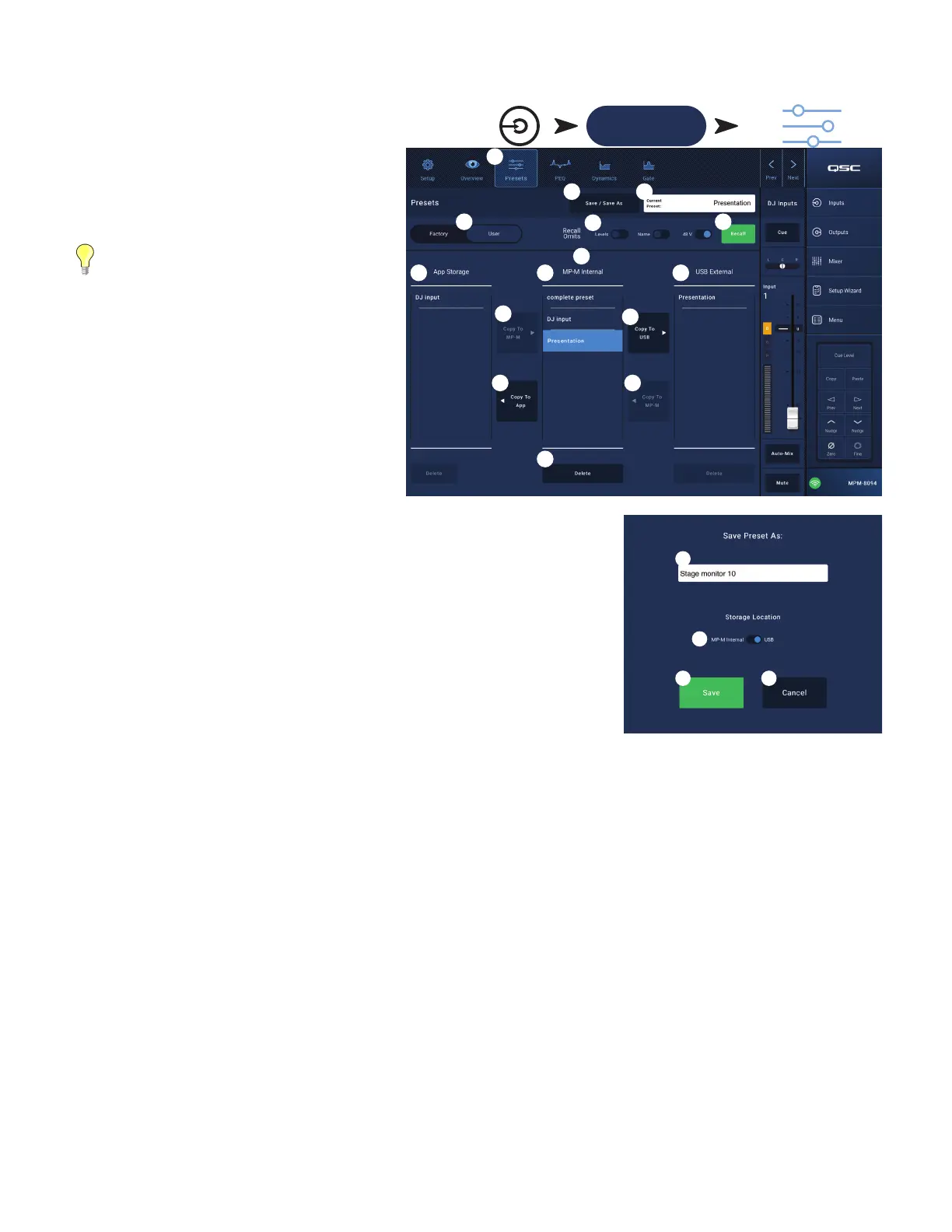11
TD-001578-01-C
User Presets
The User Preset screen is where custom user tunings and
presets are stored and managed.
1.
Presets
button – Displays the Presets screen.
2.
Save / Save as
button – Touch to display a pop-up
message with details about the current Preset. Touch
OK on the pop-up to close.
TIP:
If a Factory Preset is recalled, it
can then be saved as a user preset. This
can be used as a start on which to build
custompresets.
a.
Save Preset As
field – touch the field to access a
keyboard and enter a different name for the preset
or, leave the name as it is, and continue to the
nextstep.
b.
Storage Location
switch – Select either
MP-M Internal (on the mixer), or USB attached to
themixer.
c.
Save
button – Touch the button to save the preset
in the selected location.
d.
Cancel
button – Touch the button to exit the dialog
without saving the preset.
3.
Current Preset
field – Displays the name of the currently active preset.
4.
Factory / User switch
– Selects between the internal factory presets or user presets. User
presets may be stored and recalled to and from the MP-M internal memory or an attached
USB storage device.
5.
Recall Omits
– Allows selected parameters to be unaffected by a preset recall. The
parameters that can be selected are: Levels, Name, 12V Phantom power. The parameter is
selected when the switch is “on”.
6.
Recall
button – Touch to recall the preset selected in either the MP-M Internal, or the USB
External list.
7.
Selection windows
– These windows (App Storage, MP-M Internal, and USB External) are
used to select a preset for recall and to copy presets from one location to another.
8.
App Storage
list - Displays any user presets stored in the internal memory of the device being used to control the MP-M. When this panel is
selected, the Copy to MP-M button will copy the preset to MP-M internal memory. You cannot Recall a preset from App Storage. To Recall, save
the preset to MP-M Internal, then Recall.
9.
MP-M Internal
list – Displays any user presets stored in the MP-M internal memory. When this panel is selected, the selected Preset can be
copied to either the App Storage or USB External. In addition, the Preset can be recalled, then be saved or saved as a different preset.
10.
USB External
list – Displays any user presets stored on a connected USB device. When this panel is selected, the selected Preset can be
copied to the MP-M Internal storage. In addition, the Preset can be recalled, then can be saved or saved as a different preset.
One item in the App Storage list, MP-M Internal list, or the USB External list must be selected for the following controls to be available.
11.
Copy To MP-M
button – Touch to copy a selected preset from the App Storage to the MP-M Internal storage.
12.
Copy to USB
button – Touch to copy a selected preset from the MP-M Internal storage to the USB storage.
13.
Copy To App
button– Touch to copy a selected preset from the MP-M Internal storage to the App Storage.
14.
Copy to MP-M
button– Touch to copy a selected preset from the USB External storage to the MP-M Internal storage.
15.
Delete
button – Deletes the selected preset.
Inputs Touch an Input Bank
Touch a Channel
Presets Button
Mic/Line
(RCA / More)
3
4
10
9
6
8
11
5
12
2
7
15
13
14
2a
2b
2c 2d