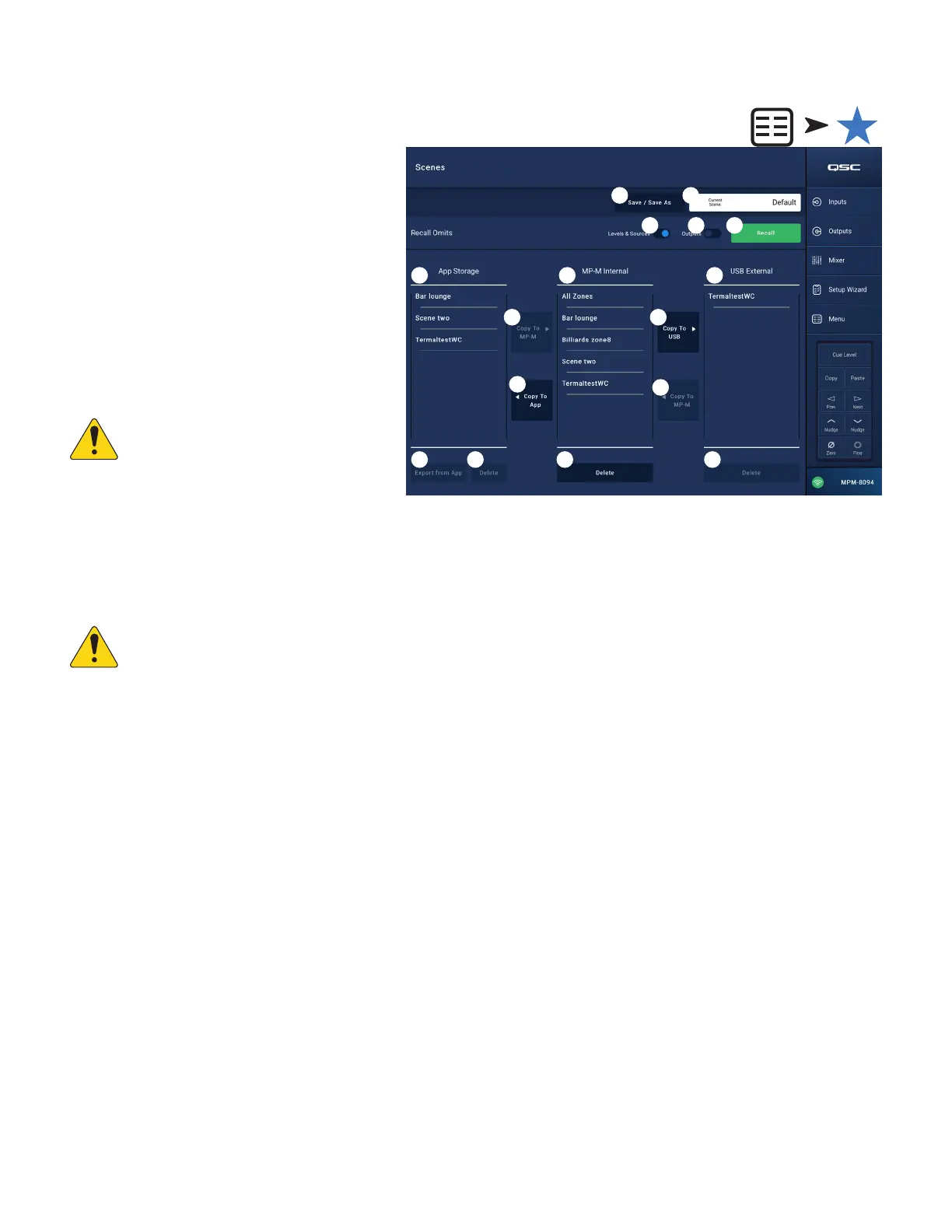44
TD-001578-01-C
Menu – Scenes
A Scene includes the values of all settings for input
channels, output channels and the mixer section.
• Scenes may be limited to individual input channels,
individual output channels or the mixer section of the
MP-M in any combination.
• Omitted sections are unaffected by a Scene recall.
• Underlying settings such as those for network settings,
permissions, and controller configurations are not part
of a Scene.
• At the installer’s discretion, facility staff may edit and
save level, source selection and mixer (the MP-M
internal live sound mixer) settings for Scenes using
the MP Manage app. No other Scene parameters are
accessible from MP Manage.
NOTE:
When a scene is created and
saved to the MP-M memory, it automatically
becomes part of the MP-M Configuration.
Individual scenes may also be saved to a USB
drive. Once saved, scenes may be copied to a
tablet. Since some of the MP-M settings can
be omitted from a Scene it’s possible to create a Scene that, when recalled over existing settings will function in an undesired way.
1.
Save / Save As
– Touch the Save / Save As button to display a dialog and determine how the scene is saved.
2.
Current Scene
field – Displays the name of the configuration that is currently loaded to the mixer.
NOTE:
Recall Omits switches (Levels & Sources and Outputs) can be set to protect selected parameters from being altered by a
scene recall.
3.
Levels & Sources
switch – Move to the right to prevent any change to output level and source selection for the output zones.
4.
Outputs
switch – Move to the right to prevent any change to the output processing settings.
5.
Recall
button – Touch to recall the selected Scene in either the MP-M Internal, or USB External storage location.
6.
App Storage
list – Displays a list of scenes that are stored in the tablet’s memory. Scenes cannot be recalled from the tablet and must be
copied to the mixer or USB memory.
7.
MP-M Internal
list – Displays a list of scenes that are stored in the mixer’s internal memory. These scenes may be recalled.
8.
USB External
list – Displays a list of scenes that are stored on a USB memory device attached to the MP-M. These scenes may be recalled.
9.
Copy To MP-M
button – Touch to copy a selected scene from App Storage to the MP-M Internal storage.
10.
Copy to USB
’ button – Touch to copy a selected scene from MP-M Internal storage to the USB storage.
11.
Copy To App
button– Touch to copy a selected scene from MP-M Internal storage to the App Storage.
12.
Copy to MP-M
button– Touch to copy a selected scene from USB External storage to the MP-M Internal storage.
13.
Delete
button – Deletes the selected scene from memory. Each storage location has its own Delete button.
14.
Export from App
button– Select a scene and touch Export from App to open a dialog with options for sharing the scene file via email or
uploading the scene to cloud storage. Note that an Internet connection is required.
Touch
Menu
Touch
Scenes
3 4
1
109
6
8
11
5
12
2
7
13
14 14 14