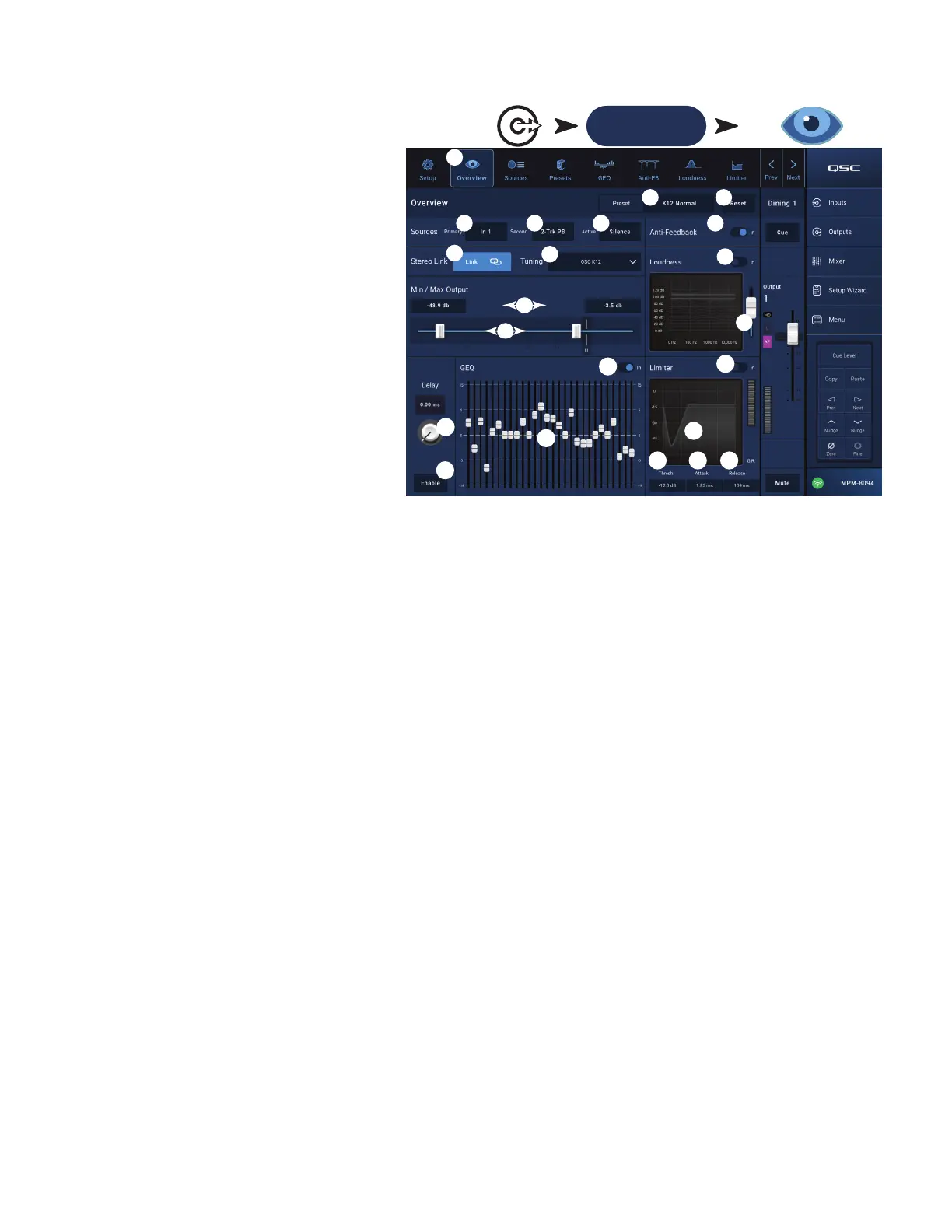26
TD-001578-01-C
Output Zone − Overview
The output overview provides an aggregated, “at a glance”
view of channel settings. Most of the controls are present
on other processing blocks and will be described in detail
in the sections covering their respective functions.
1.
Overview
button – Touch to select the
Overviewscreen.
2.
Preset
button – Displays the name of the currently
loaded output channel preset. Touch to open the
Presetscreen.
3.
Reset
button – Returns the Zone output channel to
factory default setting.
4.
Sources
– Displays the names of the sources selected
from the Presets screen.
a.
Primary
display button – Touch to change the
primary source.
b.
Secondary
display button – Touch to change the
secondary source.
c.
Active
display button – Touch to change the
active source.
5.
Anti-Feedback In
switch – Engages / disengages the
anti-feedback filters.
6.
Stereo Link
display button – Indicates if the output is linked to the adjacent channel. Touch to toggle Stereo Link on and off.
7.
Tuning
display button – Displays the name of the currently loaded loudspeaker tuning. Touch to select a different tuning.
8.
Min
/
Max Output
–
a. Readout controls – Displays the current setting. Touch the readout and use the Nudge controls to adjust.
b. Sliders – Adjust the minimum and maximum output level for the output. Touch and drag to adjust.
9.
Loudness
–
a.
In
switch – Engages / disengages Loudness compensation and
b. Slider – adjusts the Threshold.
10.
Delay
–
a. Knob – Adjusts the output delay.
b. Button – Enables / disables the output Delay.
11.
GEQ –
a.
In
switch – Engages / disengages the GEQ.
b. Sliders – Displays and allows adjustment of the settings for the output’s graphic equalizer.
12.
Limiter
–
a.
In
switch – Engages / disengages the Limiter.
b.
Limiter
graph – Displays the settings for the limiter.
c.
Threshold
readout control – Touch to select; use the Nudge controls to adjust.
d.
Attack
readout control – Touch to select; use the Nudge controls to adjust .
e.
Release
readout control – Touch to select; use the Nudge controls to adjust
Outputs Touch Zones
Touch a Channel
Overview Button
Zones
3
4a
8a
7
4c
6
4b
12d
9a
12c 12e
12a
2
5
10a
9b
11b
12b
10b
11a
8b