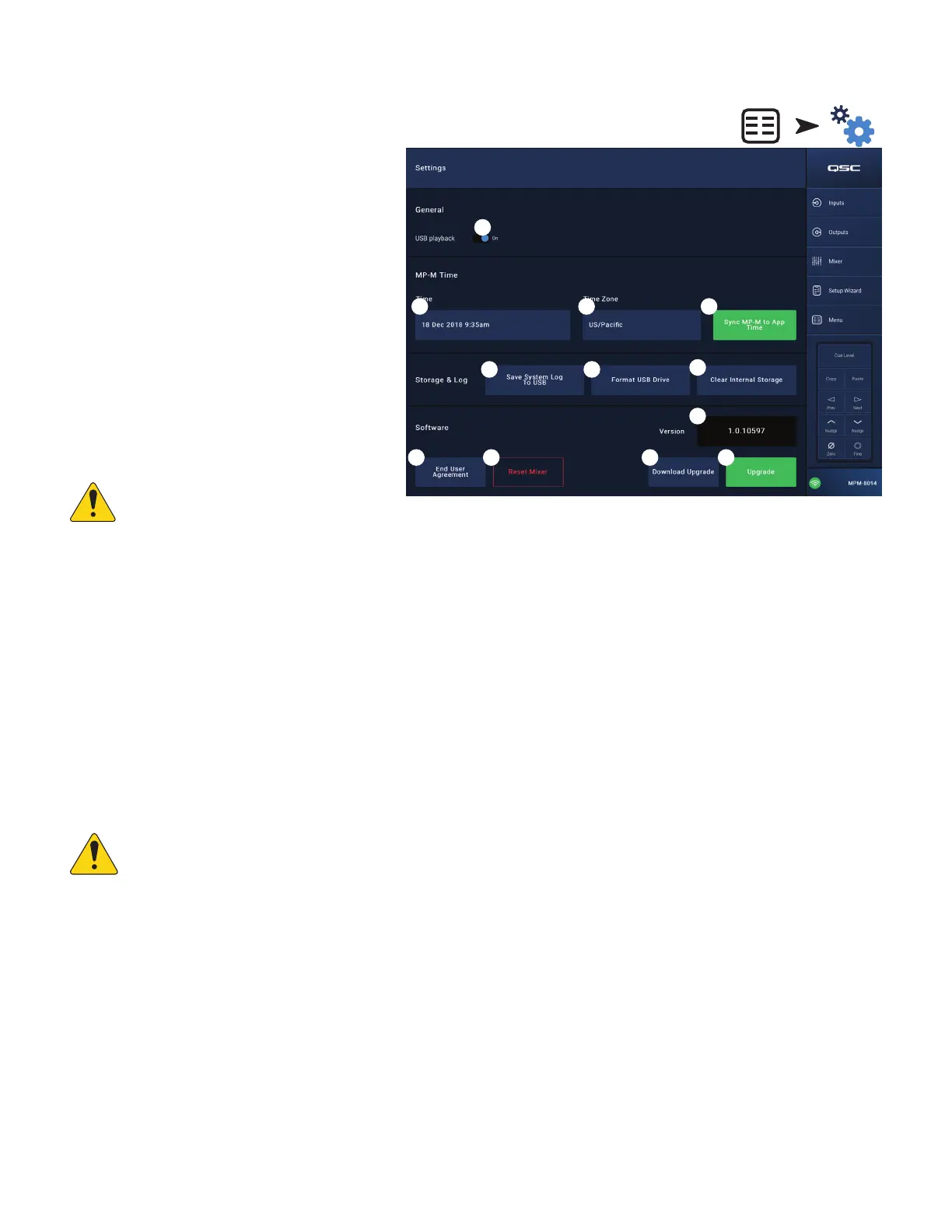57
TD-001578-01-C
Menu – Settings
1.
USB playback
– Enables or disables the ability of the
MP-Manage app to play audio files from a USB storage
device. When disabled, USB playback controls are not
displayed in the MP Manage app.
Mixer Time:
The MP-M has an internal real time clock that is used with
the Scheduler to schedule scene recall events.
2.
Time
– Displays the date (DD-MM-YYYY) and time
(hh:mm:am/pm).
3.
Time Zone
button – Touch to display a listing of
time zones. Touch the time zone in which the mixer
islocated.
4.
Sync MP-M to App Time
button – Touch to sync the
MP-M time to the connected device’s time.
Storage and Log:
5.
Save System Log to USB
button – Touch to save a
log that may be useful to QSC technicians for trouble-
shooting purposes.
CAUTION!: Formatting a drive removes all
data stored on the drive. Make sure there
are no valuable files on the drive.
6.
Format USB Drive
button – The MP-M requires a FAT32 format USB drive for upgrades and for Configuration, Scene and Preset files. This
button provides an easy means of applying a FAT32 format to a storage device installed in one of the MP-M USB ports.
7.
Clear Internal Storage
button – Clears all user presets, user scenes and remote device access settings from internal memory. A confirmation
dialog displays.
Software:
The Software section is used to check the currently installed firmware version and to perform updates.
8.
End User License Agreement
button – Touch to display and read the End User License Agreement.
9.
Reset Mixer
button – Restores MP-M settings to factory default values.
10.
Version
– Displays the number of the currently loaded firmware version.
11.
Download Upgrade
button – Touch to check for and download the upgrade file. If the MP-M is connected to the Internet, it can check for
software versions newer than that currently installed. In order to download the software, a FAT32 USB drive with at least 1 GB of available
memory must be connected to one of the MP-M USB ports.
12.
Upgrade
button – Touch to begin the process of upgrading the MP-M firmware. A FAT32 format drive with the upgrade firmware is required.
NOTE:
There is no automatic check for newer versions. Checking for upgrades must be manually initiated.
Touch
Menu
Touch
Settings
2
3
1
8
7
5
6
9
4
10
11 12