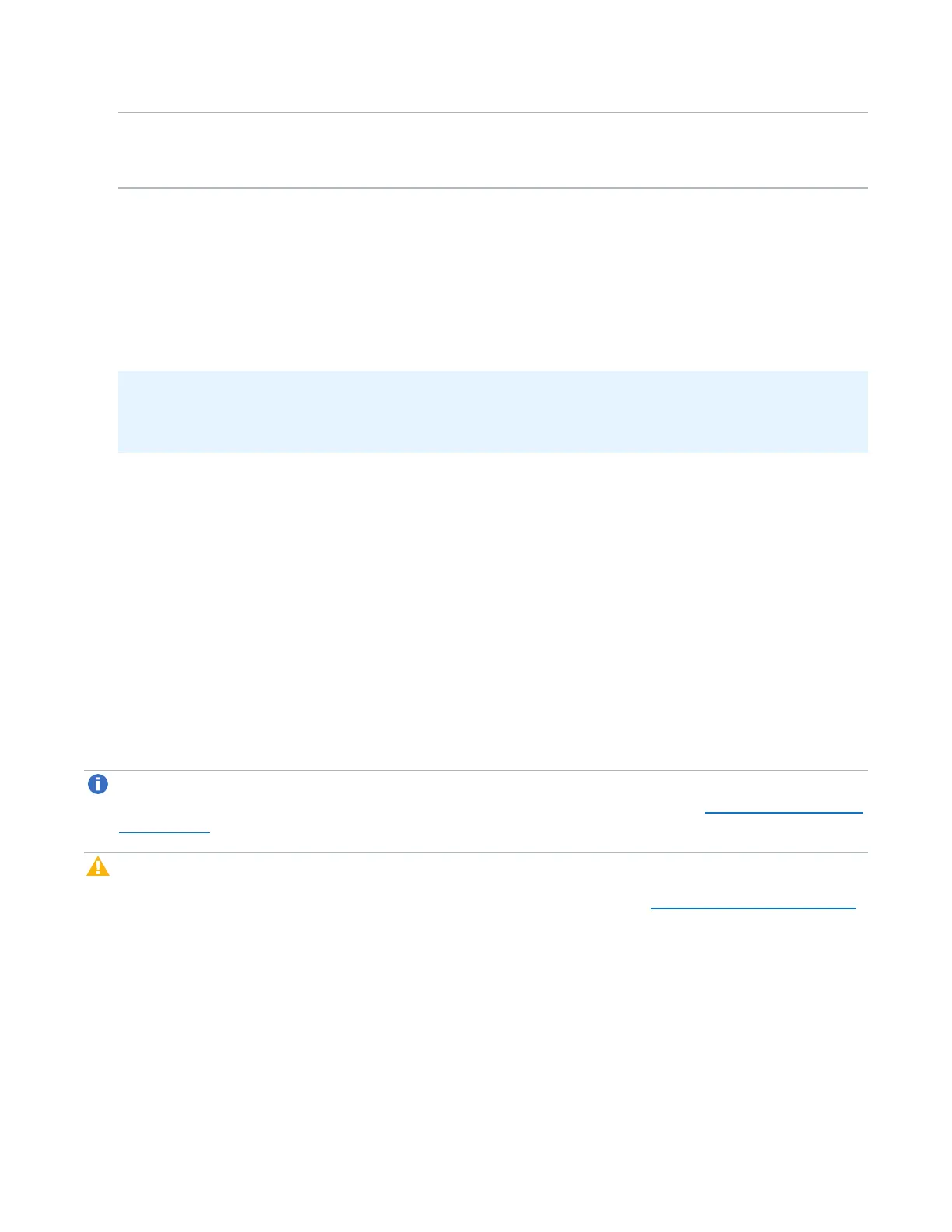Chapter 9: Configuration
VTL Configuration
Quantum DXi6900 User’s Guide 234
ImportMedia Imports cartridges into the currently selected partition. Cartridges that are in the
exported or vaulted state can be imported from another partition with the same
media type and data deduplication settings.
After you select an action, the table is updated to show only the cartridges that support the selected
action. Select ShowAllMedia in the Action drop-down box to see all cartridges.
3. (Optional) To reduce the number of cartridges displayed in the table, enter a barcode or barcode range
in the BarcodeFilter box and click ApplyFilter.
Use a hyphen (-) to indicate a range, and use an asterisk (*) to indicate a wildcard. Separate multiple
entries with commas, and do not use spaces.
Example: Enter AAA* to display all cartridge barcodes beginning with AAA. Or enter AAA010-
AAA020 to display all barcodes in the specified range. Click the QuickTip icon [?] for additional
examples.
4. Select the cartridges to perform the action on. The action is performed only for selected cartridges on
the current page. Or select the check box in the table heading row to perform the action on all cartridges
in the partition.
If necessary, use the controls at the bottom of the table to navigate between multiple pages of results.
Select the number of rows to display in the Show drop-down box.
5. Click Apply.
Media Move
Use the MediaMove page to move a virtual tape cartridge from a source location (drive, storage slot, or I/E
slot) to a destination location (drive, storage slot, or I/E slot). The location and destination must be in the
same partition.
Note:If you do not create and associate a host access group with a partition, the virtual devices are not
visible from the host, and drives cannot be destinations for move operations (see Remote Host Access
on page 237).
Caution:Moving a virtual tape cartridge might disrupt backup jobs.
To access the MediaMove page, on the Media page, click the Move tab (see Figure 147 on the next page).
