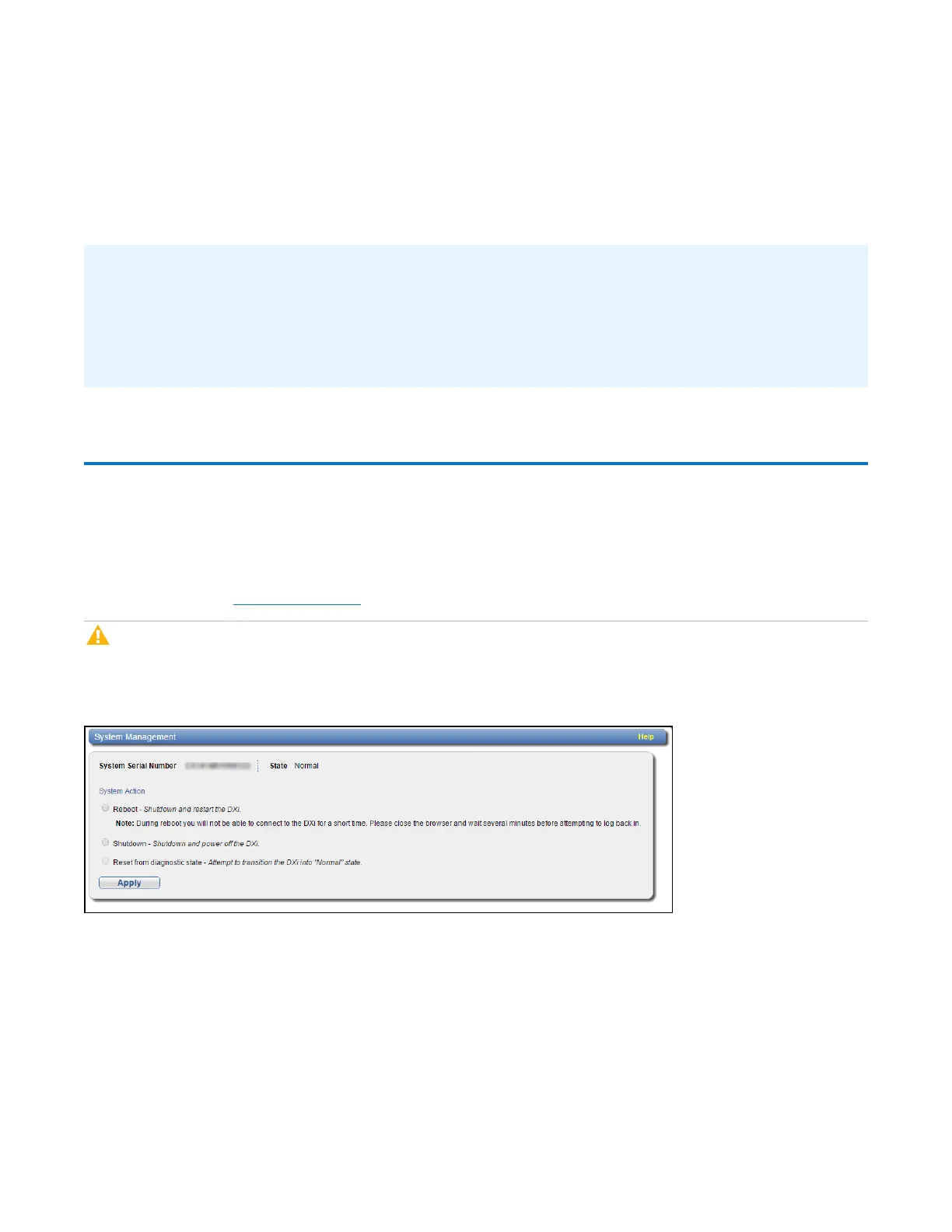Chapter 10: Utilities
Reboot & Shutdown
Quantum DXi6900 User’s Guide 381
Read the on-screen information to learn what to expect during the upgrade. The bottom status bar
displays installation progress, and a message displays if a reboot is required.
Depending on the type of upgrade, the DXi may be placed in service mode for about an hour. While in
service mode, the system will shut down all backup and replication services. If necessary, the DXi will
restart one or more times to complete the upgrade.
Important-ClearYourWebBrowserCache
It is important to clear your Web browser cache before logging on to the remote management console for
the first time following the software upgrade. This will ensure the remote management console displays
correctly.
Reboot & Shutdown
The Reboot&Shutdown page allows you to reboot or shut down the DXi6900.
To access the Reboot&Shutdown page, click the Utilities menu, and then click the Reboot&
Shutdown tab (see Figure 247 below).
Caution:Before shutting down the DXi6900, make sure that all backup and replication jobs (as source
and target) are finished, and that space reclamation activity is complete.
Figure247:Reboot & Shutdown Page
To reboot or shutdown the DXi6900:
