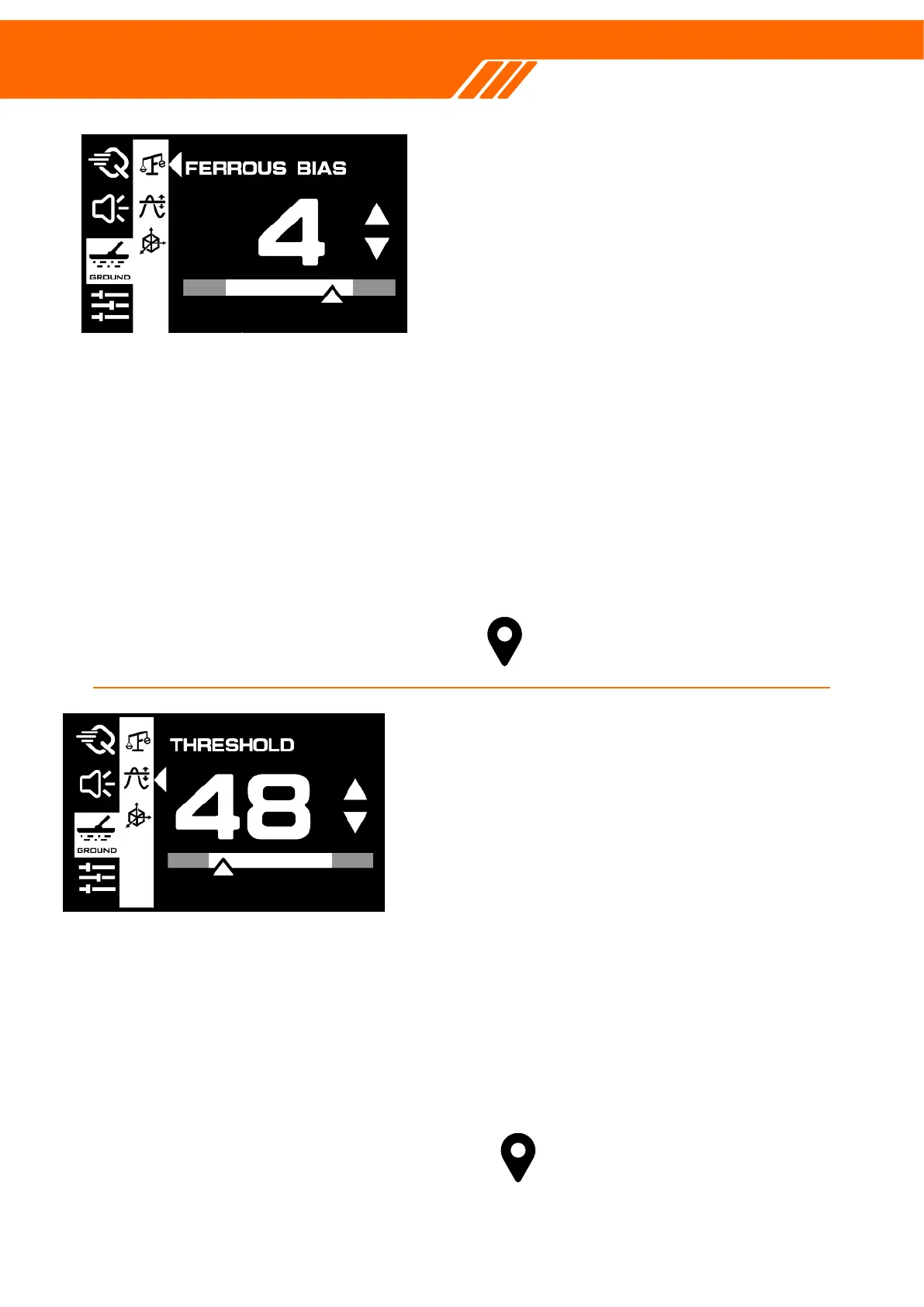The Threshold feature enables you to change
the amplitude of continuous background noise
that helps you pick up on faint signals from
potential targets. This is especially useful for
identifying items that might otherwise go
unnoticed. The Threshold Level can be
adjusted on a scale from 0 to 25, allowing you
to customize the amplitude of this background
sound.
While most modes have a default Threshold
Level of 0, meaning it's turned off, the Gold
Mode starts with a default level of 10 to aid in
the detection of small gold pieces.
How to adjust Threshold.
When you spot the Threshold setting,
click ▲ or ▼ buttons to adjust the level.
The Ferrous Bias feature is a valuable tool that
allows you to accurately sort ferrous from non-
ferrous targets. By adjusting the Iron Bias
settings, you can fine-tune your detector's
ability to identify large or complex iron objects,
such as rusty nails or bottle caps, and easily
reject them. This feature is especially useful
when you're operating in HyperQ frequency.
The benefits of this feature:
Firstly, it gives you the power to discriminate
against unwanted ferrous targets, saving you
the effort and disappointment of digging up
trash. Secondly, it allows for a more focused
and efficient hunt, tailoring your detector's
capabilities to the types of items you're most
interested in. Lastly, the setting enhances your
ability to navigate challenging terrains and
conditions, adapting to different levels of iron
contamination in the soil.
The Iron Bias feature and FeScale function work
hand-in-hand to optimize your metal detecting
experience. Iron Bias allows you to fine-tune
ferrous target identification, while FeScale
enhances precision by visually displaying the
ferrous to non-ferrous ratio. Together, they offer
a comprehensive approach to avoiding
unwanted digs and focusing on valuable finds.
How to adjust Ferrous Bias.
When you spot the Ferrous Bias setting,
click ▲ or ▼ buttons to adjust the level.