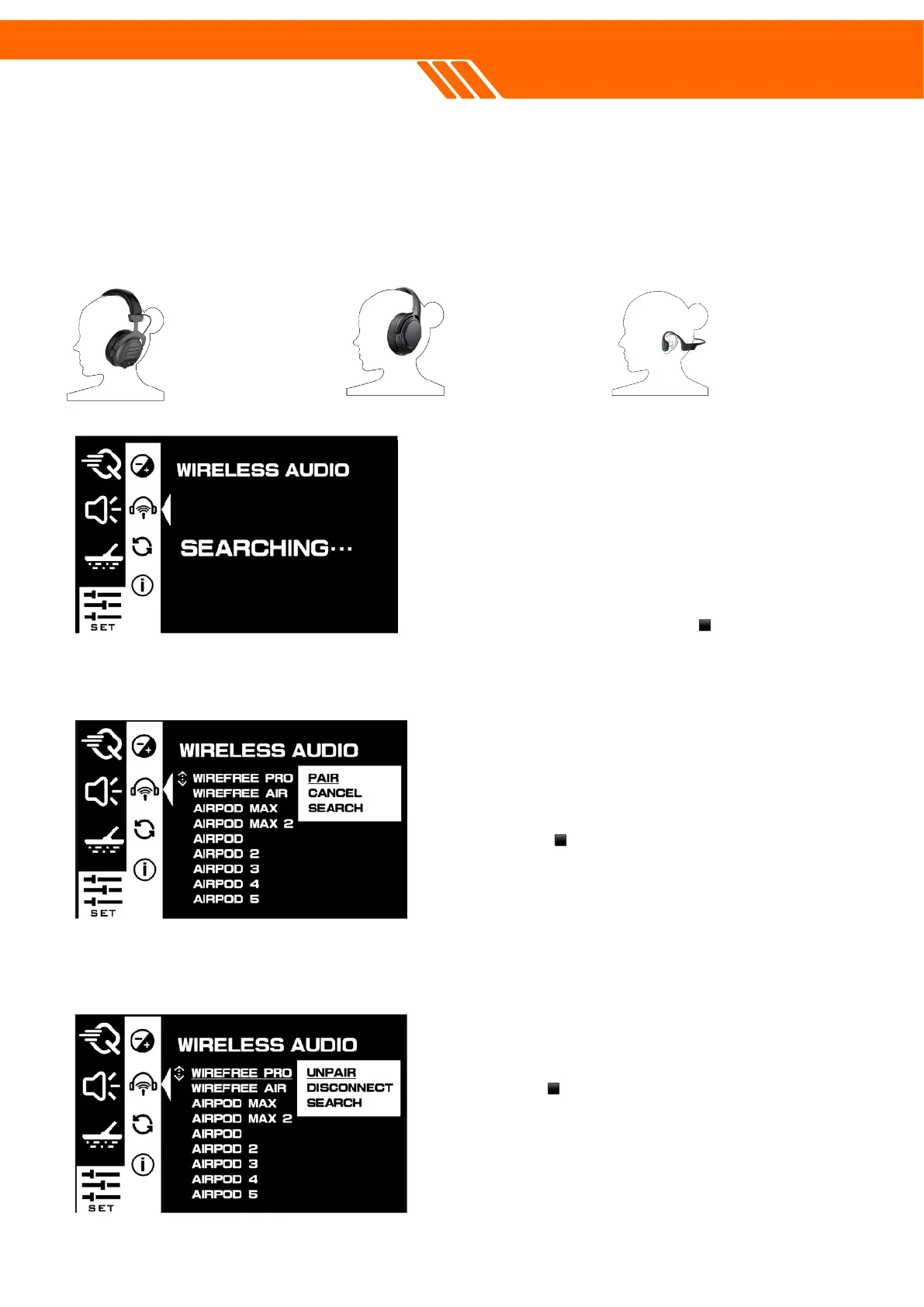We offer a dedicated page for managing your wireless audio gear, similar to smartphone settings.
Here, you can pair, unpair, delete, so you can switch between your go-to headphones freely. Our
built-in Bluetooth uses low-latency technology for real-time audio. For optimal performance, we
recommend using Quest headphones or devices equipped with AptXLL Low Latency tech to minimize
audio delays.
Searching for new devices.
To pair Bluetooth headphones with the detector, keep
them within 5 inches of the control box. Turn off the
headphones, then hold the power button for 5
seconds to enter pairing mode. The headphones'
name will show up on the detector's screen.
Use ▲ or ▼ buttons to locate the desired
headphones and click upper ▪ button to pair.
Connect to previously paired device.
Make sure the device is on and not paired to other
smartphone or detector.
Use ▲ or ▼ buttons to select the desired device.
Click upper ▪ button to pair.
Click search to continue searching for other devices.
Disconnect to previously paired device.
Use ▲ or ▼ buttons to select the desired option.
Click upper ▪ button to unpair or
disconnect(delete).
WIREFREE HE
Highly immersive over
ear headphones
WIREFREE VIBE
Compact over ear
headphones
WIREFREE AIR
Sweat-proof bone
Conductive earphones