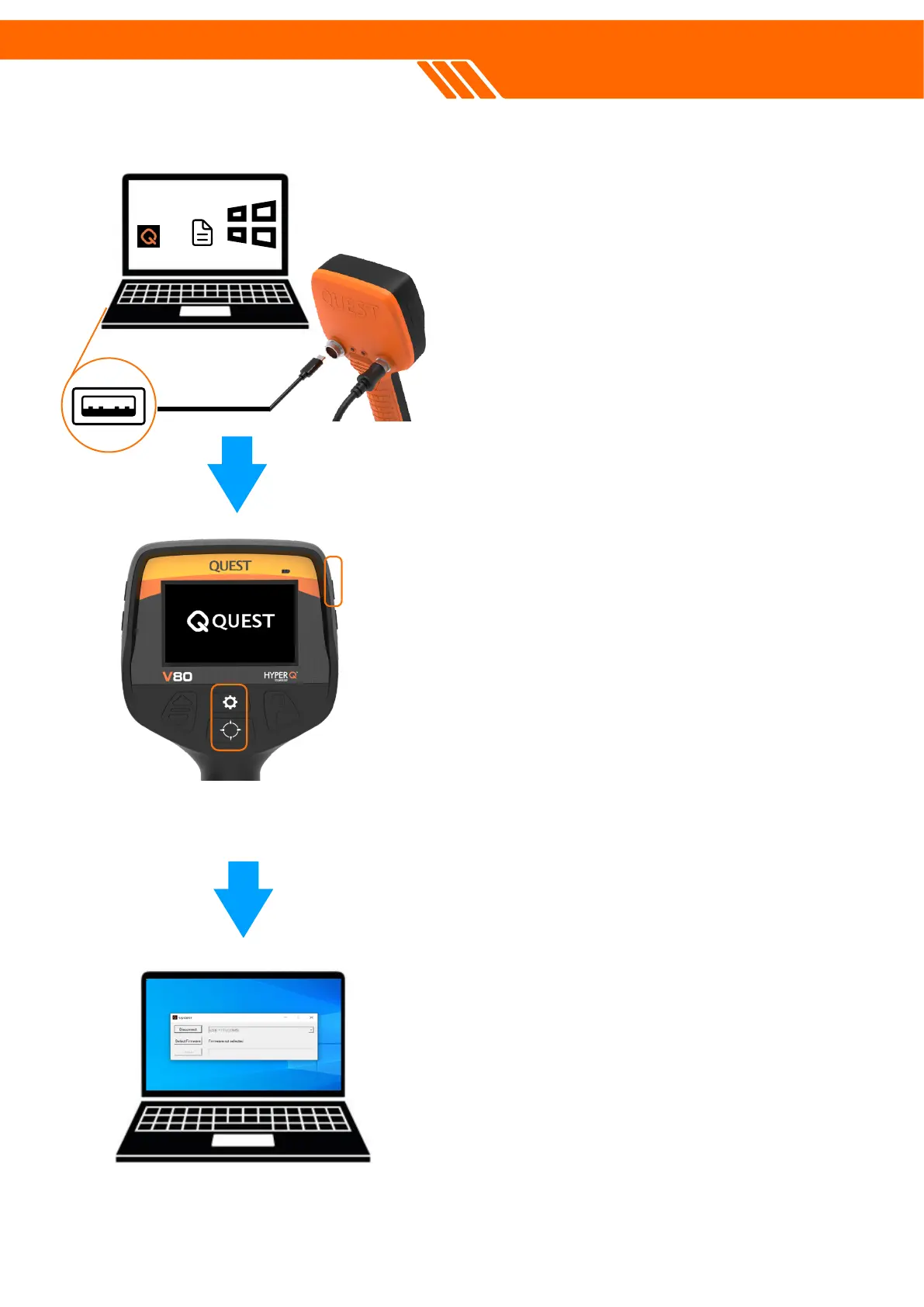FIRMWARE UPGRADING
1. Turn On Your PC: Make sure it's a
Windows system.
2. Download Software: Get the QUEST
updater software and the new firmware onto
your computer from
www.questmetaldetectors.com/download
3. Get the Cable: Use the USB cable that
came with your detector.
4. Connect Devices: Plug the USB cable
into both your PC and the detector.
5. Prep the Detector: Turn it off. Then, hold
the "Gear" and "Pinpoint" buttons while
turning it back on.
6. Start Software: Open the QUEST updater
program on your PC.
7. Find Your Detector: Click the drop-down
menu where it says "<None>" and select
"USB (COM x)". The "x" could be any
number between 1-9.
8. Connect: Click the "Connect" button in the
software.
9. Upgrade: Click "Select Firmware", find the
new firmware you downloaded, and then
click "Update".