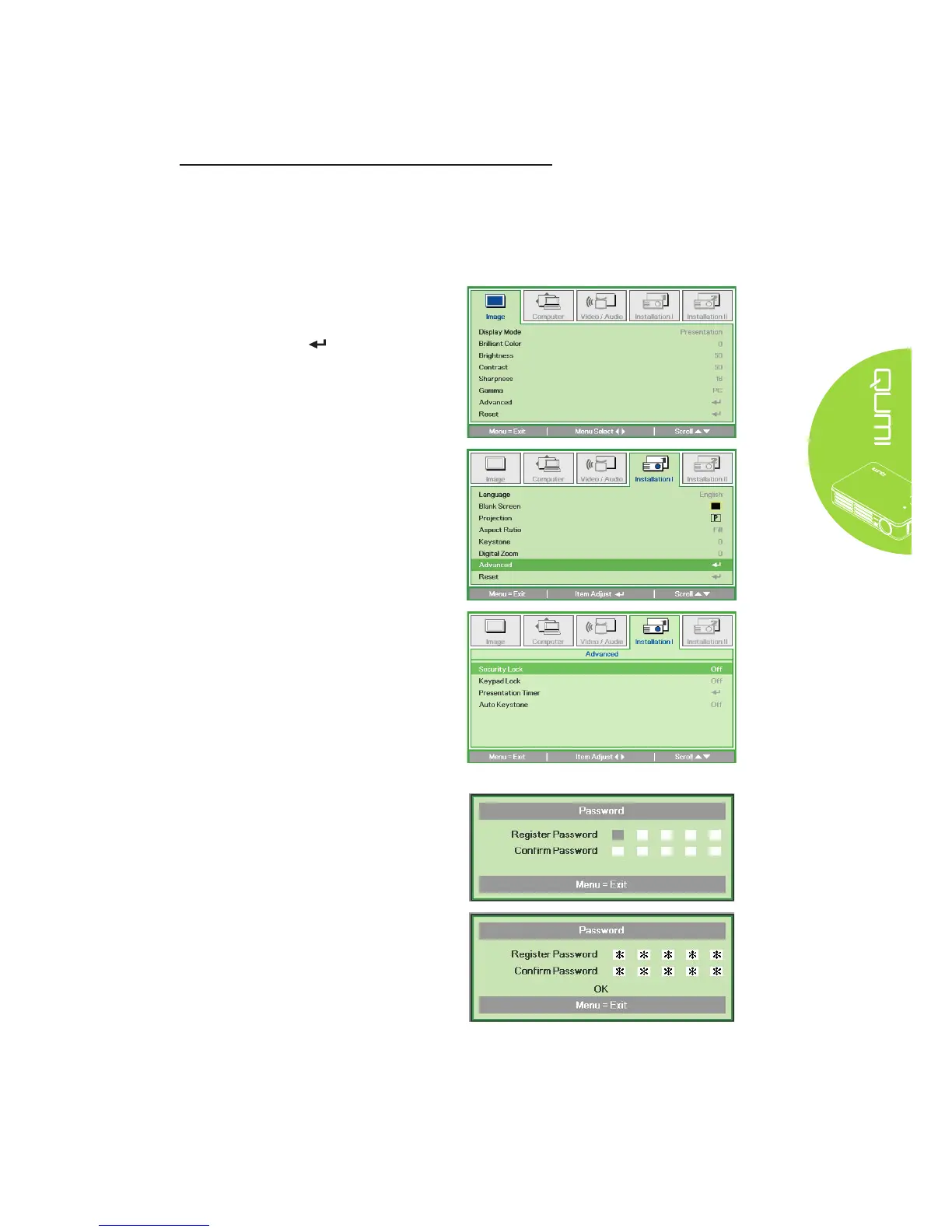11
Setting an Access Password (Security Lock)
To prevent unauthorized use of the Qumi, you can create a password. When the access
password function is enabled, the password must be entered after the Qumi has been
turned on.
Creating a password can be done by performing the following steps:
1.
Press the MENU button on
the remote control or press
MENU and on the keypad
simultaneously to open the On-
Screen Display (OSD) menu.
2.
Move the cursor to the
Installation I tab and scroll
down to select Advanced.
3.
Press the ▲ or ▼ button to
select Security Lock.
4.
Press the ◄ or ► button to
enable or disable the security
lock function.
A password dialog box
automatically appears.
5.
You can use the ▲▼◄►
buttons located either on top
of the Qumi or on the remote
control to enter the password.
Any combination of the
navigation buttons can be used
(ve must be chosen).
Press the navigation buttons in
any order to set the password.
Then press the MENU button to
exit the dialog box.
